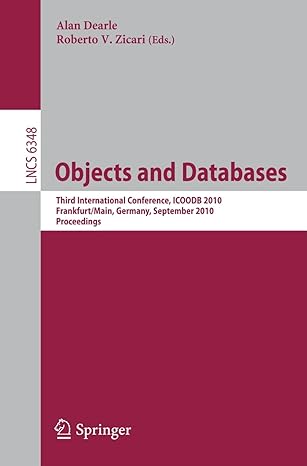Question
Lab 1b: Linux Capabilities Lab This lab uses the Ubuntu 20.04 virtual machine (VM) as an OVA file cscelab.ova on Canvas. Section 1: Introduction In
Lab 1b: Linux Capabilities Lab This lab uses the Ubuntu 20.04 virtual machine (VM) as an OVA file cscelab.ova on Canvas. Section 1: Introduction In Linux, there are two types of users: a superuser (root) with unrestricted privileges and normal (or unprivileged) users. In order to execute certain commands, the root privileges are required. However, normal users sometimes need to run these commands (represented by binary files) as well. This is achieved using the setuid access flag. If the setuid access flag (or bit) is set on a binary (command), a normal user can run it as the root user. Some examples of the suid commands are: ping, mount, su. However, setuid must be used with care: when a normal user runs a setuid command, it has all root privileges including those that are not needed to fulfill the intended operation. This excessive granting of privileges can be exploited by malware. Starting with kernel 2.2, Linux divides the privileges traditionally associated with superuser into distinct units, known as capabilities, which can be independently enabled and disabled. For the purpose of performing permission checks, traditional Unix implementations distinguish privileged processes (user ID is 0, root), and unprivileged processes (those with non-zero effective UID). Privileged processes bypass all kernel permission checks, while unprivileged processes are subject to full permission checking based on the process's credentials (usually: effective UID, effective GID [group ID], and supplementary group list). As the privileges are divided in capabilities it is possible to restrict access to executable files thus minimizing the risk. POSIX file capabilities enables the storing of capabilities granted to and associated with a binary in the file system as an extended attribute. A file attribute is a property of a file. File attributes can be found by running attr command. For example attr /bin/sh: this command will show attributes of file /bin/sh. Additionally to the permissions derived from the credentials the process is running with, the process of the started binary can get more privileges through the associates capabilities of that binary. Because there was a lack of mean to grant a process only a certain capability and store it for retrieval, the only way for a process to have the needed capability was to be started in the context of root either through sudo, su, setuid 0 or by root itself. By definition, root has all the necessary privileges or capabilities. With granting the necessary capabilities beforehand to a certain program, an unprivileged user can now run this program without resulting in a root-power enabled process.
Student Name: Course: CSCE 3550 Linux Capabilities Lab Hence, capabilities are a measure to grant a program only the essential privileges and store them in the extended attribute 'capability' and therefore a measure to limit the presence of omnipotent processes which had to run beforehand in the context of root. Securing a system demands - among other steps - reducing the number of suid binaries. These binaries usually do not need the full range of root power. Just granting them enough power (i.e., capabilities) to do their job ensures that they will stay in their limits, hereby capabilities represent a mean to tighten security of a Linux system. Read man page of capabilities before doing this lab. (Type man capabilities in your Linux terminal.) Use the Ubuntu 20.04 VM with the following credentials: username: sec-lab password: untccdc IMPORTANT NOTE: Before performing the lab, you must change the command prompt of your terminal to show your EUID. For this, complete the following steps. 1. Create a backup copy of your configuration file: cp ~/.bashrc ~/.bashrc.bak 2. Type: sudo nano ~/.bashrc 3. Scroll to the very end of the file, and add the following line: PS1="euid@\h:\w\$ " Note: In the above line, euid should be replaced with your actual EUID. Also, note that there is a space between $ and the last quote mark. Example: Suppose that your EUID is aa0001, in this case the above line should be: PS1="aa0001@\h:\w\$ " IMPORTANT: Do not change anything else in the configuration file!
Student Name: Course: CSCE 3550 Linux Capabilities Lab 4. Note that although you changed the prompt, your actual username (and hence the login credentials shown before this note remain the same). To verify it, type: whoami 5. Log off and login as the user sec-lab. Confirm that the command prompt displays your EUID instead of the username sec-lab. Note: If needed, it is possible to revert to the original configuration using the backup copy of the configuration file (simply by copying bashrc.bak to bashrc). Section 2: Capability CAP_NET_RAW We use getcap command to know existing capabilities on a binary and setcap to set capabilities. In this exercise we check, set and remove capabilities (CAP_NET_RAW) on command anotherping (a copy of the executable file /bin/ping) and see the result in each step. There are 3 different sets of capabilities: permissive (set p), enforcing (set e) and inheritable (set i) Ping is a command used to verify network connection between two nodes on a network. Ping is setuid command which means it assumes root privileges whenever run by normal user. The ping command requires the (command) process to create a raw socket. This is the primary root privilege required. In the following exercise we first strip the ping binary off setuid bit, which makes it normal file, thus removing all root privileges. We then set CAP_NET_RAW capability on the binary file. Then when a normal user run the ping command, it only get this essential capability while all other root privileges are disabled, making the command more secure. 1. Log into the Ubuntu VM (as user sec-lab) and open the terminal. 2. See the file capabilities on ping: getcap /bin/ping (If this did not work, you might have to install libcap2-bin.) Q1: What is the result? (Attach the screenshot.) 3. Make copy of the ping sudo cp /bin/ping anotherping ls Now, you should see anotherping file in green in your present directory.
Student Name: Course: CSCE 3550 Linux Capabilities Lab 4. Type: ls -l anotherping ls -l /bin/ping Notice the difference in the file attributes. 5. Run anotherping to ping to localhost ./anotherping c 1 localhost Note that you have to use a ./ (dot slash) before the command name as this is not a native Linux command, but a copy of command. 6. Try the same command with sudo: sudo ./anotherping c 1 localhost Q2: Attach the screenshots for steps 5 and 6. 7. We use the setcap command to set capabilities: sudo setcap cap_net_raw+ep anotherping Q3: Which sets of capabilities are enabled in the above command? 8. Observe the file capabilities: getcap anotherping Q4: What is the result? Attach a screenshot of the terminal. 9. ./anotherping c 1 localhost. What do you see now? 10. Check the file attributes with following command attr -l /bin/ping Q5: What is the result now? Attach the screenshot. Note: If you do not have the attr utility, install it: sudo apt-get install attr. 11. Now delete: sudo setcap r anotherping 12. Check the file attributes, capabilities and again: attr -l anotherping getcap anotherping ./anotherping c 1 localhost
Student Name: Course: CSCE 3550 Linux Capabilities Lab sudo ./anotherping c 1 localhost 13. Delete the file anotherping: rm rf anotherping Section 3: Capability CAP_CHOWN In this section, we will learn how to use chown command without the root privileges using the cap_chown capability. 1. Type chown sec-lab /bin/kill (note that sec-lab is the current user). Q6: What is the result? Attach the screenshot. 2. Now type sudo chown sec-lab /bin/kill ls -l /bin/kill Is the owner changed to sec-lab? 3. Change the owner back to root: sudo chown root /bin/kill ls -l /bin/kill 4. Change the capability of chown command sudo setcap cap_chown+ep /bin/chown getcap /bin/chown 5. Now run the chown command without sudo chown sec-lab /bin/kill ls -l /bin/kill Q7: Has the owner changed successfully? Attach the screenshot. 6. Revert the owner back to root chown root /bin/kill 7. Reset the capability. chown root /bin/chown ls -l /bin/chown 8. Check if capability is successfully removed getcap /bin/chown
Student Name: Course: CSCE 3550 Linux Capabilities Lab chown sec-lab /bin/kill Q8: What is the result? Attach the screenshot. Note: To remove/reset capabilities on a file, we used the chown command - instead of setcap -r. The later command (setcap) still works, but we wanted to demonstrate an alternative way of doing it. Note that we used chown against itself to remove its capability. Section 3: Capability CAP_KILL The cap_kill capability can be applied to binaries such as /bin/kill, /usr/bin/killall to terminate a process run by any user without checking for permissions. Normal users are not allowed to kill process owned by other users. In this lab, we will set this capability on killall hereby overriding the process ownership and terminating other users processes. 1. Find the process ID of the current bash terminal: pidof bash 2. Type: ps -aux | grep root This will list all processes owned by root. Then type: killall -u root Q9: What is the result? Attach the screenshot. 3. Run this command to apply cap_kill on /usr/bin/killall sudo setcap cap_kill+ep /usr/bin/killall 4. Check capabilities: getcap /usr/bin/killall 5. Now, run this command: killall -u root
Student Name: Course: CSCE 3550 Linux Capabilities Lab Q10: What is the result? Attach the screenshot. 6. Reset the VM: In the VM window, got to top right, you will find a menu: Machine Reset (Alternatively, you can reset the VM from the VirtualBox main control window: Right-click on the VM Reset, click on Reset in the confirmation popup window.) 7. Login, open the terminal. 8. Type: getcap /usr/bin/killall sudo chown root /usr/bin/killall 9. Verify capabilities: getcap /usr/bin/killall Q11: What is the result? Attach the screenshot.
Step by Step Solution
There are 3 Steps involved in it
Step: 1

Get Instant Access to Expert-Tailored Solutions
See step-by-step solutions with expert insights and AI powered tools for academic success
Step: 2

Step: 3

Ace Your Homework with AI
Get the answers you need in no time with our AI-driven, step-by-step assistance
Get Started