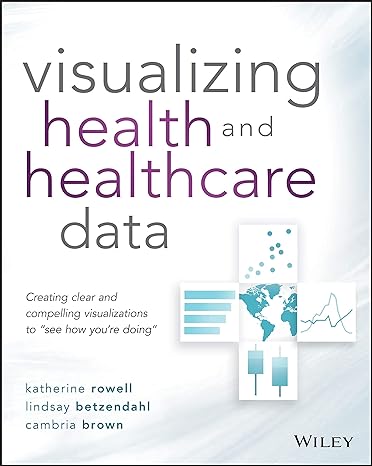Question
Lab #2 - Command Prompt Overview In this lab you will practice basic skills using the command prompt in Windows 10. Preparation Ensure you are
Lab #2 - Command Prompt
Overview
In this lab you will practice basic skills using the command prompt in Windows 10.
Preparation
Ensure you are using virtual machines of Windows 10. While this lab could be done directly on a Windows computer.
Lab Requirements
As noted in the overview you will be showing basic skills at the command prompt and in the power shell. Ensure your VM Name in your window is visible in your screenshots, along with the full prompt in the command windows. Moving your command prompt windows to the top left of the VM screen will help avoid having to take very big screenshots but still get this info.
Do the following:
Using a the "Command" prompt make a directory in C:\ named
(this is arbitrary - the machine name doesn't matter for folders unless we do for our own reasons. it could be a directory named "Sherlock" if we wanted -- but I don't! Reasons. :-)).
Copy the sysprep.exe file to this new location (
The sysprep.exe file is located in the sysprep directory, that is in the system32 directory, in the Windows directory.
Perform a directory listing showing the file you copied successfully to the new
Run a command to show what directory you are in and ensure you are still in the
Run a command to delete the sysprep.exe file from this directory.
After deleting the file show the directory again to demonstrate the file is deleted.
Part 3
Run a command to copy all the files than end in ".exe" from the C:\Windows directory to your
Run a command to show all the files have copied to the new directory.
Run a command to show all the files in the C:\Windows directory, pausing each page so you can read the output.
Run a command to show the "help" of the other possible options you could use with the command you are using to show directory listings.
Run a command to show only the files ending in ".ini" from the C:\Windows directory.
In Your Lab Book
Follow the template for the lab submission and complete all sections. You should as noted in the lab book include screen shots that clearly show the above lab tasks being done, as well as any comments/material you find helpful in completing the tasks (and anything else notable as you proceed). You are welcome to use one screenshot to show several tasks in one of the Parts of this lab if appropriate (label and explain appropriately).
Step by Step Solution
There are 3 Steps involved in it
Step: 1

Get Instant Access to Expert-Tailored Solutions
See step-by-step solutions with expert insights and AI powered tools for academic success
Step: 2

Step: 3

Ace Your Homework with AI
Get the answers you need in no time with our AI-driven, step-by-step assistance
Get Started