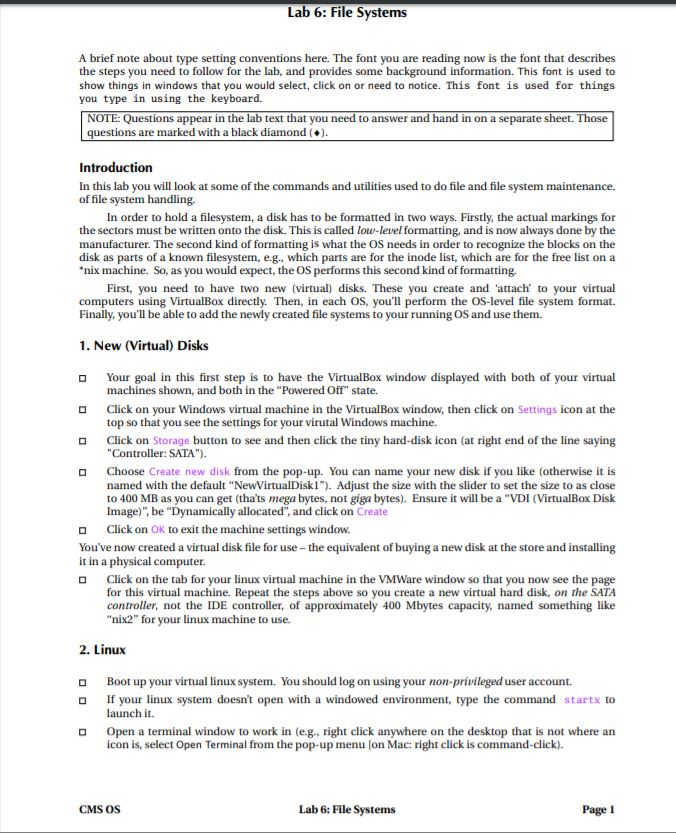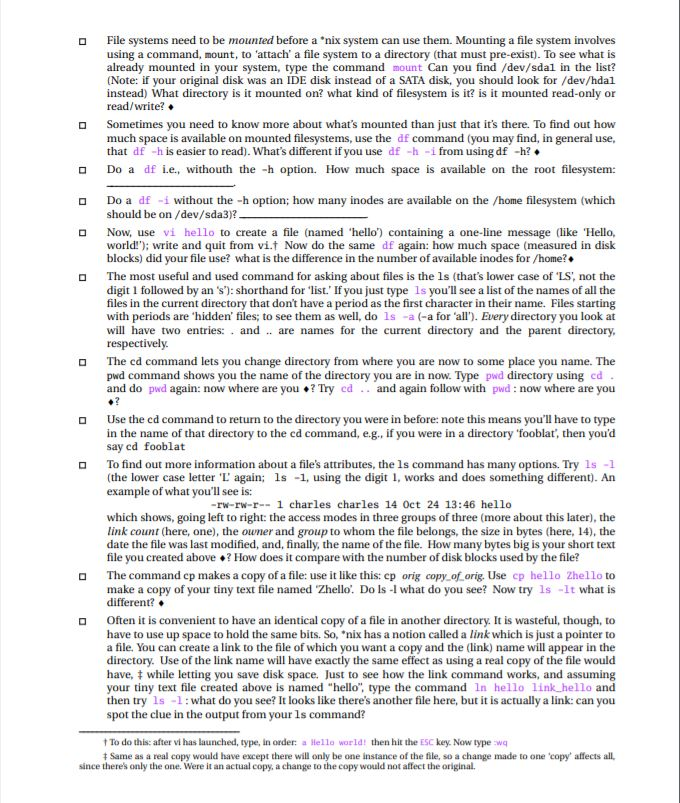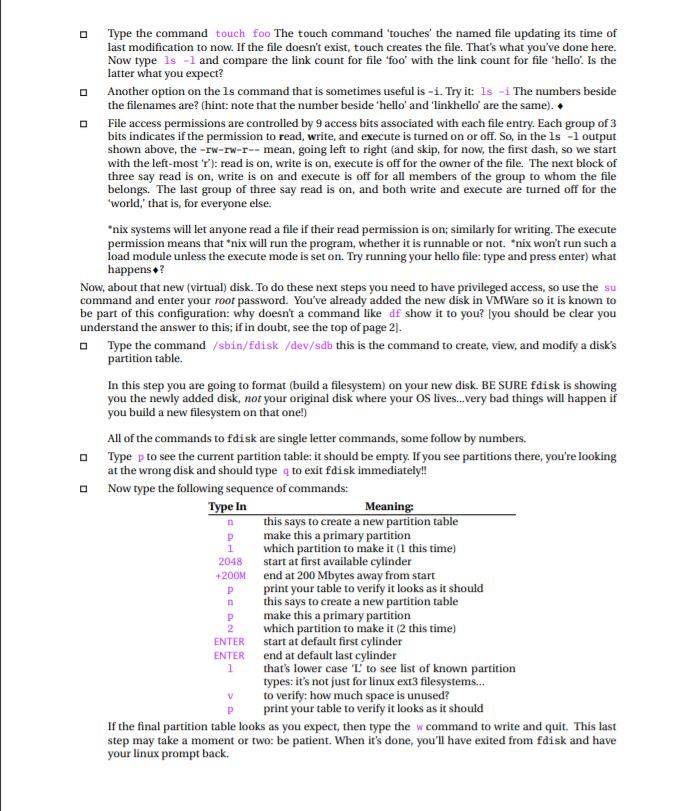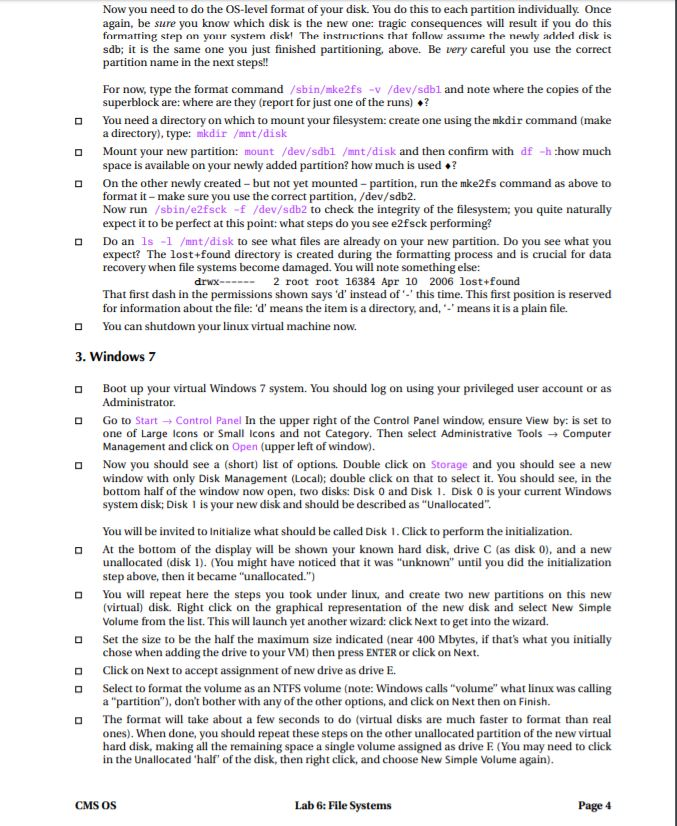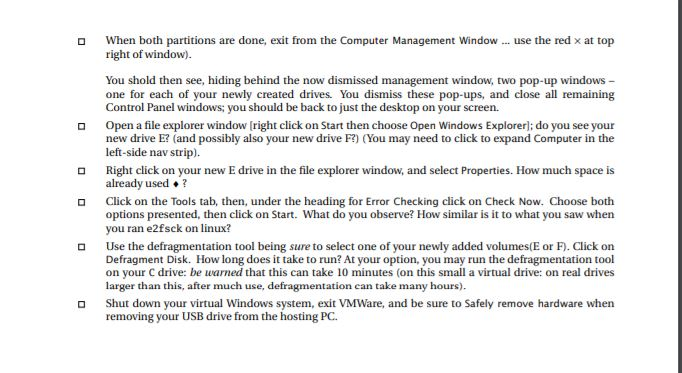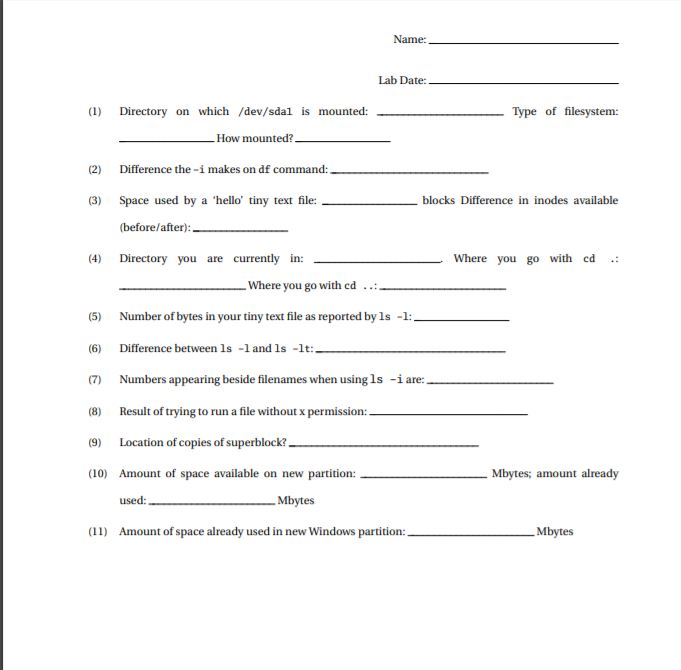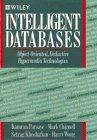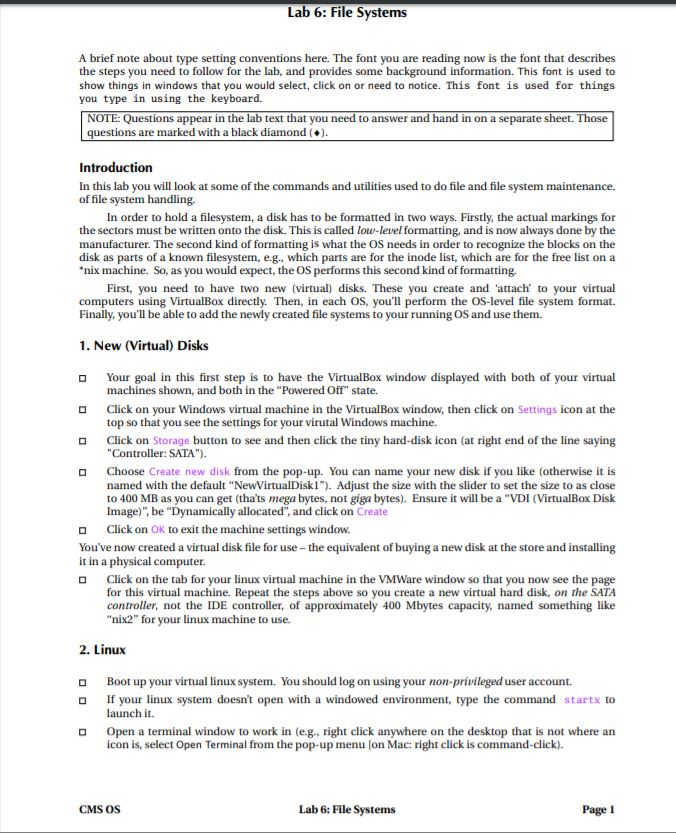
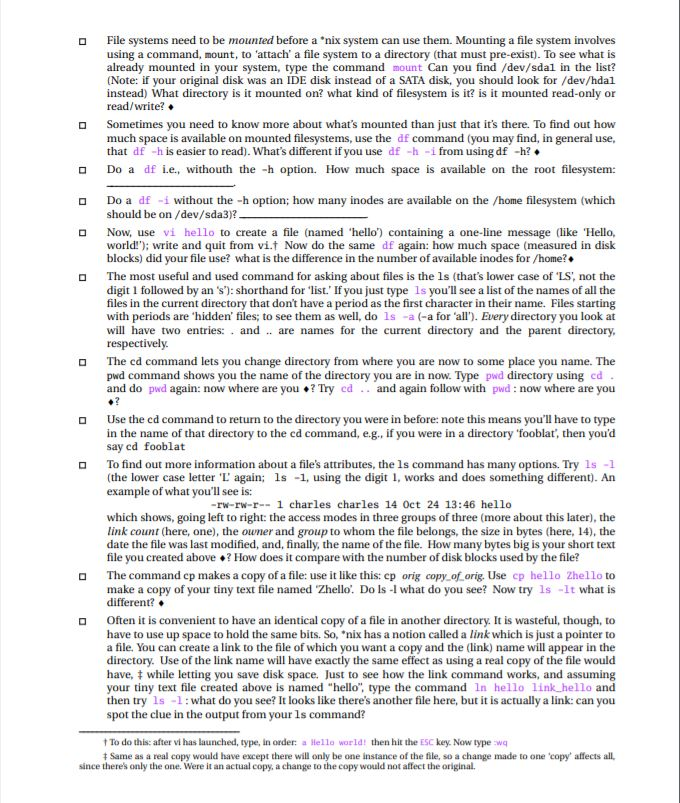
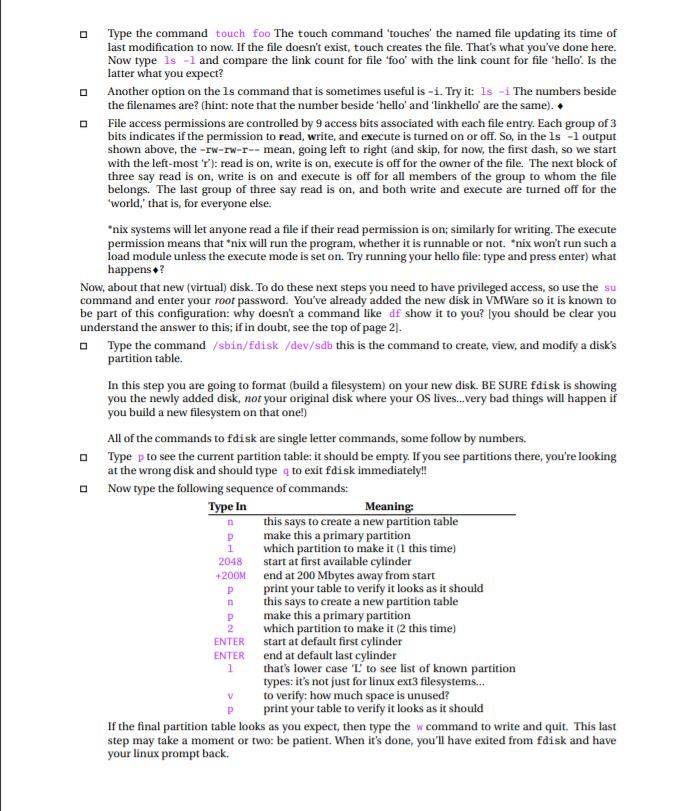
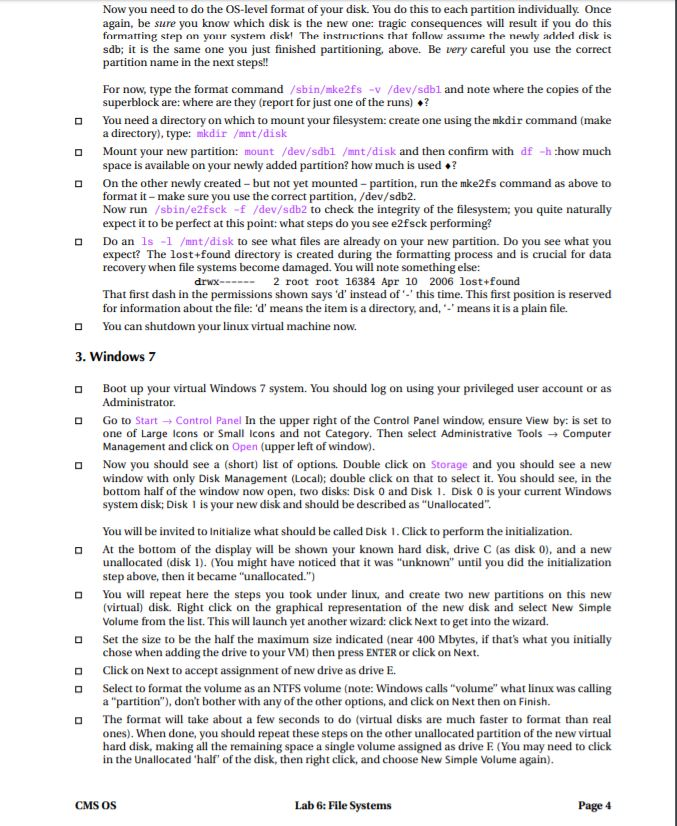
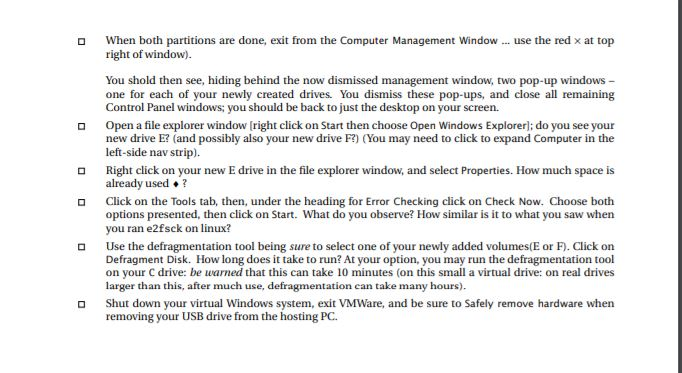
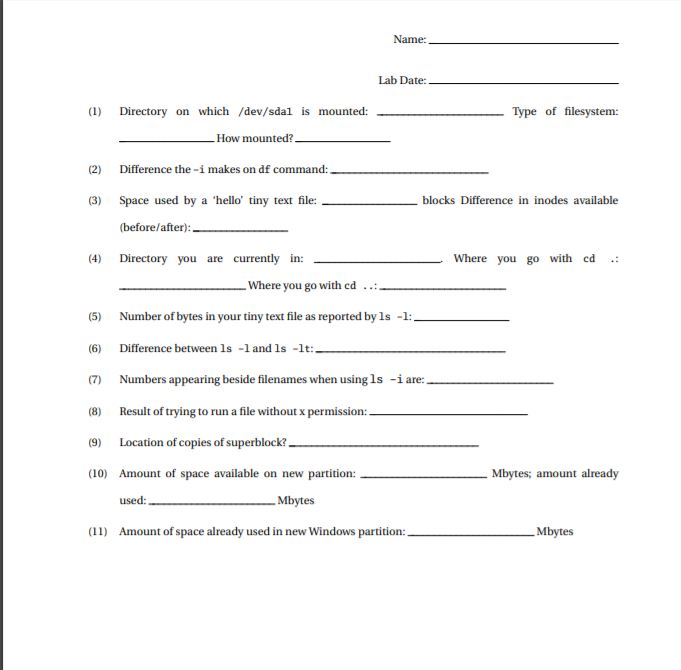
Lab 6: File Systems A brief note about type setting conventions here. The font you are reading now is the font that describes the steps you need to follow for the lab, and provides some background information. This font is used to show things in windows that you would select, click on or need to notice. This font is used for things you type in using the keyboard. NOTE: Questions appear in the lab text that you need to answer and hand in on a separate s questions are marked with a black diamond() Those Introduction In this lab you will look at some of the commands and utilities used to do file and file system maintenance. of file system handling In order to hold a filesystem, a disk has to be formatted in two ways. Firstly, the actual markings for the sectors must be written onto the disk. This is called low-level formatting, and is now always done by the manufacturer. The second kind of formatting is what the OS needs in order to recognize the blocks on the disk as parts of a known filesystem, e.g., which parts are for the inode list, which are for the free list on a nix machine. So, as you would expect, the OS performs this second kind of formatting. First, you need to have two new (virtual) disks. These you create and 'attach to your virtual computers using VirtualBox directly. Then, n each OS, you'll perform the OS-level file system format. Finally, you'll be able to add the newly created file systems to your running OS and use them 1. New (Virtual) Disks Your goal in this first step is to have the VirtualBox window displayed with both of your virtual machines shown, and both in the "Powered Off" state. Click on your Windows virtual machine in the VirtualBox window, then click on Settings icon at the top so that you see the settings for your virutal Windows machine. Click on Storage button to see and then click the tiny hard-disk icon (at right end of the line saying "Controller: SATA") Choose Create new disk fron the pop-up. You can name your new disk if you like (otherwise it is named with the default "NewVirtualDiskl). Adjust the size with the slider to set the size to as close to 400 MB as you can get (tha'ts mega bytes, not giga bytes). Ensure it will be a "VDI (VirtualBox Disk Image), be "Dynamically allocated", and click on Create Click on OK to exit the machine settings window You've now created a virtual disk file for use-the equivalent of buying a new disk at the store and installing it in a physical computer. D Click on the tab for your linux virtual machine in the VMWare window so that you now see the page for this virtual machine. Repeat the steps above so you create a new virtual hard disk, on the SATA controller, not the IDE controller, of approximately 400 Mbytes capacity, named something like "nix2" for your linux machine to use. 2. Linux o Boot up your virtual linux system. You should log on using your non-privileged user account. o If your linux system doesnt open with a windowed environment, type the command startx to launch it. Open a terminal window to work in (e.g., right click anywhere on the desktop that is not where an icon is, select Open Terminal from the pop-up menu on Mac: right click is command-click) a CMS OS Lab 6: File Systems Page 1