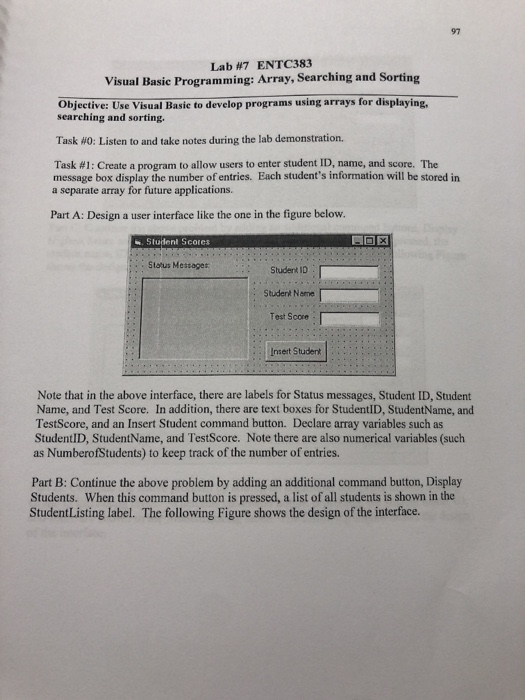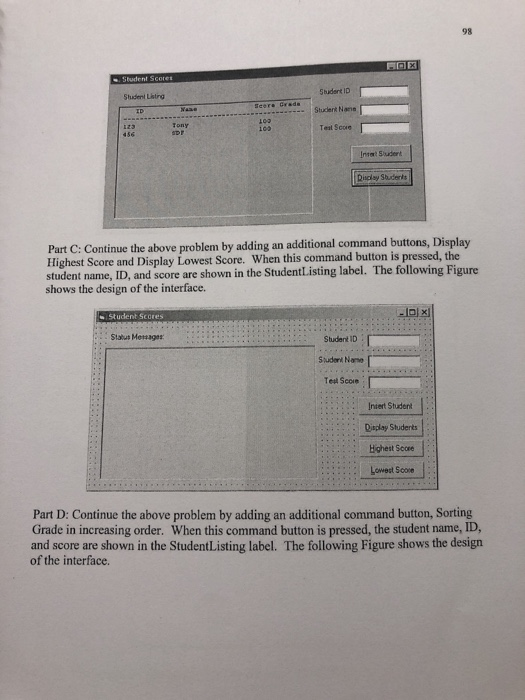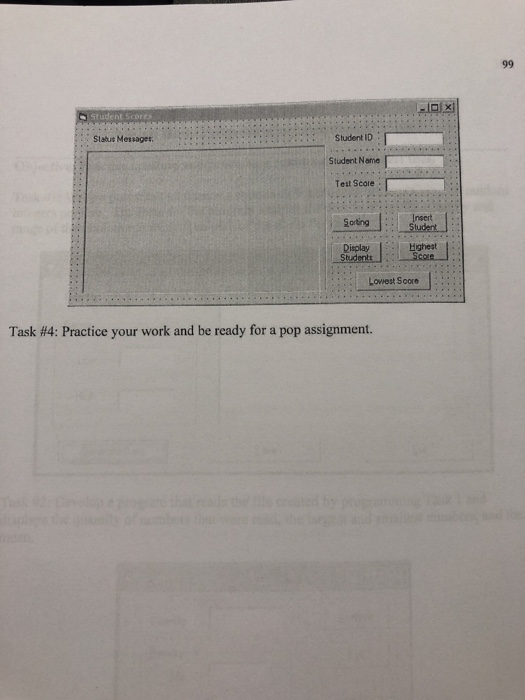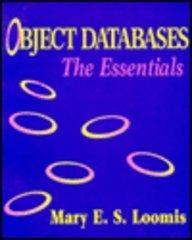Lab #7 ENTC383 Visual Basic Programming: Array, Searching and Sorting Objective: Use Visual Basic to develop programs using arrays for displaying, searching and sorting. Task wo: Listen to and take notes during the lab demonstration Task 1: Create a program to allow users to enter student ID, name, and score. The message box display the number of entries. Each student's information will be stored in a separate array for future applications. Part A: Design a user interface like the one in the figure below. Student Scores LOX Status Message: Student ID Student Name Test Score Insert Student Note that in the above interface, there are labels for Status messages, Student ID, Student Name, and Test Score. In addition, there are text boxes for StudentID, StudentName, and TestScore, and an Insert Student command button. Declare array variables such as Student ID, StudentName, and TestScore. Note there are also numerical variables (such as NumberofStudents) to keep track of the number of entries. Part B: Continue the above problem by adding an additional command button, Display Students. When this command button is pressed, a list of all students is shown in the Student Listing label. The following Figure shows the design of the interface. FIX Sur Sauer Student Shader ID Student None Text Score Ready Students Part C: Continue the above problem by adding an additional command buttons, Display Highest Score and Display Lowest Score. When this command button is pressed, the student name, ID, and score are shown in the Student Listing label. The following Figure shows the design of the interface. Student Secres Status Mere Student ID Student None Teal Score Insert Student Display Students Highest Score Lowest Score Part D: Continue the above problem by adding an additional command button, Sorting Grade in increasing order. When this command button is pressed, the student name, ID, and score are shown in the Student Listing label. The following Figure shows the design of the interface. Sisus Menager Student ID Student Name Test Score Sorting Insert Student Highest Display Student Lowest Score Task #4: Practice your work and be ready for a pop assignment. Lab #7 ENTC383 Visual Basic Programming: Array, Searching and Sorting Objective: Use Visual Basic to develop programs using arrays for displaying, searching and sorting. Task wo: Listen to and take notes during the lab demonstration Task 1: Create a program to allow users to enter student ID, name, and score. The message box display the number of entries. Each student's information will be stored in a separate array for future applications. Part A: Design a user interface like the one in the figure below. Student Scores LOX Status Message: Student ID Student Name Test Score Insert Student Note that in the above interface, there are labels for Status messages, Student ID, Student Name, and Test Score. In addition, there are text boxes for StudentID, StudentName, and TestScore, and an Insert Student command button. Declare array variables such as Student ID, StudentName, and TestScore. Note there are also numerical variables (such as NumberofStudents) to keep track of the number of entries. Part B: Continue the above problem by adding an additional command button, Display Students. When this command button is pressed, a list of all students is shown in the Student Listing label. The following Figure shows the design of the interface. FIX Sur Sauer Student Shader ID Student None Text Score Ready Students Part C: Continue the above problem by adding an additional command buttons, Display Highest Score and Display Lowest Score. When this command button is pressed, the student name, ID, and score are shown in the Student Listing label. The following Figure shows the design of the interface. Student Secres Status Mere Student ID Student None Teal Score Insert Student Display Students Highest Score Lowest Score Part D: Continue the above problem by adding an additional command button, Sorting Grade in increasing order. When this command button is pressed, the student name, ID, and score are shown in the Student Listing label. The following Figure shows the design of the interface. Sisus Menager Student ID Student Name Test Score Sorting Insert Student Highest Display Student Lowest Score Task #4: Practice your work and be ready for a pop assignment