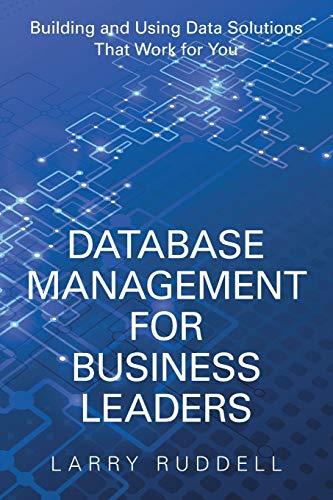Question
Lab 7 JavaFX TableView Purpose This lab is to create a GUI application that uses a TableView. Steps Create a new empty project in Eclipse.
Lab 7
JavaFX TableView
Purpose
This lab is to create a GUI application that uses a TableView.
Steps
Create a new empty project in Eclipse. Right-click on the src folder and select New -> Package and call it lab 7. Right-click on the new package and select New -> Class: In the New Java Class window, name your class MyGUI. Set the superclass as javafx.application.Application. Select the checkbox to create the main(String args[]) method. Also make sure that the Inherit abstract methods checkbox is selected. This will create the start(Stage primaryStage) method for you.
In the main(String [] args) method, replace the auto-generated comments with launch(args);.
In the start(Stage primaryStage) method, create a VBox object as the root layout. You will have to add the import statement for the VBox class. Create a scene object with the VBox as the root, and with a size of 800x600 pixels. Set the Stages title to My Lab 7, and then set the stages scene to be the scene you created. Create a TableView object and place it in the VBox. Create a Text object and place it as the second item in the VBox, below the TableView.
Look at the tutorial from: https://examples.javacodegeeks.com/desktop-java/javafx/tableview/javafx-tableview-example/ . It is an example of how to create a TableView to display many Book objects at the same time, with their properties arranged in columns. Your job is to take that tutorial and modify it to display HTTP_Request objects instead.
Take your HTTP_Request class from Lab 4 and change the variable types for Protocol, Address, ServerPath from String to StringProperty. You will need to import javafx.beans.property.StringProperty;.
Modify the HTTP_Request constructor so that setting the variables: protocol, address, serverPath use a SimpleStringProperty constructor, like:
protocol = new SimpleStringProperty( url.substring(0, index) );
//The substring of url from 0 to index is a string, so pass that as the initial value of the SimpleStringProperty object.
Write the get and set methods of the HTTP_Request variables so that they use the get() function to return a String, and the set(String newString) function to set the new value. For example, your code for getProtocol() would look like:
String getProtocol() { return protocol.get(); }
void setProtocol(String s) { protocol.set(s); }
Add checks for null in case some of your variables werent set in the constructor. If the URL doesnt have a search path, then your searchPath variable might be null. You cant call .get() on a null reference or you will get a NullPointerException, so check if the variables are null before calling get().
Once all of the variables and get/set methods are converted to SimpleStringProperty, you can start trying to load data in the table. Looking at the tutorial from step 4, write a getInitialTableData() function that returns an ObservableList
String addresses[] = { "https://localhost", "http://www.google.ca", "http://www.google.ca/search?q=java+TableView", "https://www.theweathernetwork.com/ca/weather/ontario/ottawa", "http://www.google.ca/search?name=value&name2=value2"};
//Type inferencing means that the compiler will take the parameter types from the variable on
// the left and use that to fill in the empty < > parameters of the constructor:
ArrayList
for(String anAddress:addresses)
{
try
{
list.add(new HTTP_Request(anAddress, -1));
}
catch (MalformedQueryException e)
{
System.out.println(e.getMessage());
}
}
ObservableList
Once you have created your own getInitialTableData function, you can set the ObservableList as the source of data for your table. Repeat the steps of lines 49-51 from the tutorial in your own lab 7 code.
The next step is to set up the columns of your table to display the different parts of the the HTTP_Request object. The online tutorial sets up the rows: Title and Author, but you should have Protocol, Address, Server Path, and Search Parameters. Looking at lines 53-58 in the tutorial, the pattern to create a table column is:
TableColumn myColumn = new TableColumn(Column Title);
myColumn.setCellValueFactory( new PropertyValueFactory(PropertyName) );
This example would get the value of the variable PropertyName and put it in the column. Since the data are HTTP_Request objects, those property names should be the variable names of the HTTP_Request class. In other words, if your variable is called MyName, then the table will call the function called getMyName(), and whatever that function returns will be the text placed in that row of the table.
Now create 4 columns, and pass in the correct string for the variable name to the PropertyValueFactory constructor. You will get a lot of warnings initially about using raw types, and that the function should be parameterized. We will fix those errors in the lecture on Generics.
Once you have written the code to create the TableColumns, make sure you add the columns to your table as done in line 58 of the tutorial. Change the preferred width and height of your table to something large enough to display all the columns.
Look at line 63 of the tutorial. Use that code as an example of how to set a selectionChanged eventHandler on the TableView, but for your lab, write the changed() function as a lambda function.
In the changed() function, set the text of the Text object from step 3 of this lab, the one under the TableView, as the toString() of the item that was selected (look at line 100 of the tutorial). Note that there is a bug in the tutorial code on line 94. There should be two = signs for identity comparison (==).
Once you are finished, demonstrate your work to the lab professor. Part of the demonstration should be to add another HTTP_Request object to your initial ObservableList of data, and show that it appears in the table. Also demonstrate how changing the variable name string passed into the PropertyValueFactory() constructor so that it is something other than the variable name you want to display will make your column empty the next time you run it. For example, change it to
new PropertyValueFactory(Prrrrotocol);
and watch your data disappear!
Step by Step Solution
There are 3 Steps involved in it
Step: 1

Get Instant Access to Expert-Tailored Solutions
See step-by-step solutions with expert insights and AI powered tools for academic success
Step: 2

Step: 3

Ace Your Homework with AI
Get the answers you need in no time with our AI-driven, step-by-step assistance
Get Started