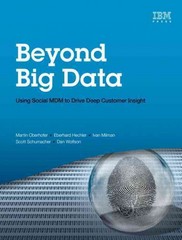Answered step by step
Verified Expert Solution
Question
1 Approved Answer
Lab Description: Using graphics, polygons, and arrays, draw the tree shown below. You can change the tree anyway you like to make it your own.
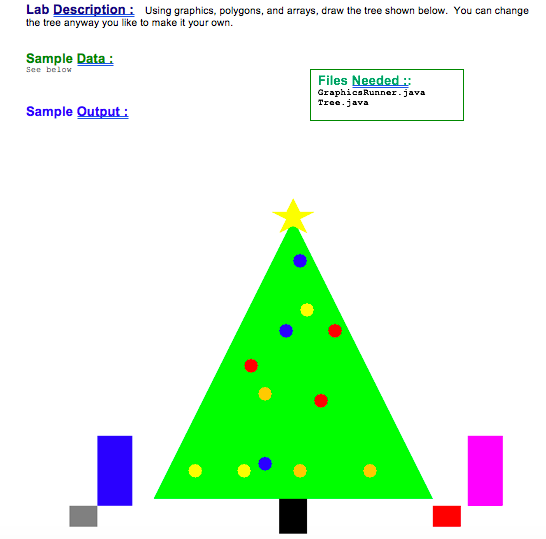
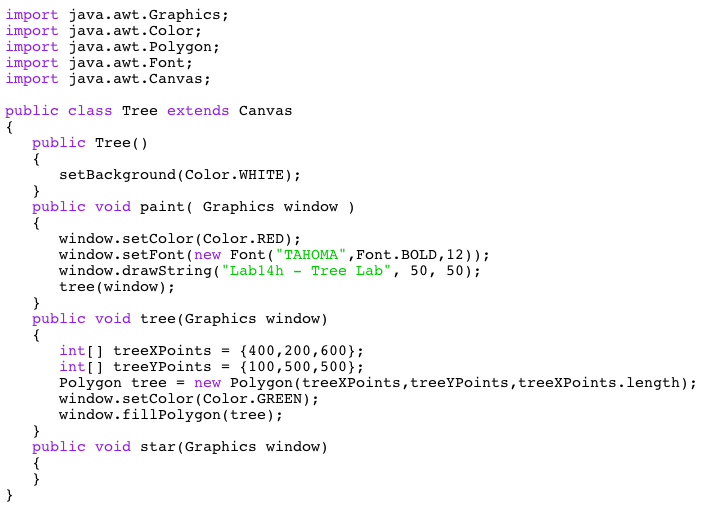

Step by Step Solution
There are 3 Steps involved in it
Step: 1

Get Instant Access to Expert-Tailored Solutions
See step-by-step solutions with expert insights and AI powered tools for academic success
Step: 2

Step: 3

Ace Your Homework with AI
Get the answers you need in no time with our AI-driven, step-by-step assistance
Get Started