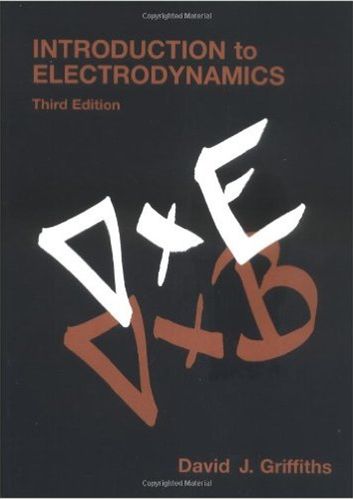Answered step by step
Verified Expert Solution
Question
1 Approved Answer
Lab-7 (LK) Series Circuit Objective 1. Learn to build up a series circuit and a parallel circuit with three resistors and one DC source.



Lab-7 (LK) Series Circuit Objective 1. Learn to build up a series circuit and a parallel circuit with three resistors and one DC source. 2. Measure current passing through each resistor, and measure the voltage across each resistor. 3. Verify the equations of series and parallel circuits. Equipment 1 EM-8656 AD/DC Electronics Lab 2 PS-3211 Wireless voltage sensor 3VOLTBL Pushbutton switch Battery Holder- LC2 KIT NO. Coil Component spring Banana Jacks 3 PS-3212 Wireless current sensor 4 SE-8829 Student Multimeter 5 2 Batteries 6 Wires and Resistors R R 10 Rz R3 33 100 Theory The relations for three resistors in series circuits are the following: R = R + R + R3 1 = 4 = 1 = 13 (1) (2) AV = AV + AV + AV (3) Rs: Equivalent resistance of the circuit. Procedures R R R3 H AV Figure 1 A. Build a series circuit as shown in Figure 1 using Pasco AD/DC Electronics Lab. B. Capstone Software and checking the circuit connection. C. Data collection and calculations Using Pasco AD/DC Electronics Lab to build circuits: The names of each spring connector in the circuit board are shown in Figure 2. In the rectangular areas of Figure 2, the springs are connected in pairs, oriented perpendicular to each other and named C and S. In a given rectangular area, the two springs should be treated equally in circuit connection. For example, connecting to C1 means connecting to $1 also. Therefore the names C1 and $1 are interchangeable in the following circuit build procedures. Similarly for C2 and $2. C6 PASCO centific EM-656 AC/DC ELECTRONICS LABORATORY Figure 2: Definition of the names of each spring connector Procedure A: Build a circuit as shown in Figure 1 using Pasco AD/DC Electronics Lab. 1. Check Battery and put two batteries into the Battery Holder Use the multimeter to check the values of each battery (battery-1 across B1 and B2; and battery- 2 across B3 and B4). The value of each battery should be close to 1.5V. The B2 wire should connect to B3 (two batteries connected together), and record the DC voltage between B1 and B4 in the data table. 2 Build a series circuit: 2.1 B4 wire connects to J4 2.2 B1 wire connects to J8 2.3 C4 wire connects to C3 2.4 S3 R connects to $2 2.5 C2 wire connects to C1 2.6 S1 R connects to S5 2.7 C5 wire connects to C6 2.8 S6 R3 connects to S7 2.9 C7 wire connects to C8 15 C3 R R3 AV Figure 3: Circuit connections Procedure B: Capstone Software and checking the circuit connection. 1 Check whether the total number of wires and resistors in your circuit is 9. If it is not, please check step A2 (wire between B2 and B3 does not count). 2 Use the multimeter's "voltage function" to measure the voltage across J4 and J8, record this value (AV) in the data table. 3 Disconnect C4 and C3 (remove the wire between C4 and C3). Use the multimeter's "resistance function" to measure the total resistance between S3 and S8, record this value (R) in the data table. 4 Verify equation (1). If your data does not match equation (1), please check Procedure A2 connections. Do not move to the next steps until the verification of equation (1) is passed. 5 Insert current sensor between $4 and S3, the sensor will give the current (1) passing resistor R. 6 Parallel connect the voltage sensor across resistor R (across $3 and S2), the sensor will gives the voltage (AV) across resistor R. 7 Capstone Software and Sensors: 7.1 Turn on the Capstone software. Press the power button on the wireless voltage sensor and wireless current sensor. The red LED should start blinking. The voltage/current sensor is now ready to connect via Bluetooth. 7.2 In the "Tools Palette" (on left side of screen) click on "Hardware Setup". This will open the hardware palette. Select the Bluetooth symbol. You should see the voltage/current sensor that is visible to Bluetooth to the computer. Select the sensor. Make sure its ID is the same as on the sensor. 7.3 Click "Hardware Setup" once again. This will close the hardware palette. 7.4 As the hardware palette closes, the display palette opens up. Double click the "Table" on the up-right corner to open a table with two columns. On the left column of the table page, set the "Select Measurement" as current; and on the right column of the table page, set the "Select Measurement" as voltage. 7.5 At the bottom-lower left of the screen is the 'RECORD' button. Once you click it, the system will start recording the current and voltage on the Table page. It will stop recording when clicked a second time. Click the "" icon to get the current and voltage average (mean) values. Procedure C: Data collection and calculations 1. Data collection (for R) 1.1 Refer to Procedure B step 5 and 6, click the 'RECORD' button. Wait about one second, click the button again to stop recording. 1.2 Input the current and voltage average values in the data table. 1.3 On the Capstone table page, enter the "Table title here" as "R1 data". Take a screenshot of the Capstone data table, and submit it during the lab time. 1.4 Use your camera to take an image of your measurement setup. The image should show the voltage and current sensors, which have the Bluetooth ID. Submit the image during the lab time. 2. Data collection (for R) 2.1 Remove the current sensor and the voltage sensor from the circuit. 2.2 Reconnect C4 and C3 by a wire. 2.3 Disconnect the wire between C2 and C1. 2.4 Insert current sensor between $2 and $1, the sensor will give the current (12) passing resistor R. 2.5 Parallel connect voltage sensor across resistor R (across $1 and S5), the sensor will give the voltage (AV) across resistor R- 2.6 Open a new page on the Capstone, and open a table, name the "Table title" as "R2 data". 2.7 Click the 'RECORD' button. Wait about one second, click the button again to stop recording. Input the current and voltage average values in the data table. 3. Data collection (for R3) 3.1 Remove the current sensor and the voltage sensor from the circuit. 3.2 Reconnect C2 and C1 by a wire. 3.3 Disconnect the wire between C5 and C6. 3.4 Insert current sensor between $5 and $6, the sensor will give the current (13) passing resistor R3. 3.5 Parallel connect voltage sensor across R3 (across S6 and S7), the sensor will give the voltage (AV3) across resistor R3- 3.6 Open a new page on the Capstone, and open a table, name the "Table title" as "R3 data". 3.7 Click the 'RECORD' button. Wait about one second, click the button again to stop recording. Input the current and voltage average values in the data table. 4. Data collection (for Rs) 4.1 Remove the current sensor and the voltage sensor from the circuit. 4.2 Reconnect C5 and C6 by a wire. 4.3 Disconnect the wire between C7 and C8. 4.4 Insert current sensor between S7 and S8, the sensor will give the current (I) passing all the resistors Rs. 4.5 Parallel connect voltage sensor across S4 and S8, the sensor will give the voltage (AV) across all the resistors Rs. 4.6 Open a new page on the Capstone, and open a table, name the "Table title" as "R total data". 4.7 Click the 'RECORD' button. Wait about one second, click the button again to stop recording. Input the current and voltage average values in the data table. 5. Calculate voltages across each resistor by using equation 1, 2, and 3 and enter in the data table. 6. Calculate the % error between measured voltage and the calculated voltage values in the step 5 for each resistor. 7. Verify equation 2 and 3. ADDITIONAL INFORMATION: Video record for the Circuit setup Video record for the Pasco Capstone Setup (Series Circuit) 3 Data Table DC Voltage Source (Voltage across B1 and B4) Voltage across J4 and J8 Resistance (Q) R R R3 Rs R$ Measured equivalent resistant R$ (0) Calculated equivalent resistant RS (Q) form equation 1 Measured Current (A) I 13 1 Measured Voltage (V) AV AV AV3 AV Calculated Voltage (V) AV AV AV3 AV (Using Equation 1,2,3) Voltage % error Verify equation (2): 1 = = 1 = 13 Verify equation (3): AV = AV + AV + AV3
Step by Step Solution
There are 3 Steps involved in it
Step: 1

Get Instant Access to Expert-Tailored Solutions
See step-by-step solutions with expert insights and AI powered tools for academic success
Step: 2

Step: 3

Ace Your Homework with AI
Get the answers you need in no time with our AI-driven, step-by-step assistance
Get Started