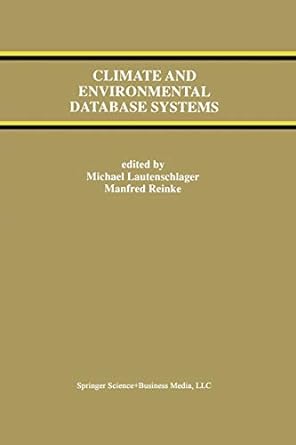Answered step by step
Verified Expert Solution
Question
1 Approved Answer
Last Picture is what I currently have. Please do it in C# Code and use the boxes I have Select a Moble Device begin{tabular}{l} Samsung
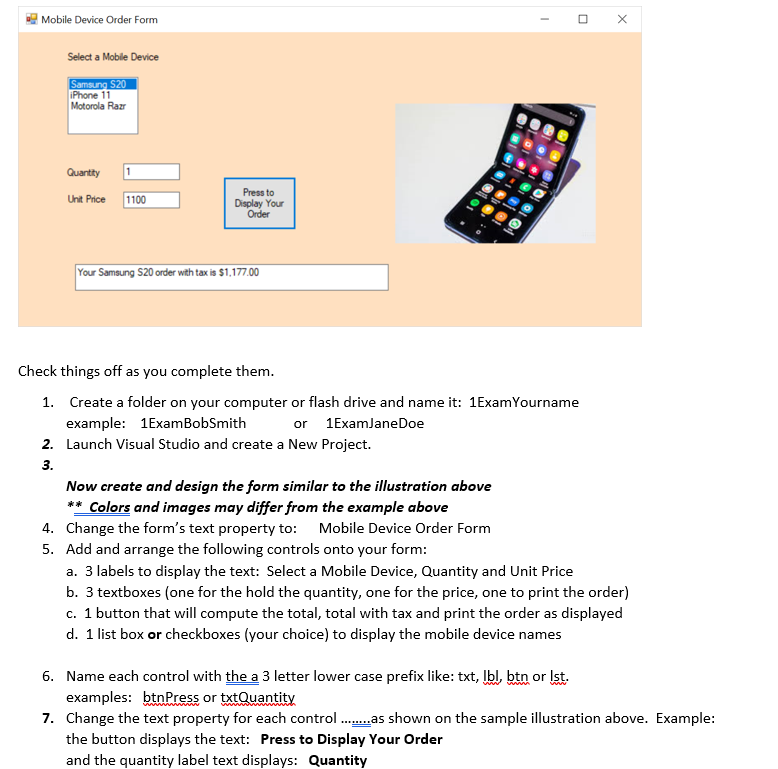

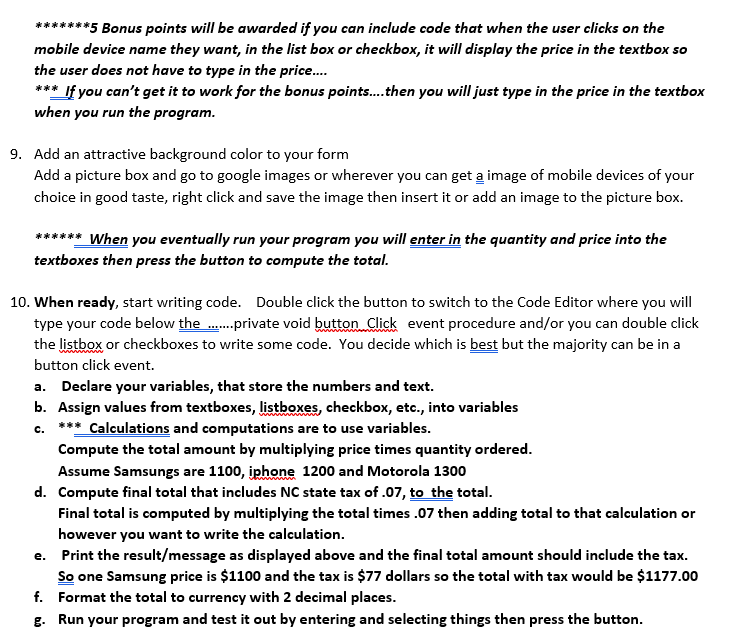
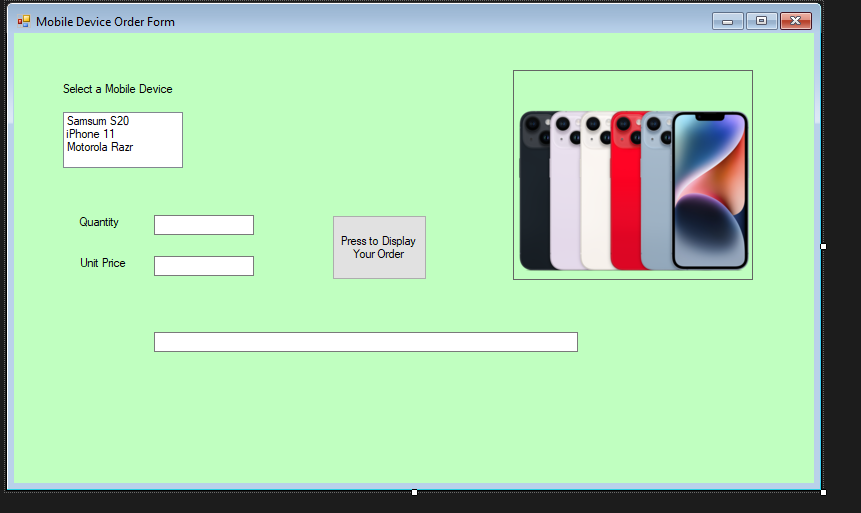
Last Picture is what I currently have. Please do it in C# Code and use the boxes I have
Select a Moble Device \begin{tabular}{l} Samsung $20 \\ iPhone 11 \\ Motorola Razr \\ \hline \end{tabular} Quantity Unit Price Check things off as you complete them. 1. Create a folder on your computer or flash drive and name it: 1ExamYourname example: 1ExamBobSmith or 1 ExamJaneDoe 2. Launch Visual Studio and create a New Project. 3. Now create and design the form similar to the illustration above ** Colors and images may differ from the example above 4. Change the form's text property to: Mobile Device Order Form 5. Add and arrange the following controls onto your form: a. 3 labels to display the text: Select a Mobile Device, Quantity and Unit Price b. 3 textboxes (one for the hold the quantity, one for the price, one to print the order) c. 1 button that will compute the total, total with tax and print the order as displayed d. 1 list box or checkboxes (your choice) to display the mobile device names 6. Name each control with the a 3 letter lower case prefix like: txt, Ibl, btn or Ist. examples: btnPress or txtQuantity 7. Change the text property for each control ........as shown on the sample illustration above. Example: the button displays the text: Press to Display Your Order and the quantity label text displays: Quantity 8. If you use a Listbox, use the Items (..) property to type in the device names on separate lines OR... If you chose to use a Groupbox and add checkboxes for each device, then use the text box property to display the device names. 5 Bonus points will be awarded if you can include code that when the user clicks on the mobile device name they want, in the list box or checkbox, it will display the price in the textbox so the user does not have to type in the price.... *** If you can't get it to work for the bonus points....then you will just type in the price in the textbox when you run the program. 9. Add an attractive background color to your form Add a picture box and go to google images or wherever you can get a image of mobile devices of your choice in good taste, right click and save the image then insert it or add an image to the picture box. * When you eventually run your program you will enter in the quantity and price into the textboxes then press the button to compute the total. 10. When ready, start writing code. Double click the button to switch to the Code Editor where you will type your code below the .......private void button Click event procedure and/or you can double click the listbox or checkboxes to write some code. You decide which is best but the majority can be in a button click event. a. Declare your variables, that store the numbers and text. b. Assign values from textboxes, listboxes, checkbox, etc., into variables c. Calculations and computations are to use variables. Compute the total amount by multiplying price times quantity ordered. Assume Samsungs are 1100, iphone 1200 and Motorola 1300 d. Compute final total that includes NC state tax of .07, to the total. Final total is computed by multiplying the total times .07 then adding total to that calculation or however you want to write the calculation. e. Print the result/message as displayed above and the final total amount should include the tax. So one Samsung price is $1100 and the tax is $77 dollars so the total with tax would be $1177.00 f. Format the total to currency with 2 decimal places. g. Run your program and test it out by entering and selecting things then press the button. Mobile Device Order Form Select a Mobile Device Quantity Unit Price Select a Moble Device \begin{tabular}{l} Samsung $20 \\ iPhone 11 \\ Motorola Razr \\ \hline \end{tabular} Quantity Unit Price Check things off as you complete them. 1. Create a folder on your computer or flash drive and name it: 1ExamYourname example: 1ExamBobSmith or 1 ExamJaneDoe 2. Launch Visual Studio and create a New Project. 3. Now create and design the form similar to the illustration above ** Colors and images may differ from the example above 4. Change the form's text property to: Mobile Device Order Form 5. Add and arrange the following controls onto your form: a. 3 labels to display the text: Select a Mobile Device, Quantity and Unit Price b. 3 textboxes (one for the hold the quantity, one for the price, one to print the order) c. 1 button that will compute the total, total with tax and print the order as displayed d. 1 list box or checkboxes (your choice) to display the mobile device names 6. Name each control with the a 3 letter lower case prefix like: txt, Ibl, btn or Ist. examples: btnPress or txtQuantity 7. Change the text property for each control ........as shown on the sample illustration above. Example: the button displays the text: Press to Display Your Order and the quantity label text displays: Quantity 8. If you use a Listbox, use the Items (..) property to type in the device names on separate lines OR... If you chose to use a Groupbox and add checkboxes for each device, then use the text box property to display the device names. 5 Bonus points will be awarded if you can include code that when the user clicks on the mobile device name they want, in the list box or checkbox, it will display the price in the textbox so the user does not have to type in the price.... *** If you can't get it to work for the bonus points....then you will just type in the price in the textbox when you run the program. 9. Add an attractive background color to your form Add a picture box and go to google images or wherever you can get a image of mobile devices of your choice in good taste, right click and save the image then insert it or add an image to the picture box. * When you eventually run your program you will enter in the quantity and price into the textboxes then press the button to compute the total. 10. When ready, start writing code. Double click the button to switch to the Code Editor where you will type your code below the .......private void button Click event procedure and/or you can double click the listbox or checkboxes to write some code. You decide which is best but the majority can be in a button click event. a. Declare your variables, that store the numbers and text. b. Assign values from textboxes, listboxes, checkbox, etc., into variables c. Calculations and computations are to use variables. Compute the total amount by multiplying price times quantity ordered. Assume Samsungs are 1100, iphone 1200 and Motorola 1300 d. Compute final total that includes NC state tax of .07, to the total. Final total is computed by multiplying the total times .07 then adding total to that calculation or however you want to write the calculation. e. Print the result/message as displayed above and the final total amount should include the tax. So one Samsung price is $1100 and the tax is $77 dollars so the total with tax would be $1177.00 f. Format the total to currency with 2 decimal places. g. Run your program and test it out by entering and selecting things then press the button. Mobile Device Order Form Select a Mobile Device Quantity Unit PriceStep by Step Solution
There are 3 Steps involved in it
Step: 1

Get Instant Access to Expert-Tailored Solutions
See step-by-step solutions with expert insights and AI powered tools for academic success
Step: 2

Step: 3

Ace Your Homework with AI
Get the answers you need in no time with our AI-driven, step-by-step assistance
Get Started