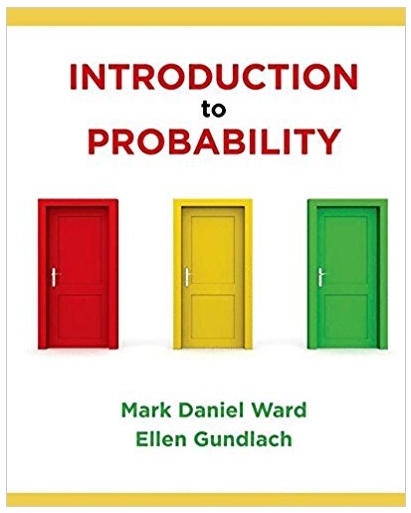Answered step by step
Verified Expert Solution
Question
1 Approved Answer
Lesson 11 Instructions for Mac/Excel 2008 Excel 2008 does not include the Analysis ToolPak. However, this web site provides Microsoft's instructions for working around this
Lesson 11 Instructions for Mac/Excel 2008 Excel 2008 does not include the Analysis ToolPak. However, this web site provides Microsoft's instructions for working around this by downloading a free statistical program (StatPlus:mac LE) that works with Excel. If Microsoft's instruction do not work for you, try downloading StatPlus from AnalystSoft. Once you have downloaded and installed StatPlus (by dragging it to your Applications folder), you are ready to proceed. 1. 2. 3. 4. 5. 6. Open StatPlus Click \"Spreadsheet\" at the top of the screen and choose Excel. Open the file PSYCH200_Lesson_11_Learning_Lab.xls Click the StatPlus icon to display the StatPlus tool bar Click on \"Statistics\" and choose \"Analysis of Variance\" and \"One-way ANOVA\" You will be asked to choose the variables - do this by clicking the icon to the right of the Variables window and highlighting cells A1 to C20 (A1 to A20, B1 to B20, and C1 to C20). 7. Click again on the StatPlus icon, and you will see the ANOVA window. The Variables window should display \"[PSYCH200_Lesson_11_Learning_Lab.xls]Sheet1!$C$20\" 8. Click OK 9. A new window will appear with the results of your analysis. Save this file as an Excel file with a name that has the following structure: PSYCH200_LL11_your last name.xls Making inferences The ANOVA table (the second table) provides the results of the ANOVA. Here, you see the Sums of Squares between and within groups, the MS values, and the F value for the data. In cells F11 and G11, you can find the p-value (F11) and the critical value for F (G11). As you can see, the p-value is very, very small (it should say 0., which means the value is too small for StatPlus to display). You can also see that the F value we obtained from the data (F = 17.16667) exceeds the critical value for F (in cell G12, Fcrit = 3.168246). Thus, the ANOVA is significant. To determine which condition led to the best recall, you can look at the first table that is shown (the SUMMARY table). This table displays the number of scores in each condition (count), the sum of all the scores in each condition (sum), the mean (average), and the variance. Based on this table, provide a statement in cell I4 about which condition appears to lead to the best performance in terms of the number of words that people recalled from the list. Save your work. Neutral Imagine 4 3 5 6 3 5 4 5 6 8 5 3 2 5 6 3 4 4 6 Watch 6 8 6 4 7 8 7 7 6 9 4 6 9 8 8 7 6 8 9 3 6 4 5 6 2 4 6 8 4 6 4 4 2 3 5 5 5 4 Introduction: In this learning lab, we will be looking at a hypothetical set of data from an experiment on memory. Let's assume that in the experiment people were given a list of words (consisting of types of sports), with the goal to remember as many of them as possible. In one condition, people were instructed to imagine themselves doing the sports (Imagine), in a second condition they saw images of the sports alongside the words (Watch), and in a neutral condition (Neutral) they just read the list of words. After going through the list, each participant tried to recall as many of the words as possible. The resulting scores of different participants in the different conditions are listed in an Excel file. The question of interest is whether people performed differently in the three conditions. To determine this, we will perform an ANOVA on the data. If you are working on a MAC, follow the Learning Lab 11 MAC instructions . The data in Excel: Open the file PSYCH200_Lesson_11_Learning_Lab.xls You should see the scores of different participants in the three different conditions. To do the ANOVA in Excel, we first need to add a function to Excel. To do so, hit the button in the top left in Excel, and select Excel Options. A window should now open. From the list on the left side of the window, select Add-Ins. Then, double-click on Analysis Toolpack. Hit OK. ANOVA 1 Go to the Data option in Excel by selecting the tab that says 'Data' at the top of the screen. 2 On the right-side of the screen, there should be a box that is labeled as 'Data Analysis.' Click on this box. 3 A pop-up box should now appear. From the list shown in the box, select ANOVA: Single Factor. 4 You will now be asked to provide the input range. To do so, select cells A2 to A20, B2 to B20, and C2 to C20 in the Excel spreadsheet. For the option'grouped by', select columns.Hit OK. 5 A new sheet should now open that shows the results of the ANOVA. To read this result table, it helps to widen column A so all the text becomes visible. Save your work Making inferences: The ANOVA table (the second table) provides the results of the ANOVA. Here, you see the Sums of Squares between and within groups, the MS values, and the F value for the data. In cells F12 and G12, you can find the p-value (F12) and the critical value for F (G12). As you can see, the pvalue is very, very small (it should say 1.7E-06, which means . 0000017). You can also see that the F value we obtained from the data (F = 17.16667) exceeds the critical value for F (in cell G12, Fcrit = 3.168246). Thus, the ANOVA is significant. To determine which condition led to the best recall, you can look at the first table that is shown (the SUMMARY table). This table displays the number of scores in each condition (count), the sum of all the scores in each condition (sum), the mean (average), and the variance. The row that say Column 1 corresponds to the neutral condition, Column 2 to the imagine condition, and Column 3 to the watch condition. Based on this table, provide a statement in cell I4 about which condition appears to lead to the best performance in terms of the number of words that people recalled from the list. Save your work
Step by Step Solution
There are 3 Steps involved in it
Step: 1

Get Instant Access to Expert-Tailored Solutions
See step-by-step solutions with expert insights and AI powered tools for academic success
Step: 2

Step: 3

Ace Your Homework with AI
Get the answers you need in no time with our AI-driven, step-by-step assistance
Get Started