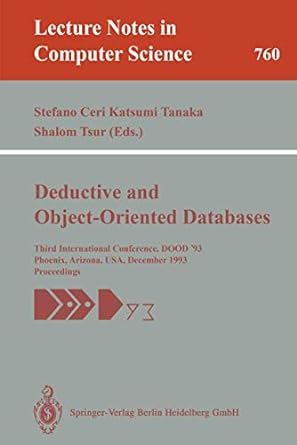Answered step by step
Verified Expert Solution
Question
1 Approved Answer
Line 1 Line Line label input type=text Rowt Line 2 label input type=text Row 2 Line 3 label input type=email Row 3 Une 4 label
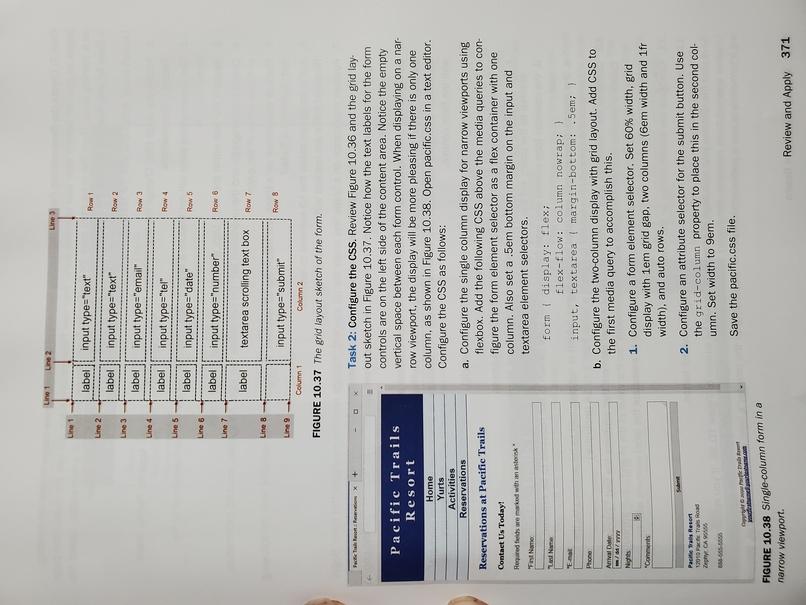
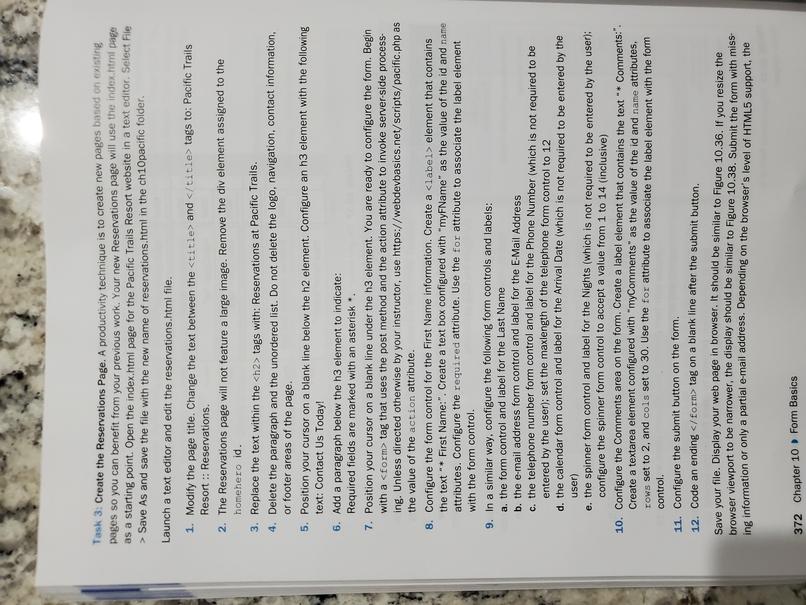
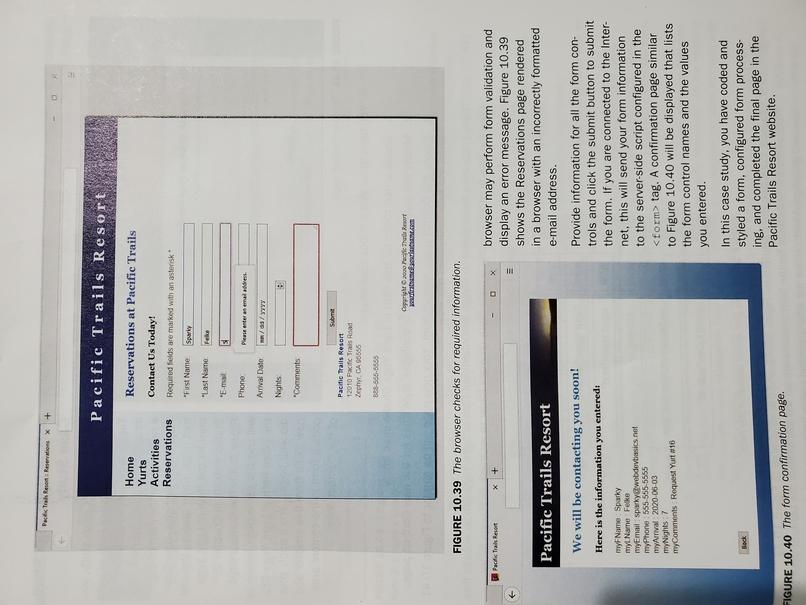
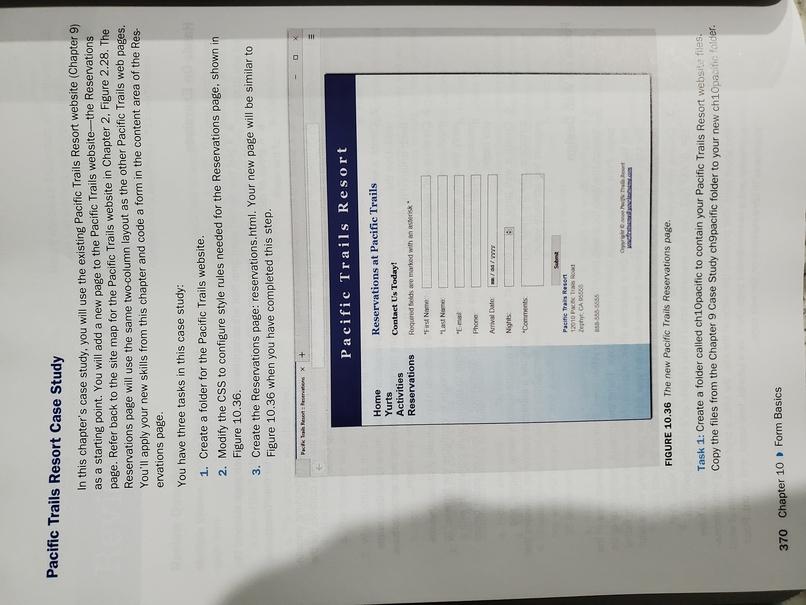
tags with: Reservations at Pacific Trails. 4. Delete the paragraph and the unordered list. Do not delete the logo, navigation, contact information, or footer areas of the page. 5. Position your cursor on a blank line below the h2 element. Configure an h3 element with the following text: Contact Us Today! 6. Add a paragraph below the h3 element to indicate: Required fields are marked with an asterisk 7. Position your cursor on a blank line under the h3 element. You are ready to configure the form. Begin with a
tag on a blank line after the submit button. Save your file. Display your web page in browser. It should be similar to Figure 10.36. If you resize the browser viewport to be narrower, the display should be similar to Figure 10.38. Submit the form with miss ing information or only a partial e-mail address. Depending on the browser's level of HTML5 support, the 372 Chapter 10 Form Basics Para Reservation X Pacific Trails Resort Reservations at Pacific Trails Home Yurts Activities Reservations Contact Us Today! Required fields are marked with an asterisk "First Name Sparty "Last Name Felle "Ema EL Phone Mesenteras malades Arrival Date R//yyyy Nights Comments Suome Pacific Trails Resort 12010 Pacific Trail Road Sephy, CA 90655 B88-555-5555 Copyrigh Pacific Theory ats FIGURE 10.39 The browser checks for required information. Pecah Resort 0 browser may perform form validation and display an error message. Figure 10.39 shows the Reservations page rendered in a browser with an incorrectly formatted e-mail address. Pacific Trails Resort We will be contacting you soon! Here is the information you entered: myNameSparky myl. Name Fetke myEmail Sparky webdevasis not myPhone 555-555-5555 Try A 200 00 03 myNights 7 myComments Request Yurt 16 Provide information for all the form con- trols and click the submit button to submit the form. If you are connected to the Inter- net, this will send your form information to the server-side script configured in theStep by Step Solution
There are 3 Steps involved in it
Step: 1

Get Instant Access to Expert-Tailored Solutions
See step-by-step solutions with expert insights and AI powered tools for academic success
Step: 2

Step: 3

Ace Your Homework with AI
Get the answers you need in no time with our AI-driven, step-by-step assistance
Get Started