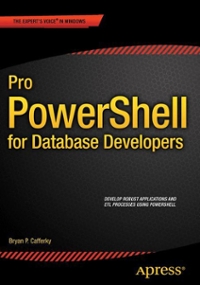Answered step by step
Verified Expert Solution
Question
1 Approved Answer
Linux work that needs to be done please Part 1) The PS1 variable contains the configuration parameters for how your command-prompt line appears. In this
Linux work that needs to be done please 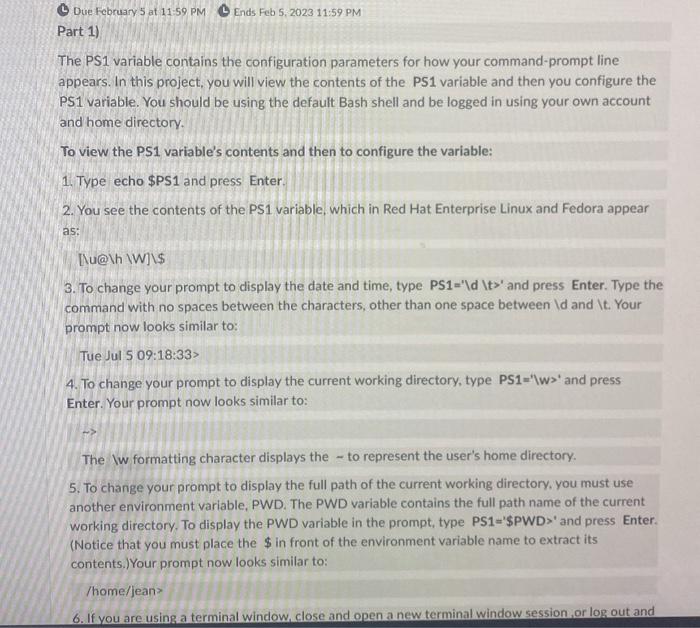
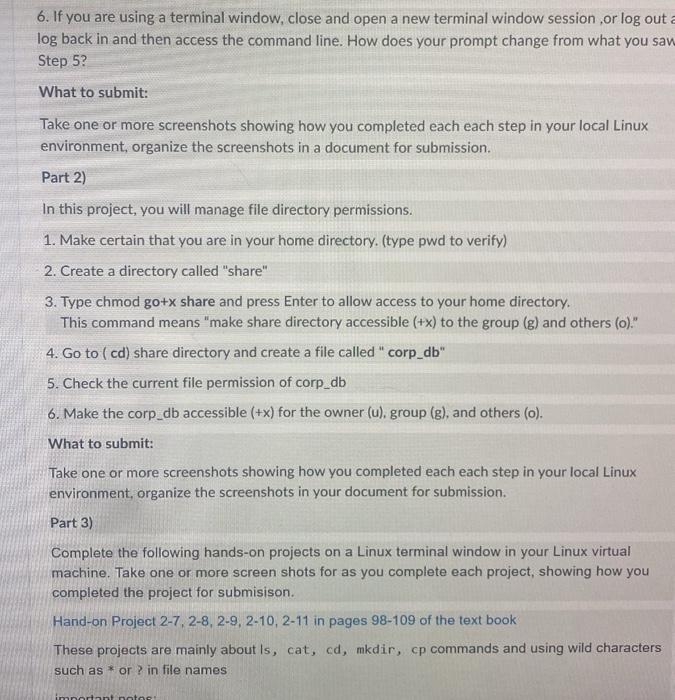
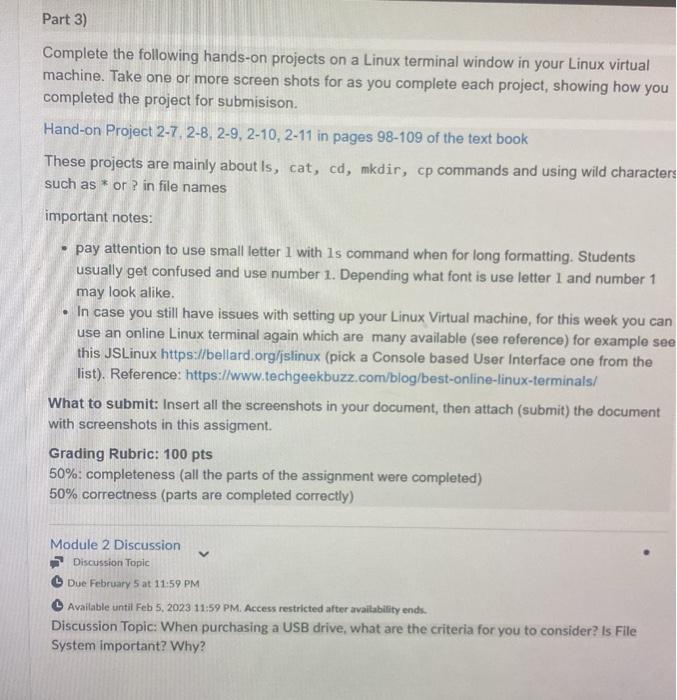
Part 1) The PS1 variable contains the configuration parameters for how your command-prompt line appears. In this project, you will view the contents of the PS1 variable and then you configure the PS1 variable. You should be using the default Bash shell and be logged in using your own account and home directory. To view the PS1 variable's contents and then to configure the variable: 1. Type echo \$PS1 and press Enter. 2. You see the contents of the PS1 variable, which in Red Hat Enterprise Linux and Fedora appear as: [Lu@\h WW] \$ 3. To change your prompt to display the date and time, type PS1='ld \t> and press Enter. Type the command with no spaces between the characters, other than one space between Id and It. Your prompt now looks similar to: Tue Jul 5 09:18:33> 4. To change your prompt to display the current working directory, type PS1='Iw>' and press Enter. Your prompt now looks similar to: The Iw formatting character displays the - to represent the user's home directory. 5. To change your prompt to display the full path of the current working directory, you must use another environment variable, PWD. The PWD variable contains the full path name of the current working directory. To display the PWD variable in the prompt, type PS1 ' $PWD> and press Enter. (Notice that you must place the $ in front of the environment variable name to extract its contents.) Your prompt now looks similar to: /home/jean? 6. If you are using a terminal window, close and open a new terminal window session, or log out log back in and then access the command line. How does your prompt change from what you san Step 5 ? What to submit: Take one or more screenshots showing how you completed each each step in your local Linux environment, organize the screenshots in a document for submission. Part 2) In this project, you will manage file directory permissions. 1. Make certain that you are in your home directory. (type pwd to verify) 2. Create a directory called "share" 3. Type chmod go+ x share and press Enter to allow access to your home directory. This command means "make share directory accessible (+x) to the group (g) and others (o)." 4. Go to (cd) share directory and create a file called "corp_db" 5. Check the current file permission of corp_db 6. Make the corp_db accessible ( +x) for the owner (u), group (g), and others ( (o). What to submit: Take one or more screenshots showing how you completed each each step in your local Linux environment, organize the screenshots in your document for submission. Part 3) Complete the following hands-on projects on a Linux terminal window in your Linux virtual machine. Take one or more screen shots for as you complete each project, showing how you completed the project for submisison. Hand-on Project 2-7, 2-8, 2-9, 2-10, 2-11 in pages 98-109 of the text book These projects are mainly about is, cat, cd, mkdir, cp commands and using wild characters such as * or ? in file names Complete the following hands-on projects on a Linux terminal window in your Linux virtual machine. Take one or more screen shots for as you complete each project, showing how you completed the project for submisison. Hand-on Project 2-7, 2-8, 2-9,2-10, 2-11 in pages 98-109 of the text book These projects are mainly about Is, cat, cd, mkdir, cp commands and using wild characters such as * or ? in file names important notes: - pay attention to use small letter 1 with 1 s command when for long formatting. Students usually get confused and use number 1 . Depending what font is use letter 1 and number 1 may look alike. - In case you still have issues with setting up your Linux Virtual machine, for this week you can use an online Linux terminal again which are many available (see reference) for example see this JSLinux https://bellard.org/jslinux (pick a Console based User Interface one from the list). Reference: https:/lwww.techgeekbuzz.com/blog/best-online-linux-terminals/ What to submit: Insert all the screenshots in your document, then attach (submit) the document with screenshots in this assigment. Grading Rubric: 100 pts 50% : completeness (all the parts of the assignment were completed) 50% correctness (parts are completed correctly) Module 2 Discussion Discussion Topic C Due February 5 at 11:59 PM (-) Available until Feb 5, 202311:59PM. Access restricted after availability ends. Discussion Topic: When purchasing a USB drive, what are the criteria for you to consider? Is File System important? Why 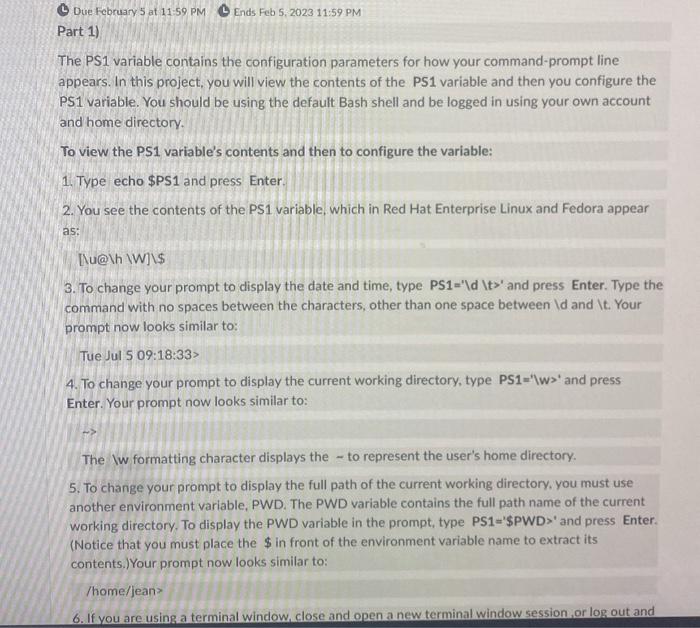
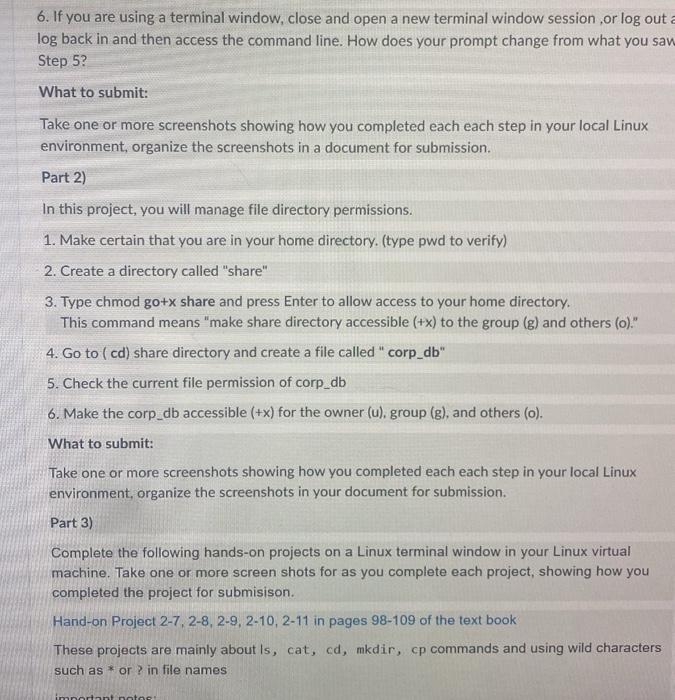
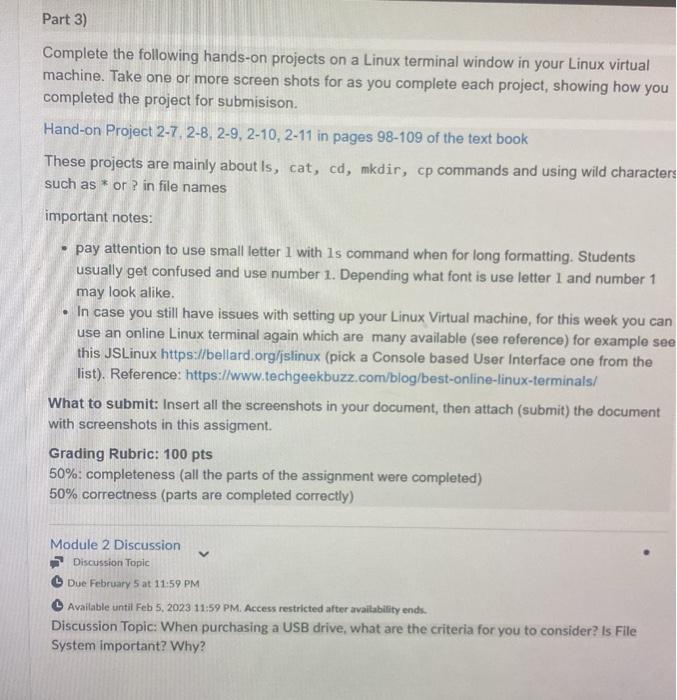
Step by Step Solution
There are 3 Steps involved in it
Step: 1

Get Instant Access to Expert-Tailored Solutions
See step-by-step solutions with expert insights and AI powered tools for academic success
Step: 2

Step: 3

Ace Your Homework with AI
Get the answers you need in no time with our AI-driven, step-by-step assistance
Get Started