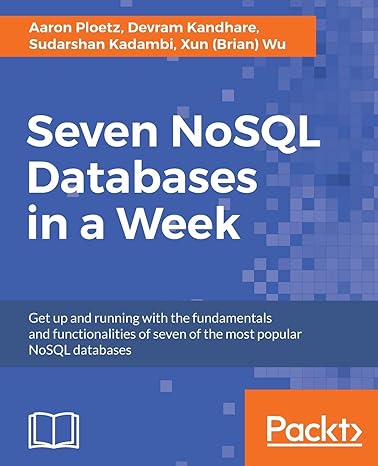Question
Load headsq.vti Download headsq.vtiin ParaView. 1. Split the render view into two columns. Display the histogram of the scalar field in one of the columns
Load headsq.vti Download headsq.vtiin ParaView.
1. Split the render view into two columns. Display the histogram of the scalar field in one of the columns and be careful to choose an appropriate bin size. In the other column, visualize the dataset using a volume rendering. Modify the color map to highlight Skin, Skull and Teeth (use the histogram to guide you through this process).
2. Hide the histogram view and split the render view by columns again. Display the isosurfaces that correspond to Skin, Skull and Teeth in the new view. Use one contour filter per isovalue and set an appropriate opacity value in each contour filter to visualize all the isosurfaces simultaneously. Explain the criterion you used to choose the isovalues.
3. Split the view with volume rendering into two rows. Display three orthogonal cross sections of the dataset in the middle of the volume in the new view and rename this view as Slice view. Rotate the dataset and look at the slices from different viewpoints. Finally, link the camera of the Slice view with the isosurface and the volume rendering view.
Step by Step Solution
There are 3 Steps involved in it
Step: 1

Get Instant Access to Expert-Tailored Solutions
See step-by-step solutions with expert insights and AI powered tools for academic success
Step: 2

Step: 3

Ace Your Homework with AI
Get the answers you need in no time with our AI-driven, step-by-step assistance
Get Started