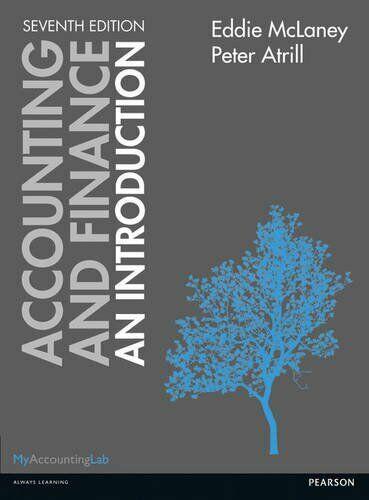M5.5 Create Invoice and Receive Payment Ozzie, your new Goldendoodle puppy, loves everyone, both canine and human. So you were just as surprised as Ozzle, when during his evening walk, an aggressive neighborhood dog gets in a scuffle with Ozzle, biting Ozzie on his backside. When you see that Ozzle is bleeding. you use the Mookie The Beagle Conclerge app urgent care alert for on-site vet care services: MTB Conclerge dispatches a vet conclerge immedlately. After checking thoroughty for injurles, the vet concierge cleans, stitches, and bandages Ozzle's wounds, administering medication. Although happy that MTB Concierge could provide immediate care for Ozzle in his hour of need, when you calculate the cost of the vet visit, you wish you had purchased pet insurance for Ozzle to pay his medical bills. Required: 1. Create an Irivolce. a. From the Navigation Bar. select Projects > Ozzie b. From the Add to project menc, select Involce c. Select Terms: Due on receipt d. Select Invoice Dote: 01/19/2023 e. Select ProductiService: Pet Wellness: On Site Vet Service fiselect hours as QTY: 2 g. Rote and Amount should autofill 6. What ts the Balance Due for the involce? Note: Answer this question in the table shown below. Round your onswer 2 decimol ploces. 1. Select Sove and leave the involce displayed 2. View the Transaction Journal for the Involce. a. From the bottom of the Invoice, select More > Transaction Journal b. What are the Account and Amount Debited? Note: Answer this question in the table shown below. Round your answer 2 decimal places. c. What are the Account and Amount Credited? Note: Answer this question in the table shown below. Round your answer 2 decimal places. 3. Create Receive Payment. a. From the Navigation Bar, select Projects > Ozzie b. From the Add to project menu, select Receive Payment c. Select Payment Date: 01/20/2023 d. Select Payment Method: Credit Cord e. Select Deposit to: 1001 Checking f. Select Invoice previously entered g. After selecting the Involce, what is the Amount Recelved displayed? Note: Answer this question in the table shown below. Round your answer 2 decimal places. h. Select Save and close 4. View the Transaction Journal for Receive Payment. a. From the Navigation Bar, select Sales > All Sales tab b. From the Sales Transactions List, select the Your Name: Ozzie Payment just entered c. From the bottom of the Recelve Payment, select More > Transaction Journal d. What are the Account and Amount Debited? Note: Answer this question in the table shown below. Round your answer 2 decimal places. e. What are the Account and Amount Credited? Note: Answer this question in the table shown below. Round your answer 2 decimal places. M5.5 Create Invoice and Receive Payment Ozzie, your new Goldendoodle puppy, loves everyone, both canine and human. So you were just as surprised as Ozzle, when during his evening walk, an aggressive neighborhood dog gets in a scuffle with Ozzle, biting Ozzie on his backside. When you see that Ozzle is bleeding. you use the Mookie The Beagle Conclerge app urgent care alert for on-site vet care services: MTB Conclerge dispatches a vet conclerge immedlately. After checking thoroughty for injurles, the vet concierge cleans, stitches, and bandages Ozzle's wounds, administering medication. Although happy that MTB Concierge could provide immediate care for Ozzle in his hour of need, when you calculate the cost of the vet visit, you wish you had purchased pet insurance for Ozzle to pay his medical bills. Required: 1. Create an Irivolce. a. From the Navigation Bar. select Projects > Ozzie b. From the Add to project menc, select Involce c. Select Terms: Due on receipt d. Select Invoice Dote: 01/19/2023 e. Select ProductiService: Pet Wellness: On Site Vet Service fiselect hours as QTY: 2 g. Rote and Amount should autofill 6. What ts the Balance Due for the involce? Note: Answer this question in the table shown below. Round your onswer 2 decimol ploces. 1. Select Sove and leave the involce displayed 2. View the Transaction Journal for the Involce. a. From the bottom of the Invoice, select More > Transaction Journal b. What are the Account and Amount Debited? Note: Answer this question in the table shown below. Round your answer 2 decimal places. c. What are the Account and Amount Credited? Note: Answer this question in the table shown below. Round your answer 2 decimal places. 3. Create Receive Payment. a. From the Navigation Bar, select Projects > Ozzie b. From the Add to project menu, select Receive Payment c. Select Payment Date: 01/20/2023 d. Select Payment Method: Credit Cord e. Select Deposit to: 1001 Checking f. Select Invoice previously entered g. After selecting the Involce, what is the Amount Recelved displayed? Note: Answer this question in the table shown below. Round your answer 2 decimal places. h. Select Save and close 4. View the Transaction Journal for Receive Payment. a. From the Navigation Bar, select Sales > All Sales tab b. From the Sales Transactions List, select the Your Name: Ozzie Payment just entered c. From the bottom of the Recelve Payment, select More > Transaction Journal d. What are the Account and Amount Debited? Note: Answer this question in the table shown below. Round your answer 2 decimal places. e. What are the Account and Amount Credited? Note: Answer this question in the table shown below. Round your answer 2 decimal places