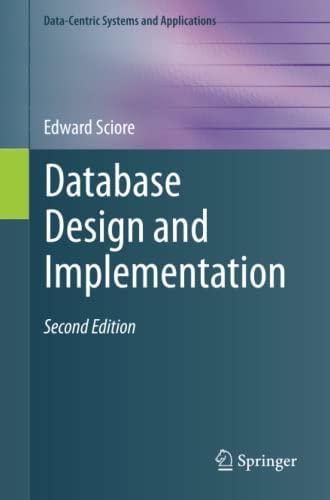Question
Managing files in Linux STEP 1. Open a terminal window. STEP 2. Display your current working directory. STEP 3. Using an absolute pathname, switch to
Managing files in Linux STEP 1. Open a terminal window. STEP 2. Display your current working directory. STEP 3. Using an absolute pathname, switch to the /etc directory. STEP 4. Using a relative pathname, move to the /etc/skel directory. STEP 5. Using a relative pathname, move up one directory. STEP 6. List the files in the current directory. STEP 7. Perform a long display listing of the files in the current directory. STEP 8. List all the files in the current directory that begin with the letter s. STEP 9. Run the command that will determine the type of contents in the /etc/group file. STEP 10. Display only the last five lines of the /etc/group file. STEP 11. Execute the command to return to your home directory. STEP 12. Make a directory named XXXX in the current directory. (Please replace X with your MIDAS name) STEP 13. Copy the /etc/passwd file into the XXXX directory. STEP 14. Create a new empty file named test in the XXXX directory. (Please replace X with your MIDAS name) STEP 15. Rename the test file that is located in XXXX directory to TEST. STEP 16. Display the user owner and Group owner for TEST file STEP 17. Delete the TEST file. STEP 18. Create an alias in the current shell for the ls command so it will run the command ls -a. STEP 19. Display all the aliases for the current shell. STEP 20. Remove the fgrep alias from the current shell.
Step by Step Solution
There are 3 Steps involved in it
Step: 1

Get Instant Access to Expert-Tailored Solutions
See step-by-step solutions with expert insights and AI powered tools for academic success
Step: 2

Step: 3

Ace Your Homework with AI
Get the answers you need in no time with our AI-driven, step-by-step assistance
Get Started