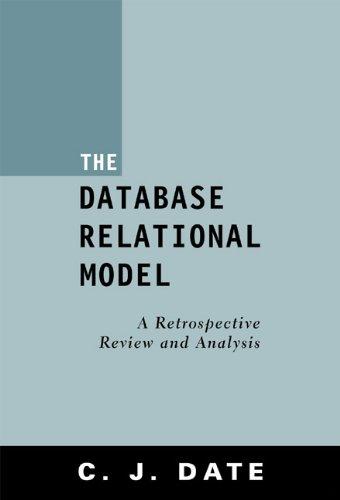Question
MATLAB CODE % PLEASE ANNOTATE EACH LINE TO BETTER UNDERSTAND WHAT EACH LINE DOES. Thank you. Create your own image, of size 256 x 256
MATLAB CODE
% PLEASE ANNOTATE EACH LINE TO BETTER UNDERSTAND WHAT EACH LINE DOES.
 Thank you.
Thank you.
Create your own image, of size 256 x 256 pixels, which contains gradations of color. The corners are (clockwise from the top left) yellow, purple, blue, green. The intermediate points are smoothly shaded from one end to the other. For example, the point at the center top is halfway between yellow and purple and the point at the very center of the image is halfway between green and blue. Use loops to create the image values for every layer R, G and B. Think about the RGB channel values as values from 0 to 255 and remember how we created vectors back in week 2, using the colon operator and/or the built-in function linspace. At the end of your script, display the image you created, as well as each individual channel. To achieve 4 images in one figure, take a look at the built-in Matlab function subplot. Your figure should look like this:
your own image, of size 256 x 256 pixels, which contains gradations of color The corners are (clockwise from the top left) yellow, purple, blue, green. The intermediate points are smoothly shaded from one end to the other. For example, the point at the center top is halfway between yellow and purple and the point at the very center of the image is halfway between green and blue. seloops to create the image values for every layer R, G and B. Think about the RGB channel values as values from 0 to 255 and remember how we created vectors back in week 2, using the colon operator and/or the built-in function linspace. At the end of your script, display the image you created, as well as each individual channel. To achieve 4 images in one figure, take a look at the built-in Matlab function subplot. Your figure should look like this: your own image, of size 256 x 256 pixels, which contains gradations of color The corners are (clockwise from the top left) yellow, purple, blue, green. The intermediate points are smoothly shaded from one end to the other. For example, the point at the center top is halfway between yellow and purple and the point at the very center of the image is halfway between green and blue. seloops to create the image values for every layer R, G and B. Think about the RGB channel values as values from 0 to 255 and remember how we created vectors back in week 2, using the colon operator and/or the built-in function linspace. At the end of your script, display the image you created, as well as each individual channel. To achieve 4 images in one figure, take a look at the built-in Matlab function subplot. Your figure should look like thisStep by Step Solution
There are 3 Steps involved in it
Step: 1

Get Instant Access to Expert-Tailored Solutions
See step-by-step solutions with expert insights and AI powered tools for academic success
Step: 2

Step: 3

Ace Your Homework with AI
Get the answers you need in no time with our AI-driven, step-by-step assistance
Get Started