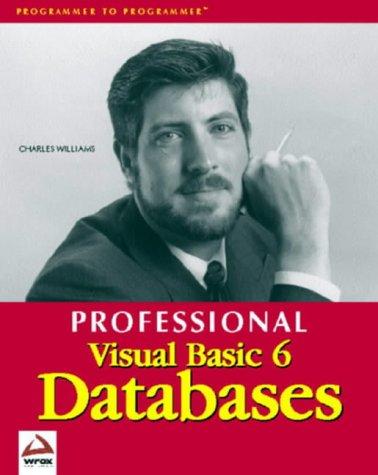Question
mChange the text on the form to Practice. Change the forms back color property to Cyan. Build your program to ensure all files loaded correctly.
mChange the text on the form to Practice. Change the forms back color property to Cyan. Build your program to ensure all files loaded correctly. o From what you read in Chapters 1 and 2 you will create a program to practice writing code and displaying information to the user. Your form will have 7 Button controls, 2 Label controls, and 1 PictureBox control. o Part 1: Your program Design: You are to come up with an appropriate user interface: This is where you should draw out your design on a sheet of paper and identify each object (control) and then place the objects on your form as designed on your sheet. Button Controls: 1. Name one button welcomeBtn. Change the text of the button to say Display Welcome Message. Change the font of the button to a bold 12pt. Perpetua. 2. Name another button myNameBtn. Change the text of the button to say Display My Name. Change the font of the button to 12pt. Perpetua. 3. Name another button dogNameBtn. Change the text of the button to say Display Dog Name. Change the font of the button to 12pt. Perpetua. 4. Name another button clearTextBtn. Change the text of the button to say Clear. Change the font of the button to 12pt. Perpetua. 5. Name another button showPictureBtn. Change the text of the button to say Show Picture. Change the font of the button to 12pt. Perpetua. 6. Name another button hidePictureBtn. Change the text of the button to say Hide Picture. Change the font of the button to 12pt. Perpetua. 7. Name the last button exitBtn. Change the text of the button to say Exit. Change the font of the button to 12pt. Perpetua. Label controls 1. Name one label dogLabel. Change the following properties: auto size to False, border style to FixedSingle, font to bold 12pt. Perpetua, text (empty), and text align to MiddleCenter. 2. Name the other label outputLabel. Change the following properties: auto size to False, border style to FixedSingle, font to bold 12pt. Perpetua, text (empty), and text align to MiddleCenter. PictureBox control 1. Name the pictureBox myPicture. Image: Select and import a .bmp picture from the Chap02 folder of the Student Resources (also can be found in Images folder in Canvas | Resources Module). Change the following properties: border style to FixedSingle, size mode to AutoSize. Before you proceed: Make sure all controls are properly re-named and all control properties assigned as instructed. Build your program to ensure all changes load correctly. o Part 2: Your program Code: Now it is time for you to apply your programming skills. Using what you learned in your reading of chapters 1 and 2, the following should happen in your program. When the executable runs, the user should be able to click on any button on the form and observe the execution of the code, you (the programmer) wrote for that button event handler. ECET 16400 Lab 02 Fall 2017 Example: 1. When the welcomeBtn button is clicked, the statement Good Afternoon will display in a message box. 2. When the myNameBtn is clicked, your name will display in the outputLabel control. 3. When the dogNameBtn button is clicked, the name Fido will display in the dogLabel control. 4. When the clearTextBtn button is clicked, the text in the outputLabel control is cleared and the text in the dogLabel control is cleared. 5. When the showPictureBtn button is clicked, the picture in myPicture control will change to visible. 6. When to hidePictureBtn button is clicked, the picture in myPicture control will change back to invisible. 7. When the exitBtn button is clicked, the program will close.
how can you sovle this proble using visual studio 4th Edition text boox
Step by Step Solution
There are 3 Steps involved in it
Step: 1

Get Instant Access to Expert-Tailored Solutions
See step-by-step solutions with expert insights and AI powered tools for academic success
Step: 2

Step: 3

Ace Your Homework with AI
Get the answers you need in no time with our AI-driven, step-by-step assistance
Get Started