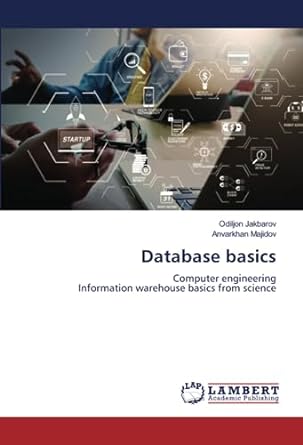Question
Microsoft Excel Project Purpose The purpose of this assignment is for students to demonstrate proficiency in Microsoft Excel by creating a spreadsheet that will be
Microsoft Excel Project Purpose The purpose of this assignment is for students to demonstrate proficiency in Microsoft Excel by creating a spreadsheet that will be used to manage their own personal budget. Please note that you do not have to include actual values for your income and expenses; you can make up values, but they should be realistic. Before attempting to design the spreadsheet in Microsoft Excel, students should search the Web for sample personal budgets to learn how they might be organized in a spreadsheet. We will not provide samples of what the finished product will look like. A main objective of this assignment is to demonstrate how to properly organize data in an Excel spreadsheet. Microsoft Office Help, online resources, and your instructors can help to provide proper guidance. Content Requirements The spreadsheet should contain, in a logical format, the following information. 1. The first part of the spreadsheet should show your income each month, for a 12-month period, that comes from all income sources. An example is below: Income Jan. Feb. Mar. Apr. May June July Aug. Sep. Oct. Nov. Dec. Employer $440 $400 $500 $560 $440 $550 $250 $390 $500 $440 $550 $300 Interest $2 $2 $2 $2 $2 $2 $2 $2 $2 $2 $2 $2 Parental Assistance $100 $100 $100 $100 $100 $100 $100 $100 $100 $100 $100 $100 2. In a new row at the bottom of your income information, include a row that will display the total income per month 3. In a new column on the right side of your income information, include a column that will display the total income per category 4. The second part of the spreadsheet should show your estimated mandatory expenses each month, for a 12-month period. There should be some varying values, so you do not end up with all of the same values for every month, in every category. Mandatory expenses might include rent or house payments, grocery bills, utilities, and car payments, but not necessarily anything related to entertainment. An example is below: Expenses Jan. Feb. Mar. Apr. May June July Aug. Sep. Oct. Nov. Dec. Rent $500 $500 $500 $500 $500 $500 $500 $500 $500 $500 $500 $500 Car Pymt. $170 $170 $170 $170 $170 $170 $170 $170 $170 $170 $170 $170 Utilities $60 $60 $60 $60 $60 $90 $90 $90 $90 $60 $60 $60 Cell Phone $50 $50 $50 $50 $50 $50 $50 $50 $50 $50 $50 $50 Groceries $50 $60 $45 $50 $65 $50 $45 $50 $50 $50 $80 $80 5. In a new row at the bottom of your expense information, include a row that displays the total expenses per month. To receive credit for 3this step, you must use an Excel formula or function .
Label the five areas of your worksheet, modify font size, color, fill color 3 Create three tables of your income, mandatory expenses and optional expenses 9 Apply a Table Style to each table and remove data filters 3 Bold the total rows and columns 3 Use the Accounting Number Format for all values using the $ sign 3 Includes rows showing your income for 12 months 6 Use an excel formula or function to calculate the total income 3 Includes rows showing your varying expenses for 12 months 6 Use an excel formula or function to calculate the total expenses 3 Use a formula or function to calculate the total of each expense category 3 Calculate your monthly net income (loss) using an excel formula 3 Create an area showing optional expenses varying only up to the amount of your net income 6 Use an excel formula to calculate your money left over after optional expenses 3 Format your final net income (loss) with all 3 conditional formatting. Green text (>= 0) and Red (< 0) 6 Using an excel formula calculate the amount of money you spend during the month where the mandatory expenses are the lowest 4 Using an excel formula calculate the amount of money you spend during the month where the mandatory expenses are the highest 4 Using an excel formula calculate the average amount of money you spend during the 12 month period 4 Create a 3D Column Chart showing your monthly income with title and data labels. Each column should have a different color 8 Create a Pie Chart showing the Mandatory expenses by category with title and the legend be located at the bottom of the chart 8 Change the worksheet tab to Monthly Budget and add a tab color 3 Rename the second worksheet to Charts and add a tab color 3 Deleted any additional worksheets 3 Assignment not covering the instructed topic -100 Total Points 100
to calculate the total, which should automatically recalculate if the values in the cells are modified. Page
Step by Step Solution
There are 3 Steps involved in it
Step: 1

Get Instant Access to Expert-Tailored Solutions
See step-by-step solutions with expert insights and AI powered tools for academic success
Step: 2

Step: 3

Ace Your Homework with AI
Get the answers you need in no time with our AI-driven, step-by-step assistance
Get Started