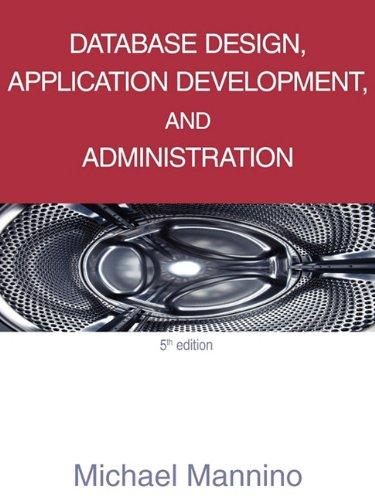Question
Microsoft Project Assignment Description A system development project has been defined to contain the following list of tasks (activities) along with their optimistic, most likely,
Microsoft Project Assignment Description
A system development project has been defined to contain the following list of tasks (activities) along with their optimistic, most likely, and pessimistic estimated times for completion. The project will start on 2/05/2013.
| Task | Activity | Preceding Activity |
| 1 | Requirements Collection | - |
| 2 | Screen Design | 1 |
| 3 | Report Design | 1 |
| 4 | Database Design | 2,3 |
| 5 | User Documentation | 4 |
| 6 | Programming | 4 |
| 7 | Testing | 6 |
| 8 | Installation | 5,7 |
|
|
| Time Estimate (in days) | Estimated Time | ||
| Task | Activity | Optimistic | Most Likely | Pessimistic | (o + 4ML + p) / 6 |
| 1 | Requirements Collection | 1 | 5 | 9 | |
| 2 | Screen Design | 5 | 6 | 7 | |
| 3 | Report Design | 3 | 6 | 9 | |
| 4 | Database Design | 1 | 2 | 3 | |
| 5 | User Documentation | 2 | 6 | 7 |
|
| 6 | Programming | 4 | 5 | 6 | |
| 7 | Testing | 1 | 3 | 5 | |
| 8 | Installation | 1 | 1 | 1 | |
Example 1 Manually calculate duration
Use the PERT weighted average to calculate the estimated time column.
Create the above project in Microsoft Project 2013 (or 2016) and save your file as
YourLastNameManual 1.
Enter the Tasks, Duration, and Predecessors shown above inside MS Projects data table.
Auto Schedule the tasks.
Show the project summary task.
Create a Total Slack Time column (no free slack time).
Create a Network Diagram and rename it as your YourLastNameND1.
Create a Detailed Gantt diagram and Rename it YourLastNameDG1.
Save and exit.
Example 2 Using Macros to estimate duration
Open a new MS Project and rename the file YourLastNameMacros.
Again, the project will start on 2/05/2013.
Enter the Tasks and Predecessors shown above inside MS Projects data table
Do NOT input any value in the Duration column.
Create three columns Duration 1, Duration 2, and Duration 3. You may rename them as O, ML, and P.
Enter values for O, ML, and P for each task inside MS Projects data table
Go to the View tab, click on drop down arrow on Macros and select Visual Basic
In the top left panel, select your MS Project file and input the following VB code in the appendix.
Click the play button to run the code.
View the default MS Project screen to view the duration column estimates.
Save and exit MS Project.
Example 3 Add-in
Open a new MS Project and rename the file as YourLastNameAddin.
Again, the project will start on 2/05/2013.
Google MS Project 20xx PERT addin.
Microsoft Technet offers a free add-in you can download and install to your system. Download the file and install it on your system.
Enter the Tasks and Predecessors shown above inside MS Projects data table
Do NOT input any value in the Duration column.
Select the PERT ADD-IN tab on MS Project and click on Entry Form.
Enter the optimistic, expected (aka most likely), and pessimistic duration values for each task in their respective columns.
Click on the Calculate button which will populate the Duration with estimated time values.
To go back to the default MS Project screen, click on the Task tab and click on the Ganntt Chart button in the View section.
Save and exit MS Project.
APPENDIX
VB CODE:
Sub PERT()
'Declare variable
Dim myTask As Task
'Loop all tasks to update duration
For Each myTask In ActiveProject.Tasks
If Not (myTask Is Nothing) Then
'User PERT formula to update Duration, knowing that Duration1 = Optimistic duration...
myTask.Duration = (myTask.Duration1 + 4 * myTask.Duration2 + myTask.Duration3) / 6
Else
'Extremely simple error handling, you might need to replace it
MsgBox Prompt:="Error on calculating duration"
End If
Next myTask
End Sub
Step by Step Solution
There are 3 Steps involved in it
Step: 1

Get Instant Access to Expert-Tailored Solutions
See step-by-step solutions with expert insights and AI powered tools for academic success
Step: 2

Step: 3

Ace Your Homework with AI
Get the answers you need in no time with our AI-driven, step-by-step assistance
Get Started