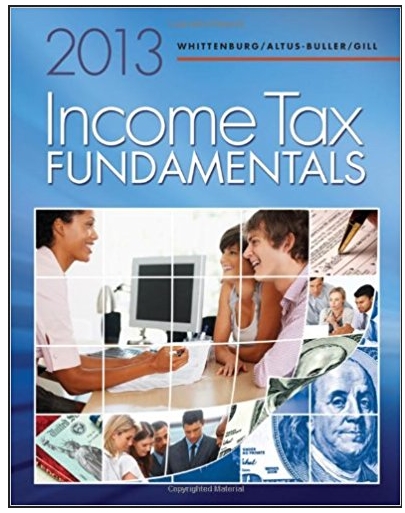Answered step by step
Verified Expert Solution
Question
1 Approved Answer
Milestone Requirements At the end of Lesson 07, to help make sure you are on track to finish the assignment, you need to complete
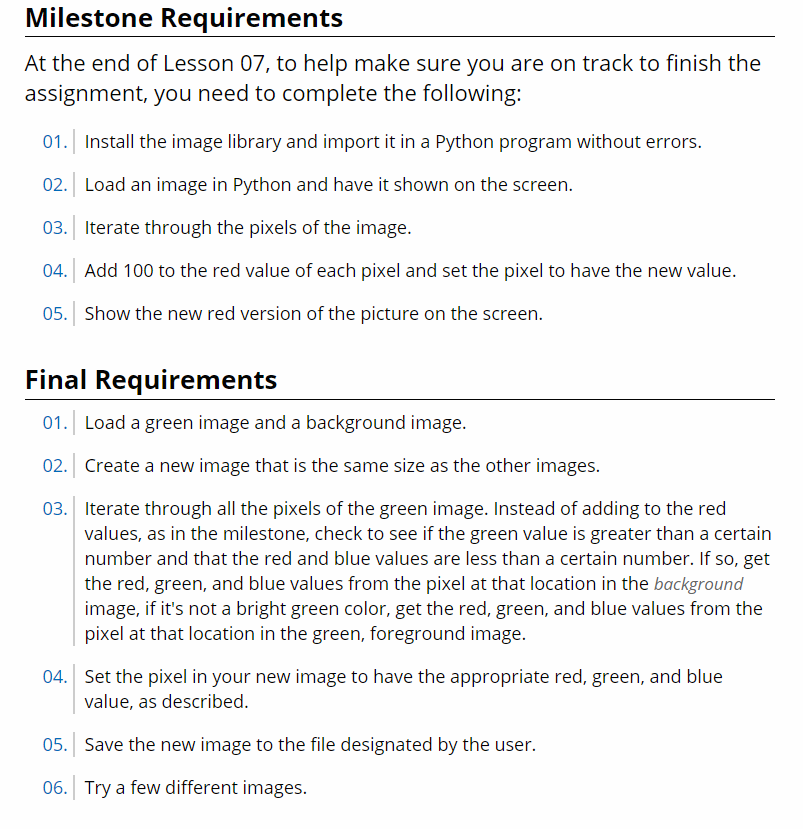
Milestone Requirements At the end of Lesson 07, to help make sure you are on track to finish the assignment, you need to complete the following: 01. Install the image library and import it in a Python program without errors. 02. Load an image in Python and have it shown on the screen. 03. Iterate through the pixels of the image. 04. Add 100 to the red value of each pixel and set the pixel to have the new value. 05. Show the new red version of the picture on the screen. Final Requirements 01. Load a green image and a background image. 02. Create a new image that is the same size as the other images. 03. Iterate through all the pixels of the green image. Instead of adding to the red values, as in the milestone, check to see if the green value is greater than a certain number and that the red and blue values are less than a certain number. If so, get the red, green, and blue values from the pixel at that location in the background image, if it's not a bright green color, get the red, green, and blue values from the pixel at that location in the green, foreground image. 04. Set the pixel in your new image to have the appropriate red, green, and blue value, as described. 05. Save the new image to the file designated by the user. 06. Try a few different images.
Step by Step Solution
★★★★★
3.52 Rating (145 Votes )
There are 3 Steps involved in it
Step: 1
Answer Hello there I hope you are fine Milestone Requirements import image module import image loadread the image img imageFileImageimagejpg get image ...
Get Instant Access to Expert-Tailored Solutions
See step-by-step solutions with expert insights and AI powered tools for academic success
Step: 2

Step: 3

Ace Your Homework with AI
Get the answers you need in no time with our AI-driven, step-by-step assistance
Get Started