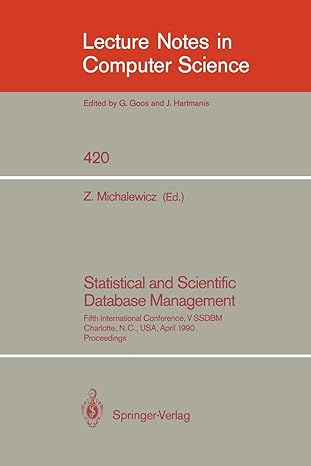Question
My code so far that doesn't work: ***************************************************************************************************** // File: ThreeTemps.java // Author: // Description: A simple GUI that implements a slider, along with several
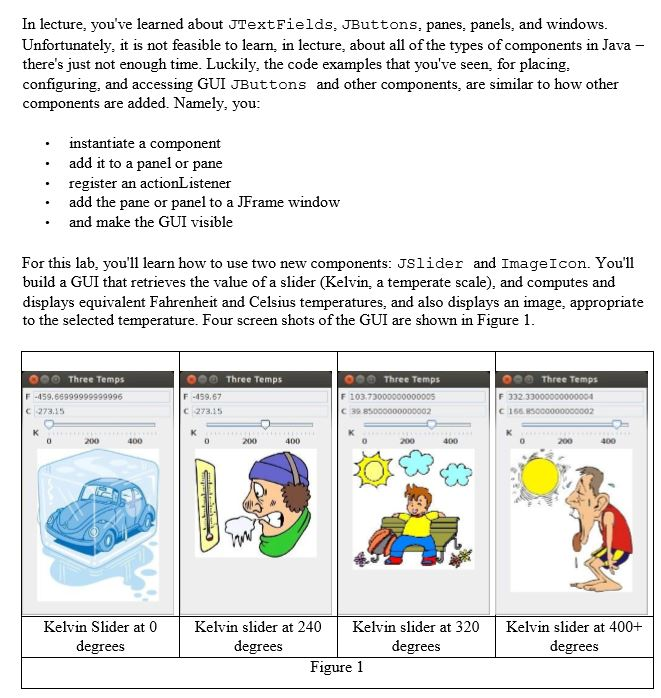
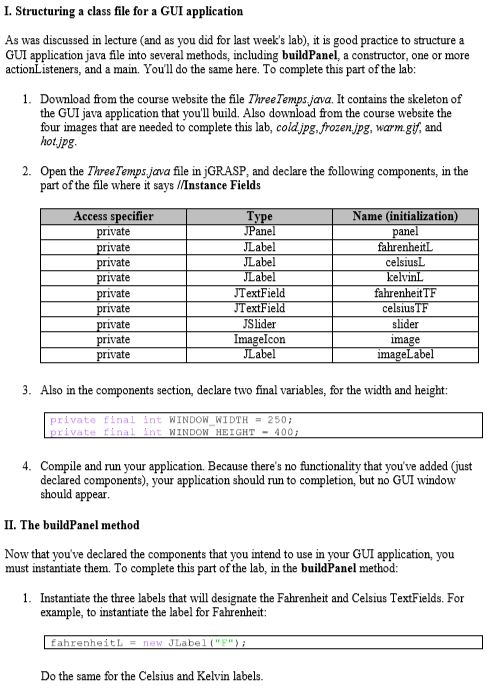
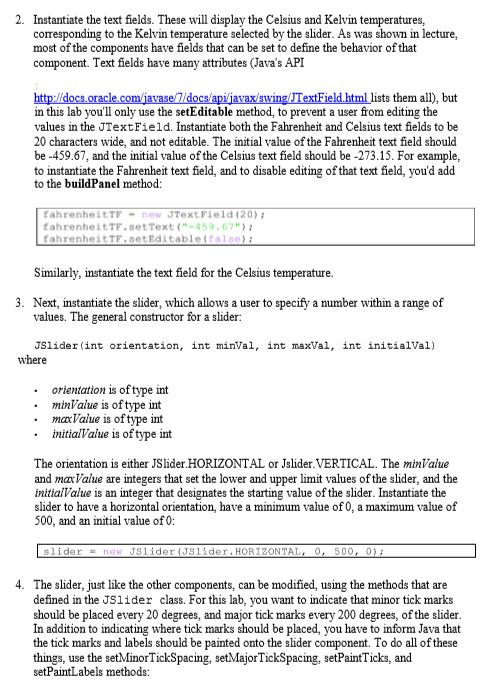
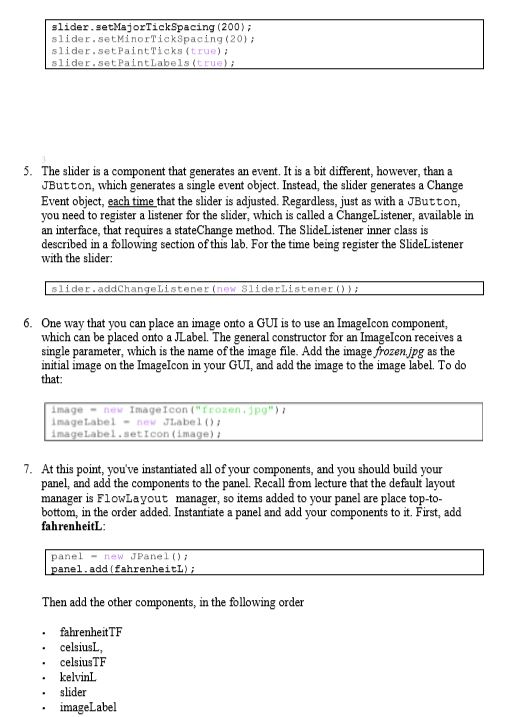
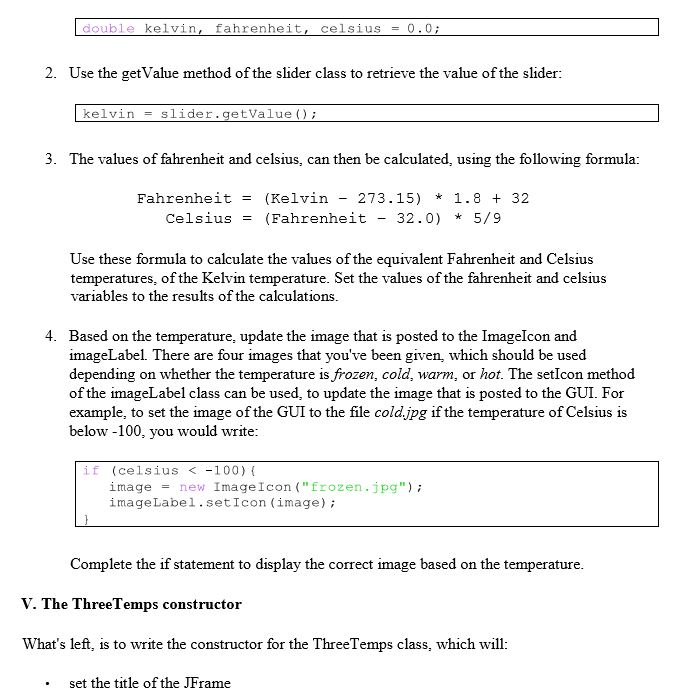
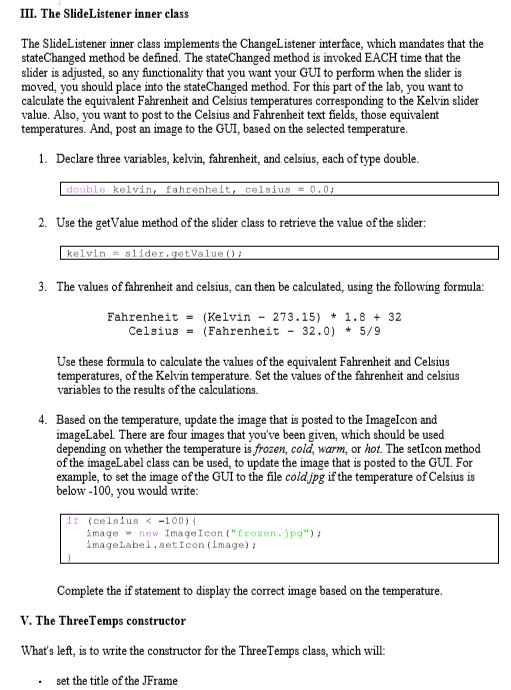
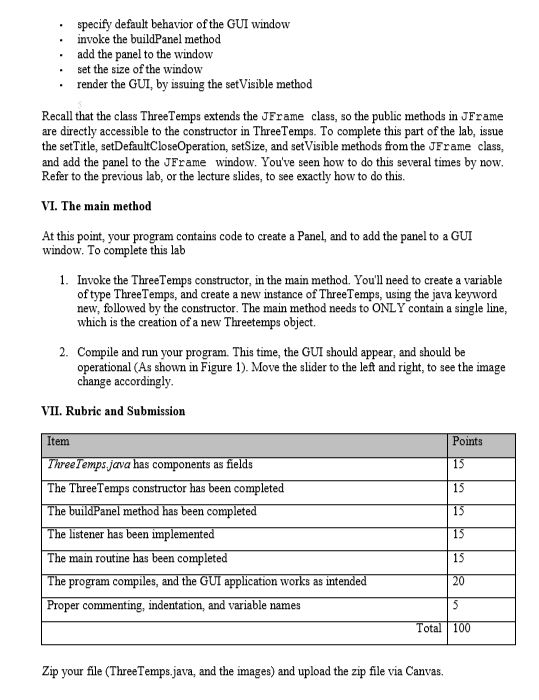
My code so far that doesn't work:
*****************************************************************************************************
// File: ThreeTemps.java // Author: // Description: A simple GUI that implements a slider, along with several images import javax.swing.*; import javax.swing.event.*; import java.awt.event.*; public class ThreeTemps extends JFrame{
// Instance Fields private JPanel panel; private JLabel fahrenheitL; private JLabel celsiusL; private JLabel kelvinL; private JTextField fahrenheitTF; private JTextField celsiusTF; private JTextField slider; private ImageIcon image; private JLabel imageLabel; private final int WINDOW_WIDTH = 250; private final int WINDOW_HIEGHT = 400; // constructor public ThreeTemps() { // Set the title. // Specify what happens when the close button is clicked. // Build the panel that contains the other components. // Add the panel to the content pane. // Size and display the window. }
// the method that instantiates the components private void buildPanel() { // Create labels to display instructions. fahrenheitL = new JLabel("F"); celsiusL = new JLabel("C"); kelvinL = new JLabel("K"); // Create text fields fahrenheitTF = new JTextField(20); fahrenheitTF.setText("-459.67"); fahrenheitTF.setEditable(false); celsiusTF = new JTextField(20); celsiusTF.setText("-273.15"); celsiusTF.setEditable(false);
// create a slider JSlider(int orientation, int minVal, int maxVal, int initialVal); slider = new JSlider(JSlider.HORIZONTAL,0,500,0); slider.setMajorTickSpacing(200); slider.setMinTicks(20); slider.setPaintTicks(true); slider.setPaintLables(true); slider.addChangeListener(new SliderListener()); // create an image icon image = new ImageIcon("frozen.jpg"); imageLabel = new JLabel(); imageLabel.setIcon(image);
// Create a panel panel = new JPanel(); panel.add(fahrenheitL); // Add the components to the panel panel.add(fahrenheitTF); panel.add(celsiusL); panel.add(celsiusTF); panel.add(kelvinL); panel.add(slider); panel.add(imageLabel);
}
private class SliderListener implements ChangeListener {
public void stateChanged(ChangeEvent e) { // declare variable to hold conversion double kelvin,fahrenheit,celsius = 0.0); // retrieve value from the slider kelvin = slider.getValue(); // convert kelvin to the different scales fahrenheit =(kelvin - 237.15) * 1.8 + 32; celsius = (fahrenheit - 32.0)*5/9 // set the celsius and fahrenheit text fields // based on the temperature, select which image // should be placed into the imageLabel
} }
// main routine
public static void main(String[] args) { // TODO Auto-generated method stub if(celsius=-101&=39&165){ image = new ImageIcon("hot.jpg"); imageLabel.setIcon(image); } }
}
//End Code
**********************************************************************************************************************



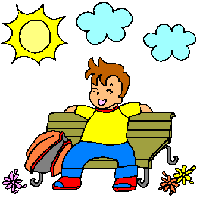
Step by Step Solution
There are 3 Steps involved in it
Step: 1

Get Instant Access to Expert-Tailored Solutions
See step-by-step solutions with expert insights and AI powered tools for academic success
Step: 2

Step: 3

Ace Your Homework with AI
Get the answers you need in no time with our AI-driven, step-by-step assistance
Get Started