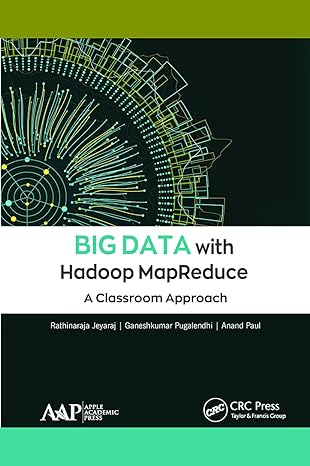Answered step by step
Verified Expert Solution
Question
1 Approved Answer
MyITLab Excel 2016 Grader: Chapter VI Having much trouble with this: 2 Create appropriate range names for Total Production Cost (cell B18) and Gross Profit
MyITLab Excel 2016 Grader: Chapter VI
Having much trouble with this:
| 2 | Create appropriate range names for Total Production Cost (cell B18) and Gross Profit (cell B21) by selection, using the values in the left column. | |
| 3 | Edit the existing name range Employee_Hourly_Wage to Hourly_Wages2018. | |
| 4 | Use the newly created range names to create a formula to calculate Net Profit (in cell B22). | |
| 5 | Create a new worksheet labeled Range Names, paste the newly created range name information in cell A1, and resize the columns as needed for proper display. | |
| 6 | On the Forecast sheet, start in cell E3. Complete the series of substitution values ranging from 10 to 200 at increments of 10 gallons vertically down column E. | |
| 7 | Enter references to the Total_Production_Cost, Gross_Profit, and Net Profit cells in the correct locations (F2, G2, and H2 respectively) for a one-variable data table. Use range names where indicated. | |
| 8 | Complete the one-variable data table in the range F3:H22 using cell B4 as the column input cell, and then format the results with Accounting Number Format with two decimal places. | |
| 9 | Apply custom number formats to make the formula references appear as descriptive column headings. In F2, Total Costs; in G2, Gross Profit, in H2, Net Profit. Bold and center the headings and substitution values. | |
| 10 | Copy the number of gallons produced substitution values from the one-variable data table, and then paste the values starting in cell E26. | |
| 11 | Type $15 in cell F25. Complete the series of substitution values from $15 to $40 at $5 increments. | |
| 12 | Enter the reference to the net profit formula in the correct location for a two-variable data table. | |
| 13 | Complete the two-variable data table in the range F26:K45. Use cell B6 as the Row input cell and B4 as the Column input cell. Format the results with Accounting Number Format with two decimal places. | |
| 14 | Apply a custom number format to make the formula reference appear as a descriptive column heading Wages. Bold and center the headings and substitution values where necessary. | |
| 15 | Create a scenario named Best Case, using Units Sold, Unit Selling Price, and Employee Hourly Wage (use cell references). Enter these values for the scenario: 200, 30, and 15. | |
| 16 | Create a second scenario named Worst Case, using the same changing cells. Enter these values for the scenario: 100, 25, and 20. | |
| 17 | Create a third scenario named Most Likely, using the same changing cells. Enter these values for the scenario: 150, 25, and 15. | |
| 18 | Generate a scenario summary report using the cell references for Total Production Cost and Net Profit. | |
| 19 | Load the Solver add-in if it is not already loaded. Set the objective to calculate the highest Net Profit possible | |
| 20 | Use the units sold as changing variable cells. | |
| 21 | Use the Limitations section of the spreadsheet model to set a constraint for raw materials. Use cell references to set constraints. | |
| 22 | Set a constraint for labor hours. Use cell references to set constraints. | |
| 23 | Set a constraint for maximum production capability. Use cell references to set constraints. | |
| 24 | Solve the problem. Generate the Answer Report and Keep Solver Solution. | |
| 25 | Create a footer on all four worksheets with your name on the left side, the sheet name code in the center, and the file name code on the right side. | |
Step by Step Solution
There are 3 Steps involved in it
Step: 1

Get Instant Access to Expert-Tailored Solutions
See step-by-step solutions with expert insights and AI powered tools for academic success
Step: 2

Step: 3

Ace Your Homework with AI
Get the answers you need in no time with our AI-driven, step-by-step assistance
Get Started