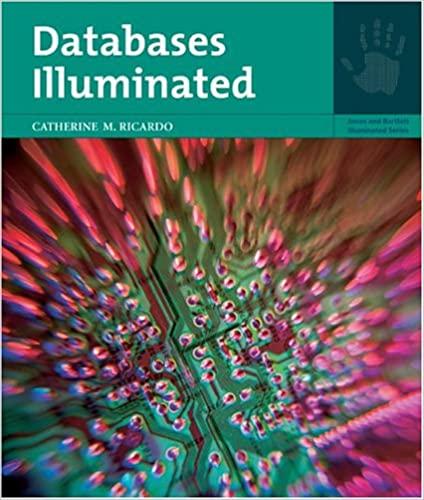Question
n this hands-on project, you create a new partition using the GNU Parted utility, and configure the LVM to host two logical volumes using the
n this hands-on project, you create a new partition using the GNU Parted utility, and configure the LVM to host two logical volumes using the space within. Next, you will format these logical volumes and mount them to the directory tree, as well as edit the /etc/fstab file to ensure that they are mounted at boot time. 1. Switch to a command-line terminal (tty2) by pressing Ctrl+Alt+F2 and log in to the terminal using the user name of root and the password of LNXrocks!. 2. At the command prompt, type parted device_file and press Enter, where device_file is the device file for your first hard disk (/dev/sda if you have a SCSI or SATA hard disk, or /dev/hda if you have a PATA hard disk). At the parted prompt, type help and press Enter to view the available commands. 3. At the parted prompt, type print and press Enter. Write down the End value for your first logical drive (/dev/sda5 or /dev/hda5): (A). Next, write down the End value for your extended partition (/dev/sda4 or /dev/hda4): (B). These two values represent the start and end of the remainder of the free space on your virtual hard disk. 5 Hands-on Projects 249 Copyright 2016 Cengage Learning. All Rights Reserved. May not be copied, scanned, or duplicated, in whole or in part. Due to electronic rights, some third party content may be suppressed from the eBook and/or eChapter(s). Editorial review has deemed that any suppressed content does not materially affect the overall learning experience. Cengage Learning reserves the right to remove additional content at any time if subsequent rights restrictions require it. 4. At the parted prompt, type mkpart and press Enter to accept the default of logical drive. Press Enter again to accept the default partition type (Linux ext2). When prompted for the Start of the new partition, enter the (A) value you recorded in Step 3 and press Enter. When prompted for the End of the new partition, enter the (B) value you recorded in Step 3 and press Enter. 5. At the parted prompt, type p and press Enter to view the partition table on your hard disk. How many partitions are present? What type of partition is /dev/sda6 or /dev/ hda6?
Step by Step Solution
There are 3 Steps involved in it
Step: 1

Get Instant Access to Expert-Tailored Solutions
See step-by-step solutions with expert insights and AI powered tools for academic success
Step: 2

Step: 3

Ace Your Homework with AI
Get the answers you need in no time with our AI-driven, step-by-step assistance
Get Started