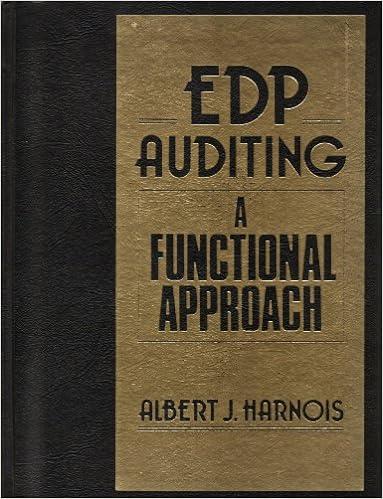NEED THIS DONE ASAP







another section. However, the output section should be constructed such that any change to the input will result in the output being recomputed. heading "... INPUT SECTION ..." centered over all columns to which it relates: 2. Prepare an output section that produces the following items: 1) "COGS Schedule", 2) "Income Statement", and 3) "Retained Earning Statement". The reporting period is for the calendar year of 2023. The output items should be placed on a separate 'sheet' (the heading "... OUTPUT SECTION ..." should be centered over all columns to which it relates: [A1..G1]). Naming of the output 'sheet' should be "OUTPUT". No number (dollar amount, shares, or percentage) or company name should be typed (hard coded) directly into any cell in the output section, as this would prevent your output from being correct when the input is changed. Instead, the output section must reference the appropriate amounts (shares, dollars, and percents) and name from the input and/or output sections. Your output should be placed in the following spreadsheet Rows [1-31]/Columns [A-G], using the color scheme as shown, where $ represent dollar amounts: Do NOT cellprotect any portion of the output section. Use good form with respect to the creation of the output. This includes heading rules; appearance; alignment; proper use of commas, rulings, \$; etc. All dollar amounts should be ROUNDED to the nearest dollar (see note below) and FORMATTED to show whole dollars only (no cents). Exception is for EPS in cell [G20], which should be ROUNDED to nearest tenth of a cent: (\$\$\$\$\$). COGS should be computed one time, in cell [C18], and then transferred to cell [G11]. Net Income should be computed one time, in cell [G18], and then transferred to cell [C26]. The caption "Other: Rev/Exp/Gain/Loss" could be a net positive or negative, and thus should be shown as such. A schedule's and statement's "HEADING" should be centered over all columns in the output for which it relates, and shown in BOLD, ITALICS, and in RED (the company name should be shown in a "script" font) The Names and amounts ($ that are taken from the input section should be shown in BOLD, ITALICS, and in BLUE. The captions "Add:" and "Less:" should be shown in BOLD, ITALICS, and in RED, with the amounts associated with the caption "Less:" shown as positive numbers, and then subtracted. (see above) All labels in columns "A" and "E" are to be left-aligned, except for the descriptions shown "indented". The amounts shown in columns "B", "C", "F", and "G" are to be right-aligned. The "Headings" [A3..C5], [E3..G5], and [A20..C22] should all be centered. No item should be shown on the speadsheet in a "box" (no grid lines). Blank cells are shown in "Gray" for illustrative purposes only. ROUNDING: Any time you multiply or divide, you should "round" the result. To round an amount located in cell "M1", use the expression =ROUND(M1, x), where x is the number of places to be rounded. Note that rounding the cell to 0 places is NOT the same as "formatting" the cell to print 0 places, which should also be done. another section. However, the output section should be constructed such that any change to the input will result in the output being recomputed. heading "... INPUT SECTION ..." centered over all columns to which it relates: 2. Prepare an output section that produces the following items: 1) "COGS Schedule", 2) "Income Statement", and 3) "Retained Earning Statement". The reporting period is for the calendar year of 2023. The output items should be placed on a separate 'sheet' (the heading "... OUTPUT SECTION ..." should be centered over all columns to which it relates: [A1..G1]). Naming of the output 'sheet' should be "OUTPUT". No number (dollar amount, shares, or percentage) or company name should be typed (hard coded) directly into any cell in the output section, as this would prevent your output from being correct when the input is changed. Instead, the output section must reference the appropriate amounts (shares, dollars, and percents) and name from the input and/or output sections. Your output should be placed in the following spreadsheet Rows [1-31]/Columns [A-G], using the color scheme as shown, where $ represent dollar amounts: Do NOT cellprotect any portion of the output section. Use good form with respect to the creation of the output. This includes heading rules; appearance; alignment; proper use of commas, rulings, \$; etc. All dollar amounts should be ROUNDED to the nearest dollar (see note below) and FORMATTED to show whole dollars only (no cents). Exception is for EPS in cell [G20], which should be ROUNDED to nearest tenth of a cent: (\$\$\$\$\$). COGS should be computed one time, in cell [C18], and then transferred to cell [G11]. Net Income should be computed one time, in cell [G18], and then transferred to cell [C26]. The caption "Other: Rev/Exp/Gain/Loss" could be a net positive or negative, and thus should be shown as such. A schedule's and statement's "HEADING" should be centered over all columns in the output for which it relates, and shown in BOLD, ITALICS, and in RED (the company name should be shown in a "script" font) The Names and amounts ($ that are taken from the input section should be shown in BOLD, ITALICS, and in BLUE. The captions "Add:" and "Less:" should be shown in BOLD, ITALICS, and in RED, with the amounts associated with the caption "Less:" shown as positive numbers, and then subtracted. (see above) All labels in columns "A" and "E" are to be left-aligned, except for the descriptions shown "indented". The amounts shown in columns "B", "C", "F", and "G" are to be right-aligned. The "Headings" [A3..C5], [E3..G5], and [A20..C22] should all be centered. No item should be shown on the speadsheet in a "box" (no grid lines). Blank cells are shown in "Gray" for illustrative purposes only. ROUNDING: Any time you multiply or divide, you should "round" the result. To round an amount located in cell "M1", use the expression =ROUND(M1, x), where x is the number of places to be rounded. Note that rounding the cell to 0 places is NOT the same as "formatting" the cell to print 0 places, which should also be done