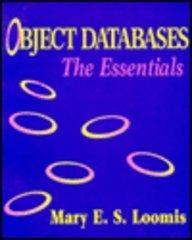Question
Network Tuning and Analysis Your Task Locate and utilize linux system administration commands to create users and groups. Standard linux commands will be used to
Network Tuning and Analysis
Your Task
Locate and utilize linux system administration commands to create users and groups. Standard linux commands will be used to allocate specific user and group permissions for files and directories.
For admin tasks you will need to switch to the root user:
Part 1: Networking Topology Analysis
What are the following characteristics of your current network connection?
Network Adapter Type
Network Interface Name in Linux
ip address
subnet mask
default route
What is the ip address of your Host Machine? (Machine running Virtual Box, not the Linux partition - i.e. Windows).
Is the ip address of the host machine on the same subnet as the virtual host? Why or why not?
Think of a server on the internet somewhere (i.e. google.com). Ping the server and ctrl-c after 10 or so samples). What was the average round trip time.
Open a second window. From one window, ping the server on the internet again. From the second window, bring down the network interface using the ifconfig command. Watch the ping output. After several samples, bring up the interface using the ifconfig command. Control-C out of the ping commands after watching it for several samples once the interface is up again. Record and comments on the statistics (RTT and Packet Loss).
Can you ping the ip address of the host machine?
Can you ping the ip address of the default route? What machine is responding when pinging the default route?
Open a command window ( on Windows) or (Terminal on Mac) in your host machine. Can you ping the ip address of your linux virtual host?
How do you view the routing table? What is represented by the rows in the routing table?
Part 2: Adapter Configuration
In your Virtual Box configuration, add a second adapter which uses a bridged connection instead of a NAT connection. Set promiscuous mode to allow all. Your VM will need to be shutdown to do this.
Startup your VM.
Review your Network interface(s) using ifconfig.
Now that you have multiple network interfaces on your system with ip addresses on different networks, review the routing table again and describe how it is used to route traffic between the two cards?
Which interface is being used as the default route? Change the routing table so that the default route contains the ip address of the drfault gateway used by your host machine. Use ipconfig in windows to get this address. Can you still ping google? Describe how network trafficing has changed.
Part 3: Packet Tracing
Download and install putty on your host machine (Machine running Virtual Box i.e. Windows this does not get installed on your Linux Virtual Machine). http://www.putty.org
*If you already have a telnet and ssh client you can use those instead.
Using ssh and or telnet, login to your Virtual machine.
*sudo apt-get install openssh-server
*apt-get install telnetd
Using tcpdump start a packet trace which sniffs all packets on the bridged interface using port 22 or part 23.
Now, SSH in from your Host Machine using putty. Report the traffic you see. Are you seeing what is expected? Take a couple of packet headera and report what the various fields mean. Name a situation where packet tracing is beneficial to you as a system administrator?
Step by Step Solution
There are 3 Steps involved in it
Step: 1

Get Instant Access to Expert-Tailored Solutions
See step-by-step solutions with expert insights and AI powered tools for academic success
Step: 2

Step: 3

Ace Your Homework with AI
Get the answers you need in no time with our AI-driven, step-by-step assistance
Get Started