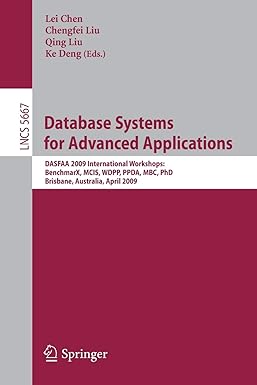Answered step by step
Verified Expert Solution
Question
1 Approved Answer
Next, go to the ph _ plays.html file and within the document head create links to the ph _ layout.css and ph _ styles.css style
Next, go to the phplays.html file and within the document head create links to the phlayout.css and phstyles.css style sheet files. Take some time to study the content and structure of the document and then close the file.
Go to the phstyles.css file in your editor, and at the top of the file before the comment section, define the character encoding used in the document as utf
Randall has several web fonts that he wants used for the titles of the plays produced by the company. Add the following web fonts to the style sheet, using @fontface rules before the comment section:
The Champagne font using the cacchampagne.woff and cacchampagne.ttf files.
The Grunge font using the woff and ttf files.
The Dobkin font using the DobkinPlain.woff and DobkinPlain.ttf files.
Structural Styles
Go to the "Structural Styles" section, creating a style rule that sets the background color of the html element to the value hsl
Add a style rule for the body element to set the background color to the value hsl and the font of the body text to the font stack: Palatino LinotypeBook Antiqua Palatino, serif.
Create a style rule for the header element that sets the background color to black.
Create a style rule for every paragraph that sets the margin space to pixels and the padding space to pixels on top and pixels on the right, bottom, and left. For paragraphs that are direct children of the body element, create a style rule that sets the font size to em and horizontally centers the paragraph text.
Create a style rule for the address element that sets the font style to normal with a font size of em horizontally centered on the page. Set the top and bottom padding to pixels.
Navigation Styles
Next, youll format the appearance of navigation lists on the page. Go to the "Navigation Styles" section and create a style rule for the nav a selector that displays the hypertext links using the font stack: Trebuchet MS Helvetica, sansserif. Set the top and bottom padding to pixels.
For every unvisited and previously visited hypertext link within a nav element, set the text color to white, remove underlining from the link text, and set the background color to the semitransparent value hsla
For every active or hovered link in a nav element, set the text color to the semitransparent value hsla and set the background color to the semitransparent value hsla
Section Styles
Go to the "Section Styles" section of the style sheet. In this section, youll define the appearance of the four playbills. Youll start with the h headings from the sections.
Create a style rule for the section.playbill h selector that sets the font size to em and the font weight to normal. Set the margin space around the h headings to pixels. Set the padding space to pixels on top, pixels on the right, pixels on the bottom, and pixels on the left.
Each playbill section is identified by a different ID value ranging from play to play Create style rules that set a different background color for each playbill using the following background colors:
ID: play set to hsl
ID: play set to hsl
ID: play set to hsl
ID: play set to hsl
Each playbill section heading will also have a different font. For the h headings within the four different playbills, create style rules to apply the following font stacks:
ID: play set to Champagne, cursive
ID: play set to Grunge, Times New Roman Times, serif
ID: play set to Impact, Charcoal, sansserif
ID: play set to Dobkin, cursive
Description List Styles
Randall has put the author and the director of each play within a description list. Format these description lists now by going to the "Description List Styles" section and creating a style rule for the dt element that sets the font size to em the font weight to bold, and the font color to the semitransparent value hsla
Create a style rule for every dd element to set the font size to em the left margin space to pixels, and the bottom margin space to pixels.
Step by Step Solution
There are 3 Steps involved in it
Step: 1

Get Instant Access to Expert-Tailored Solutions
See step-by-step solutions with expert insights and AI powered tools for academic success
Step: 2

Step: 3

Ace Your Homework with AI
Get the answers you need in no time with our AI-driven, step-by-step assistance
Get Started