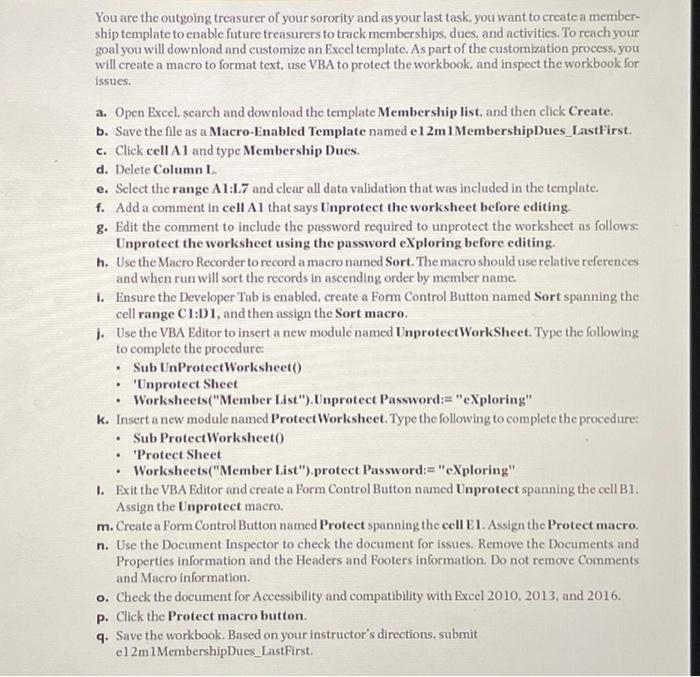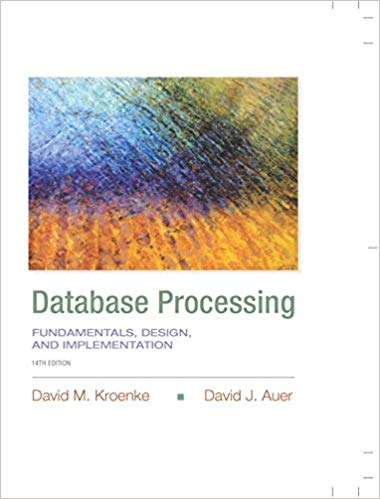No spreadsheet was given. You start with a template that is in excel. Please show how to do steps h-q.
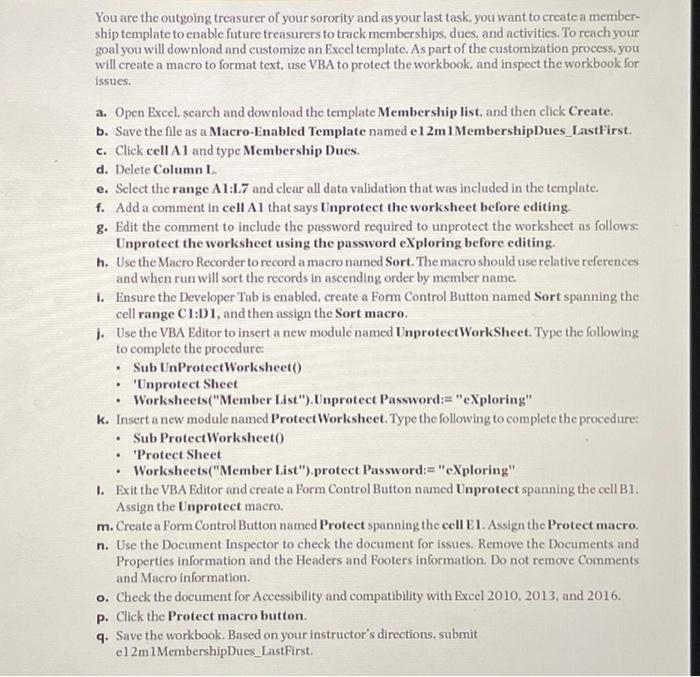
You are the outgoing treasurer of your sorority and as your last task, you want to create a membership template to enable future treasurers to track memberships, dues, and activities. To reach your goal you will download and customize an Excel template. As part of the customization process. you will create a macro to format text, use VBA to protect the workbook, and inspect the workbook for issues. a. Open Exeel, search and download the template Membership list, and then click Create. b. Save the flle as a Macro-Enabled Template named e 12m1 MembershipDues_LastFirst. c. Click cell A 1 and type Membership Dues. d. Delete Column L. e. Select the range A 1:L.7 and clear all data validation that was included in the template. f. Add a comment in cell Al that says Unprotect the worksheet before editing. g. Edit the comment to include the password required to unprotect the worksheet as follows: Unprotect the worksheet using the password eXploring before editing. h. Use the Macro Recorder to record a macro named Sort. The macro should use relative references and when run will sort the records in ascending order by member name. i. Ensure the Developer Tab is enabled, create a Form Control Button named Sort spanning the cell range Cl:D1, and then assign the Sort macro. j. Use the VBA Editor to insert a new module named UnprotectWorkSheet. Type the following to complete the procedure: - Sub UnProtectWorksheet() - 'Unprotect Sheet - Worksheets("Member List"). Unprotect Password:= "eXploring" k. Insert a new module named ProtectWorksheet. Type the following to complete the procedure: - Sub ProtectWorksheetO - Protect Sheet - Worksheets("Member List").protect Password:= "eXploring" I. Exit the VBA Editor and create a Form Control Button named Unprotect spanning the cell B1. Assign the Unprotect macro. m. Create a Form Control Button named Protect spanning the cell E1. Assign the Protect macro. n. Use the Document Inspector to check the document for issues. Remove the Documents and Properties information and the Headers and Footers information. Do not remove Comments and Macro information. o. Check the document for Accessibility and compatibility with Excel 2010, 2013, and 2016. p. Click the Protect macro button. q. Save the workbook. Based on your instructor's directions, submit e 12 miMembershipDues_LastFirst