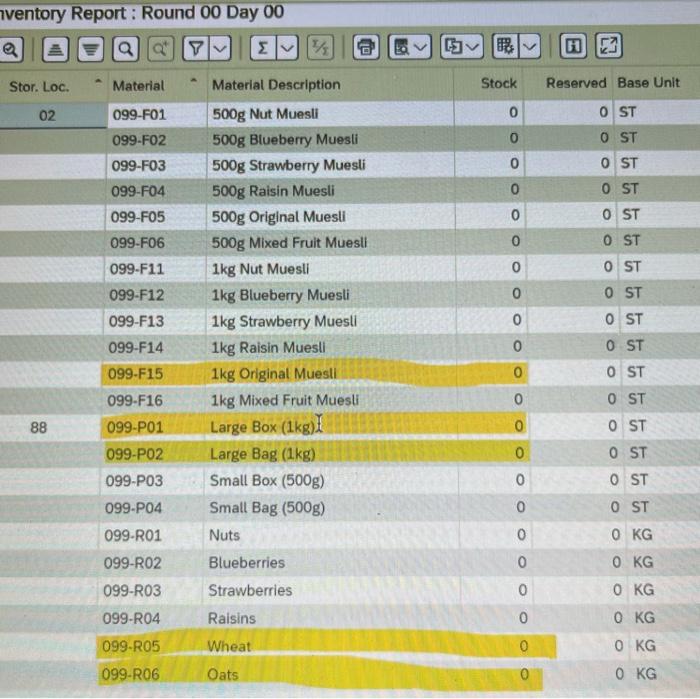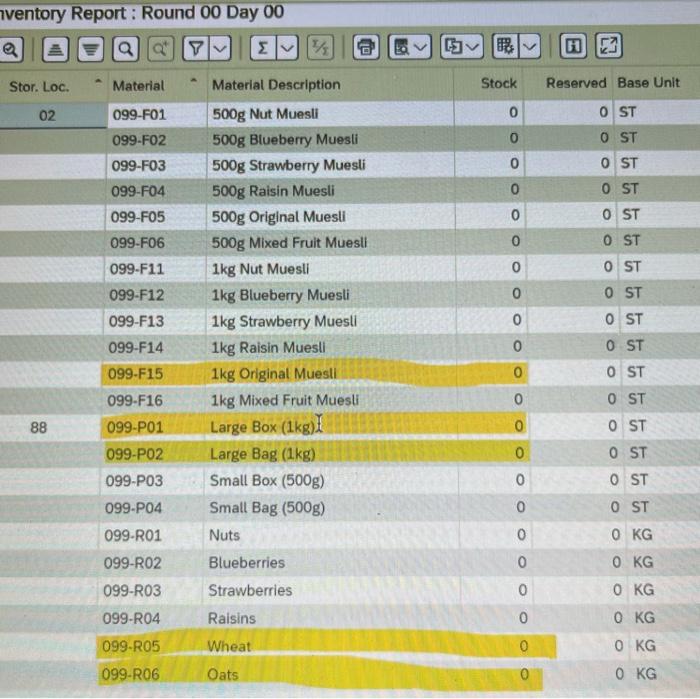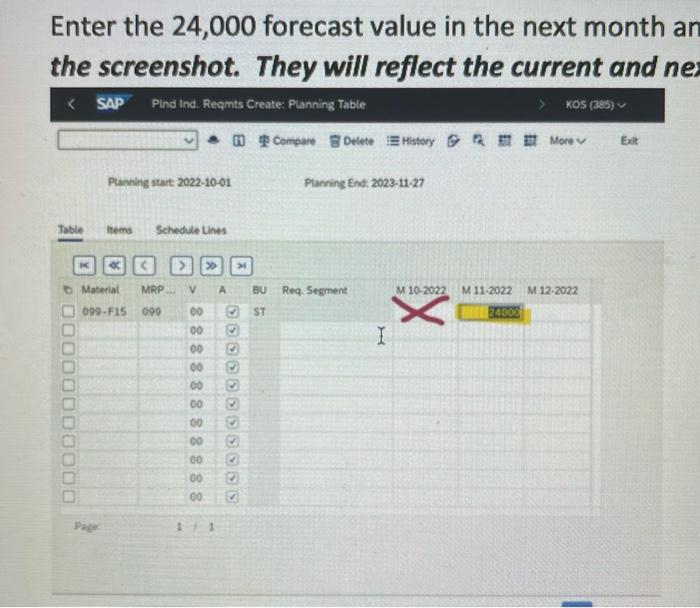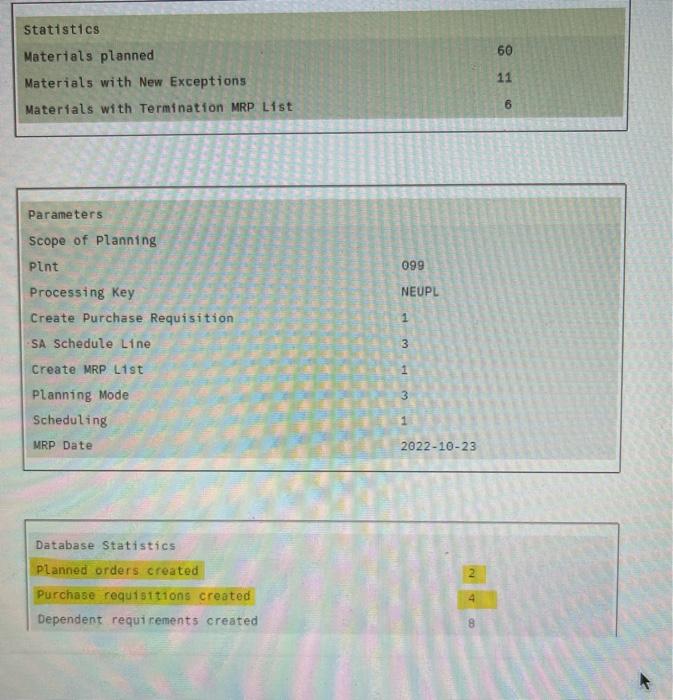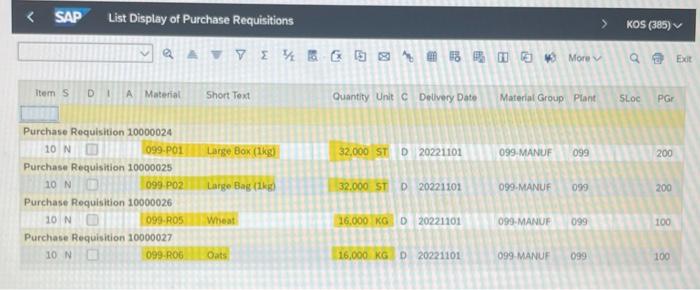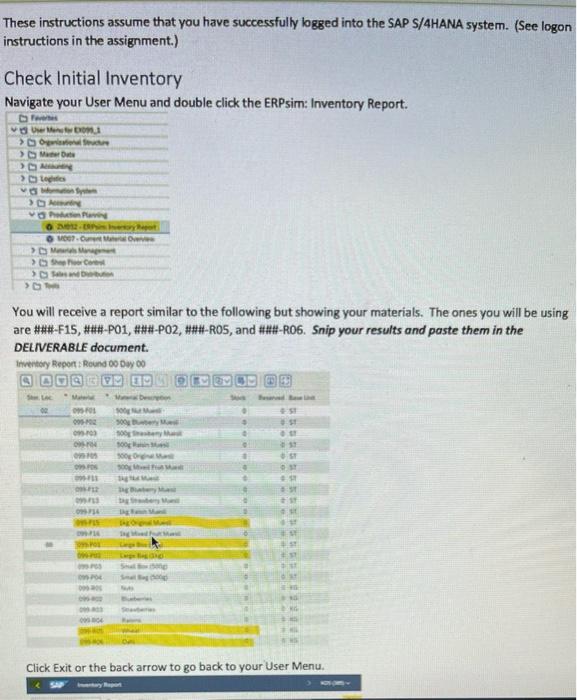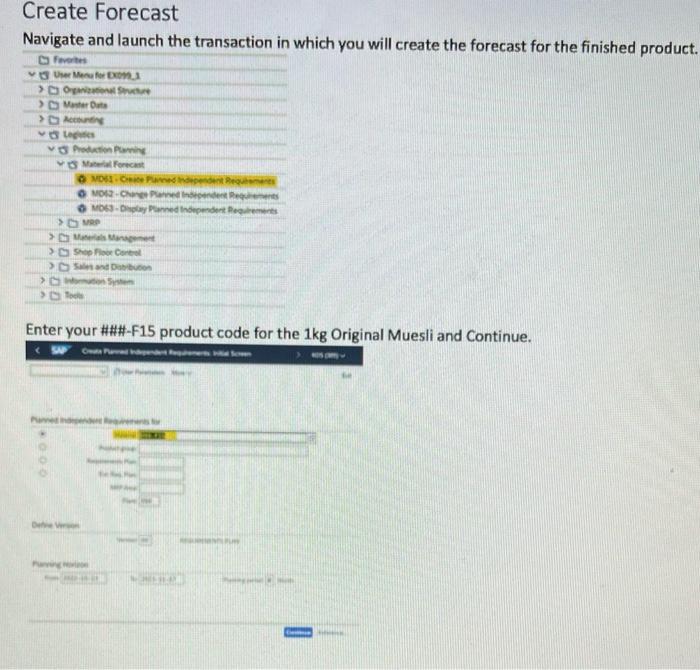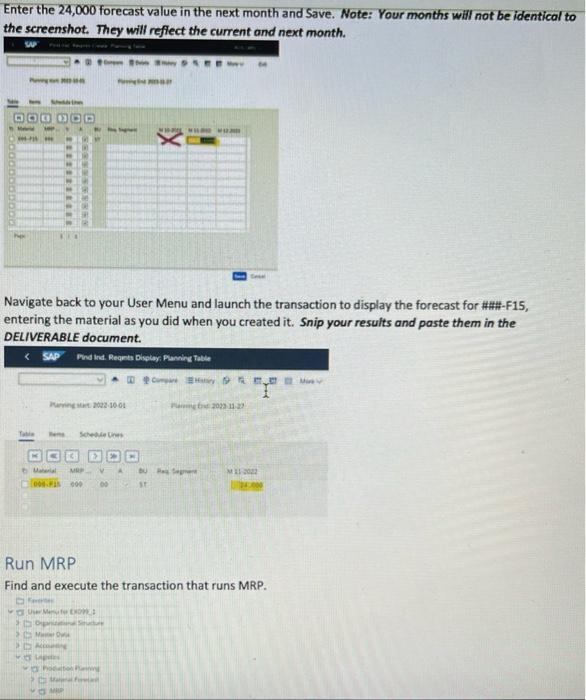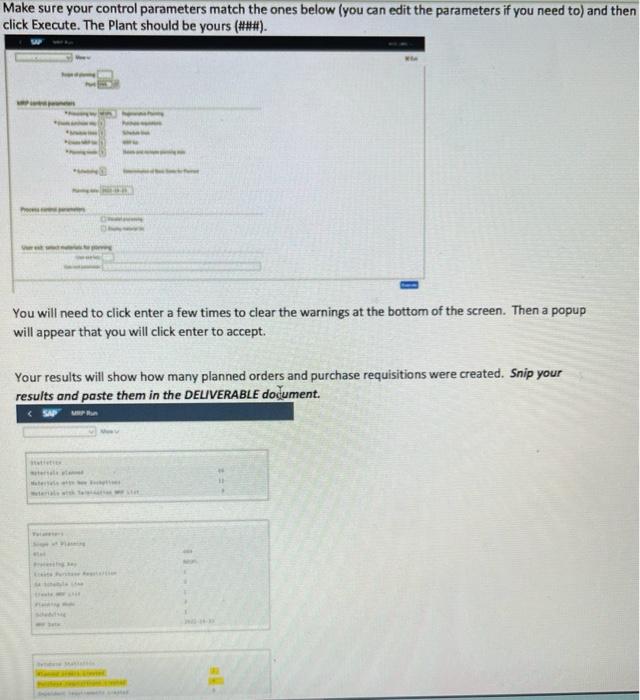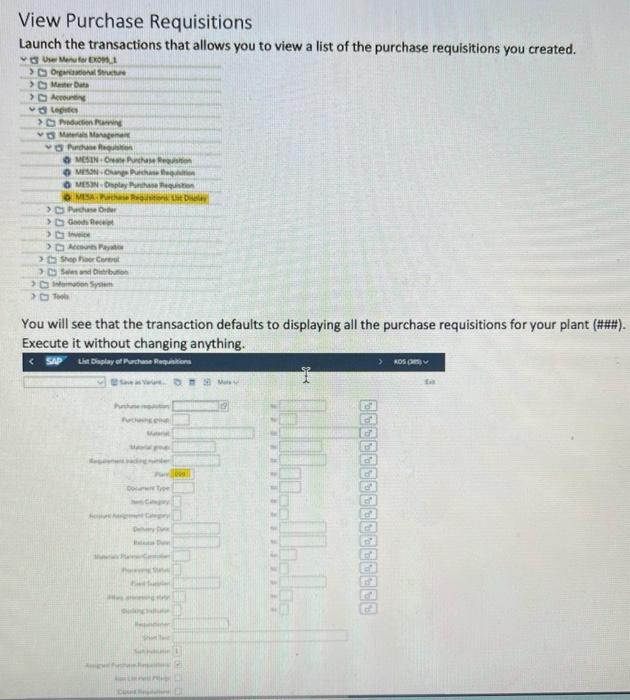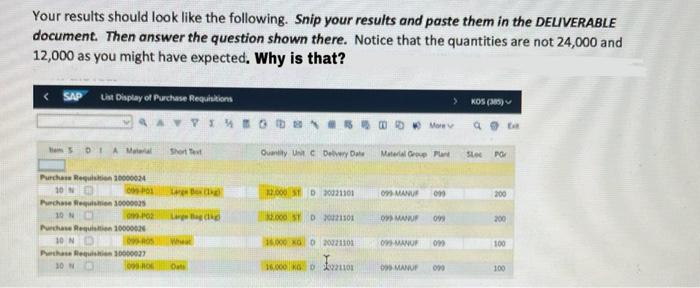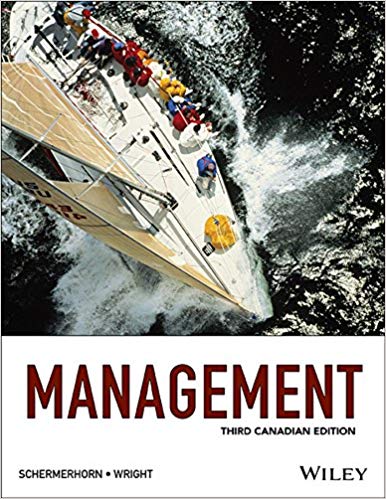Notice that the quantities ln the List Display of Purchase Requisitions are not 24,000 and 12,000 as expected. why?
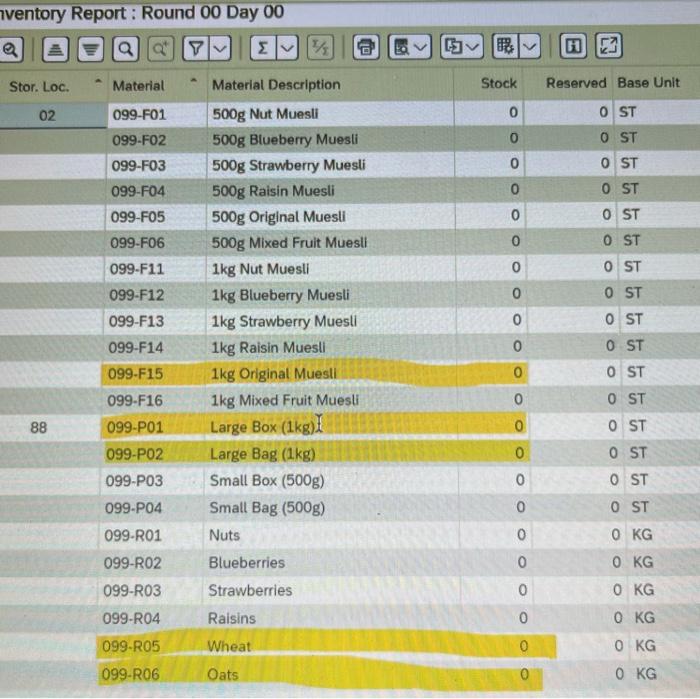
iventory Report : Round 00 Day 00 Enter the 24,000 forecast value in the next month ar the screenshot. They will reflect the current and ne. Statistics Materials planned 60 Materials with New Exceptions 11 Materials with Termination MRP List 6 Parameters scope of Planning plnt 099 Processing Key NEUPL Create Purchase Requisition 1. -SA Schedule Line 3 Create MRP L1st 1. Planning Mode 3 Scheduling 1 MRP Date 20221023 Database Statistics Planned orders created Purchase requisitions created Dependent requi rements created 2 4 8 SAP List Display of Purchase Requisitions These instructions assume that you have successfully logged into the SAP S/4HANA system. (See logon instructions in the assignment.) Check Initial Inventory Navigate your User Menu and double click the ERPsim: Inventory Report. You will receive a report similar to the following but showing your materials. The ones you will be using are \#\#\#-F15, \#\#\#-P01, \#\#\#-P02, \#\#\#-R05, and \#\#\#-R06. Snip your results and paste them in the DELIVERABLE document. Invertory Report : Round 00 Dw 00 Click Exit or the back arrow to go back to your User Menu. Create Forecast Navigate and launch the transaction in which you will create the forecast for the finished product. Enter your \#\#\#-F15 product code for the 1kg Original Muesli and Continue. Enter the 24,000 forecast value in the next month and Save. Note: Your months will not be identical to the screenshot. They will refiect the current and next month. Noweres mos in as Nomete man Navigate back to your User Menu and launch the transaction to display the forecast for \#\#\#-F15, entering the material as you did when you created it. Snip your results and paste them in the DELIVERABLE document. Run MRP Find and execute the transaction that runs MRP. Wee Menter tron: Make sure your control parameters match the ones below (you can edit the parameters if you need to) and then -lick Execute. The Plant should be yours (\#\#\#). You will need to click enter a few times to clear the warnings at the bottom of the screen. Then a popup will appear that you will click enter to accept. Your results will show how many planned orders and purchase requisitions were created. Snip your results and paste them in the DELVERABLE document. View Purchase Requisitions Launch the transactions that allows you to view a list of the purchase requisitions you created. Accouners ch teguter C Rpowen fuernet 3 . D Nrowe Ombr D Meckunh Fride 3Cl Silet and Ditrbition 3 You will see that the transaction defaults to displaying all the purchase requisitions for your plant (\#\#\#). Execute it without changing anything. Your results should look like the following. Snip your results and paste them in the DELVERABLE document. Then answer the question shown there. Notice that the quantities are not 24,000 and 12,000 as you might have expected. Why is that? iventory Report : Round 00 Day 00 Enter the 24,000 forecast value in the next month ar the screenshot. They will reflect the current and ne. Statistics Materials planned 60 Materials with New Exceptions 11 Materials with Termination MRP List 6 Parameters scope of Planning plnt 099 Processing Key NEUPL Create Purchase Requisition 1. -SA Schedule Line 3 Create MRP L1st 1. Planning Mode 3 Scheduling 1 MRP Date 20221023 Database Statistics Planned orders created Purchase requisitions created Dependent requi rements created 2 4 8 SAP List Display of Purchase Requisitions These instructions assume that you have successfully logged into the SAP S/4HANA system. (See logon instructions in the assignment.) Check Initial Inventory Navigate your User Menu and double click the ERPsim: Inventory Report. You will receive a report similar to the following but showing your materials. The ones you will be using are \#\#\#-F15, \#\#\#-P01, \#\#\#-P02, \#\#\#-R05, and \#\#\#-R06. Snip your results and paste them in the DELIVERABLE document. Invertory Report : Round 00 Dw 00 Click Exit or the back arrow to go back to your User Menu. Create Forecast Navigate and launch the transaction in which you will create the forecast for the finished product. Enter your \#\#\#-F15 product code for the 1kg Original Muesli and Continue. Enter the 24,000 forecast value in the next month and Save. Note: Your months will not be identical to the screenshot. They will refiect the current and next month. Noweres mos in as Nomete man Navigate back to your User Menu and launch the transaction to display the forecast for \#\#\#-F15, entering the material as you did when you created it. Snip your results and paste them in the DELIVERABLE document. Run MRP Find and execute the transaction that runs MRP. Wee Menter tron: Make sure your control parameters match the ones below (you can edit the parameters if you need to) and then -lick Execute. The Plant should be yours (\#\#\#). You will need to click enter a few times to clear the warnings at the bottom of the screen. Then a popup will appear that you will click enter to accept. Your results will show how many planned orders and purchase requisitions were created. Snip your results and paste them in the DELVERABLE document. View Purchase Requisitions Launch the transactions that allows you to view a list of the purchase requisitions you created. Accouners ch teguter C Rpowen fuernet 3 . D Nrowe Ombr D Meckunh Fride 3Cl Silet and Ditrbition 3 You will see that the transaction defaults to displaying all the purchase requisitions for your plant (\#\#\#). Execute it without changing anything. Your results should look like the following. Snip your results and paste them in the DELVERABLE document. Then answer the question shown there. Notice that the quantities are not 24,000 and 12,000 as you might have expected. Why is that