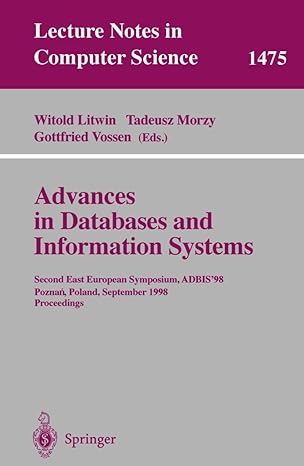Answered step by step
Verified Expert Solution
Question
1 Approved Answer
Objective: The purpose of this assignment is to familiarize students with the command - line interface ( CLI ) in Windows 1 0 for directory
Objective: The purpose of this assignment is to familiarize students with the commandline interface CLI in Windows for directory management. Students will practice using the tree command, creating directories and subdirectories, navigating through different directories, creating, copying, moving, renaming, and deleting files. Additionally, students will explore how to switch between letter drives using the CLI.
Creating Directories and Subdirectories:
On your Desktop, create a new directory named ITSC on the desktop.
Navigate into ITSC and create three subdirectories: WindowsLinux and "Code."
Navigating Through Subdirectories:
Open a command prompt
Use the cd command to navigate into the Windows directory.
Create a new text file named "WinReadMe.txt using the echo command.
CD C:UsersDesktopWindow
echo This file located in the Windows directory. I used this directory to store all my assignments covering Windows WinReadMe.txt
Create a new text file named "LinReadMe.txt using the echo command.
CD C:UsersDesktopLinux
echo This file located in the Linux directory. I used this directory to store all my assignments covering WindowsLinReadMe.txt
Navigate back to the ITSC using the cd command.
File Operations:
Create a new text file named "Notes.txt in the Windows
Copy "WinReadMe.txt to the Notestxt
Copy WinReadMetxt to the Code directoy
In the Code directory copy "WinReadMe.txt to the "CodeReadMe.txt
Rename "WinReadMe.txt to "Instructions.txt in the Windows
Open each directory with GUI and take a screenshot of the updated directory structure for documentation.
Understanding the Directory Structure:
Open the Command Prompt in Windows
Navigate to your Desktop
Use the tree command to display the directory structure of the current working directory. Use the F option
tree F
Take a screenshot of the directory structure for documentation.
Deleting Files:
Delete "Instructions.txt from the Windows
Navigate to the Linux subdirectory.
With GUI, create a new image file you can use an image from the internet or create a simple one
In the Linux directory, right click a white area and select New, the Bitmap Image
Delete the image file you created in the Linux subdirectory.
Take a before and after screenshot of the updated directory structure for documentation.
Switching Between Letter Drives:
Recall from the previous exercise, you created a couple of partitions and assigned them a letter for each partition.
Use the cd command to navigate to a different letter drive eg D: or E:
In whichever partition you choose, create a new directory and name it "BackupDrive."
Navigate back to the original letter drive.
Step by Step Solution
There are 3 Steps involved in it
Step: 1

Get Instant Access to Expert-Tailored Solutions
See step-by-step solutions with expert insights and AI powered tools for academic success
Step: 2

Step: 3

Ace Your Homework with AI
Get the answers you need in no time with our AI-driven, step-by-step assistance
Get Started