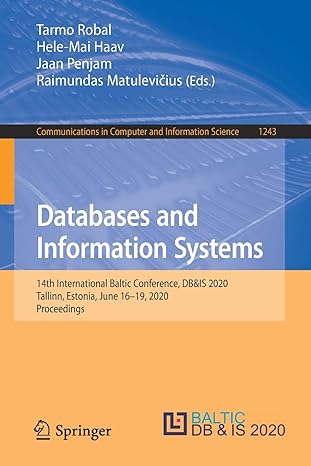Answered step by step
Verified Expert Solution
Question
1 Approved Answer
OFF 2 3 9 5 Assignment 1 This assignment relates to the following Course Learning Requirements: CLR 1 : Describe general concepts of spreadsheet software.
OFF Assignment
This assignment relates to the following Course Learning Requirements:
CLR : Describe general concepts of spreadsheet software.
CLR : Create, format, enhance, and manage worksheets and workbooks.
CLR : Perform mathematical calculations using formulas and functions in worksheets.
CLR : Create charts to display worksheet data visually.
Objective of this Assignment:
The objective of this assignment is to display the Excel skills you have learned in Modules in a practical way.
PreAssignment Instructions:
To prepare for this assignment, ensure that you have read Modules in the textbook.
Ensure that you have completed all Practice Activities associated with each module.
Assignment Tasks:
GETTING STARTED
In the Assignment folder, download the Excel workbook titled OFF Assignment Data File.
Save the file as LastnameOFFAssignment points
Take note of the Required Sheet worksheet. This is a required component of this assignment. If you delete or modify that worksheet, you will receive a mark of zero
ASSIGNMENT STEPS
Kamal Haman directs the Ottawa office of Harp Worldwide, a global communications company. He has been tracking revenues and expenses along with customer data in an Excel workbook, including charts to help him visualize the data. He has asked you to help him complete the workbook and insert additional charts.
Go to the Revenue & Expenses worksheet. In cell K insert a formula using the TODAY function to display today's date. points
Fill the range D:F with a series based on the value in cell C to provide the missing month names. points
Format the text in cell A as follows to make it readable and more meaningful: points
a Merge and center the contents of the range A:A
b Rotate the text in the merged cell up to degrees so it reads from bottom to top.
c Middlealign the merged cell.
d Resize column A to a width of
Use AutoFit to resize column B to its best fit to display all the revenue and expense types. points
Complete the calculations for the Revenue data as follows: points
a In cell C enter as the Business services revenue for September.
b In cell C use the SUM function to total the September Revenue values.
c Copy the formula in cell C to the range D:F and to cell H to complete the totals.
Using the Cell Styles button, format the nonadjacent ranges C:F and H:H using Comma style and no decimal places to match the formatting of the Revenue data. points
Kamal wants to display the highest and lowest revenue amounts from September to December. Enter and format this information as follows: points
a In cell C enter a formula using the MIN function to display the lowest revenue in the range C:F
b In cell C enter a formula using the MAX function to display the highest revenue in the range C:F
c Apply Outside Borders to the range B:C using Tan, Background Darker as the border colour to show the information belongs together.
In the clustered column chart in the range J:P Kamal wants to show the expenses by type, not by month. He also wants to make the contents of the chart clearer. Provide this information for him as follows: points
a Switch the rows and columns to display expenses by type.
b Move the legend to the right side of the chart using the Chart Elements button.
c Add Monthly Amount as the primary vertical axis title.
d Add Expenses by Type as the chart title.
e Change the fill colour of the October data series to Brown, Text
f Add a border to the entire chart using the Orange, Accent shape outline colour. Ensure that the chart corners are still within J and P
Kamal wants to include a chart showing the monthly profits for the Ottawa office to determine which months have been more favorable. Create a new chart as follows: points
a Create a doughnut chart based on the range C:F
b Resize and reposition the chart so that its upperleft corner is within cell J and its lowerright corner is within cell P Note: if the edges of the chart spill into the adjacent cells, you will not receive marks for this step. Edges must be within the cells indicated.
c Enter Sept to Dec Profit as the chart title.
d Apply Layout to the chart to display percentages on each part of the doughnut.
Kamal also wants to include a chart showing the revenue earned from mobile phones, wireless services, and business services. Create and format a chart for him as follows: points
a Create a Stacked Column chart the default option based on the range B:F
b Using the Move Chart button, move the chart to a new sheet named Revenue Chart.
c Change the chart style to Style to match the style of the clustered column chart on the Revenue & Expenses worksheet.
d Change the font size of all the chart text to point to ma
Step by Step Solution
There are 3 Steps involved in it
Step: 1

Get Instant Access to Expert-Tailored Solutions
See step-by-step solutions with expert insights and AI powered tools for academic success
Step: 2

Step: 3

Ace Your Homework with AI
Get the answers you need in no time with our AI-driven, step-by-step assistance
Get Started