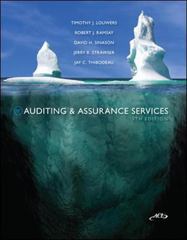Answered step by step
Verified Expert Solution
Question
1 Approved Answer
One of Mookie The Beagle Concierge's first customers, Angel Merriman, used the Mookie The Beagle Concierge app to schedule care for her black and tan
One of Mookie The Beagle Concierge's first customers, Angel Merriman, used the Mookie The Beagle Concierge app to schedule care
for her black and tan King Shepherd, Kuno, whose paw was injured while playing at a doggie day care. Angel was unable to leave
work so she was relieved to be able to schedule the following pet wellness services using the Mookie The Beagle Concierge app:
Pet Care: Transport hour pickup at doggie day care
Pet Wellness: Vet Visit hours
Pet Wellness: Intensive hours
Pet Care: Errand hour to obtain pet supplies
Since you are still learning QBO, you decide that in case a pet parent has more than one pet, the Customer List in QBO will be
maintained using the pet parent as the Customer, and the pet will be a subcustomer. For example, one pet parent customer could
have two pets subcustomers This is similar to the treatment we used for accounts and subaccounts in the Chart of Accounts.
Required:
Complete an Invoice.
a From the Navigation Bar, select Sales Customers tab New customer. Add New Customer First Name: Angel. Add
Customer Last Name: Merriman. Add New Subcustomer: Kuno. Select Bill with parent.
b Select New icon Invoice Customer: Kuno
c Select Invoice Date:
d Select ProductService: Pet Care: Transport
e Select QTY:
f Rate and Amount fields should autofill
g Select ProductService: Pet Wellness: Vet Visit
h Select QTY:
i Rate and Amount fields should autofill
j Select ProductService: Pet Wellness: Intensive Wellness
k Select QTY:
I. Rate and Amount fields should autofill
m Select ProductService: Pet Care: Errand
n Select QTY:
o Rate and Amount fields should autofill
p What is the Balance Due for the Invoice?
Note: Answer this question in the table shown below. Round your answer to the nearest dollar amount.
q Select Save. Leave the Invoice window open.

Step by Step Solution
There are 3 Steps involved in it
Step: 1

Get Instant Access to Expert-Tailored Solutions
See step-by-step solutions with expert insights and AI powered tools for academic success
Step: 2

Step: 3

Ace Your Homework with AI
Get the answers you need in no time with our AI-driven, step-by-step assistance
Get Started