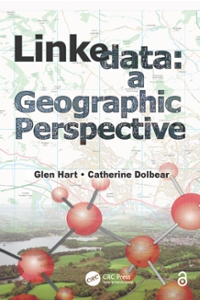Answered step by step
Verified Expert Solution
Question
1 Approved Answer
Open the Exercises.xlsx workbook. Save it as your last name and first initial along with the name Exercises ( e . g . SmithJ Exercises
Open the Exercises.xlsx workbook. Save it as your last name and first initial
along with the name Exercises eg SmithJ Exercises
On the Personnel sheet, in a single sort, order the list by Age in descending
order, then by Review Date in ascending order, and then by Salary in
ascending order.
On the YearlySales sheet, use Name by Selection to make each row label from
Athletic Wear to Tennis Racquets a range name for the values in columns
B:D
On the YearlySales sheet, starting in J use the Paste Names command to
paste a list of range names. Then autofit columns J and K
On the ECAP sheet, center the printout horizontally.
On the ECAP sheet, create a center print header of your first and last name.
Make that header bold, size and purple.
On the ECAP sheet, create a print footer of only a centered page number
without the word "Page." Hint: You must do a custom footer to get just a
number without any words.
On the ECAP sheet, create a different centered first page footer of your first
and last name.
On the Employees sheet, scale to fit the width of the page so the printout is
only one sheet wide.
On the Personnel sheet, use COUNTIF, SUMIF, and AVERAGEIF to calculate
the following. Do NOT use full column references like B:B
a In P how many have a Hired Date before
b In P how many have a Review Date on or after
c In P get the sum of the Salaries for employees with a Hired Date
after
d In P get the sum of the Salaries for employees with a Review Date
on or before
e In P get the average Age for employees with a Hired Date before
f In P get the average Age for employees with a Review Date after
On the Charity sheet, use an inexact type of VLOOKUP to calculate in column
how many tickets each donor will get for the charity ball by looking into
the table in N: Copy down the column.
On the Charity sheet, nest the VLOOKUP inside an IFERROR function so that if
an error occurred in column K that cell will appear blank instead. Copy down
the column.

Step by Step Solution
There are 3 Steps involved in it
Step: 1

Get Instant Access to Expert-Tailored Solutions
See step-by-step solutions with expert insights and AI powered tools for academic success
Step: 2

Step: 3

Ace Your Homework with AI
Get the answers you need in no time with our AI-driven, step-by-step assistance
Get Started