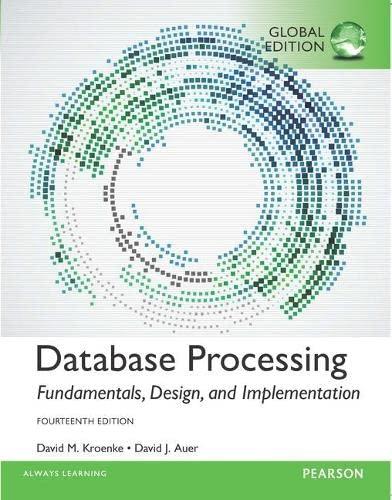Answered step by step
Verified Expert Solution
Question
1 Approved Answer
Open the Word document Student _ Word _ 1 F _ Social _ Media.docx downloaded with this project. If necessary, at the top click Enable
Open the Word document StudentWordFSocialMedia.docx downloaded with this project. If necessary, at the top click Enable Editing. Display the rulers and verify that ShowHide is active.
Insert the File Name in the footer, and then change the Line Spacing for the entire document to Center the document title, and then change the title font size to Change the Left and Right margins to
Mac users, display the Footer. Then, in the Insert group, click Field, click Document Information, and then click FileName.
Select the paragraph below the title, and then apply a First line indent of
Select the entire document, and then change the Spacing Before to pt and the Spacing After to pt
Select the last three paragraphs containing the social media staff information, and then apply filled square bullets. With the bulleted list selected, set a Right tab with dot leaders at
Locate the paragraph that begins The services that, and then click at the end of the paragraph, after the colon. Press ENTER and remove the first line indent from the new paragraph. In the blank line you inserted, create a numbered list with the following three numbered items:
Hashtag development
Brand awareness
Livestream and webcast creation
Near the middle of the document, position the insertion point in the blank line following the paragraph that begins Social Media is an effective tool. Display the SmartArt gallery and the Relationship category. Select and insert the Converging Radial SmartArt. Select the outside border of the SmartArt, and then change the Height of the SmartArt to and the Width to
In the rectangle shape on the left, type Your Content and in the center rectangle, type Our Team In the last rectangle, type Consistent Message and then in the circle type Social Media Success
Change the SmartArt colorunder Colorful, click the first colorColorful Accent Colors. Apply the Cartoon style.
Save and close the file, and then submit for grading.
Step by Step Solution
There are 3 Steps involved in it
Step: 1

Get Instant Access to Expert-Tailored Solutions
See step-by-step solutions with expert insights and AI powered tools for academic success
Step: 2

Step: 3

Ace Your Homework with AI
Get the answers you need in no time with our AI-driven, step-by-step assistance
Get Started