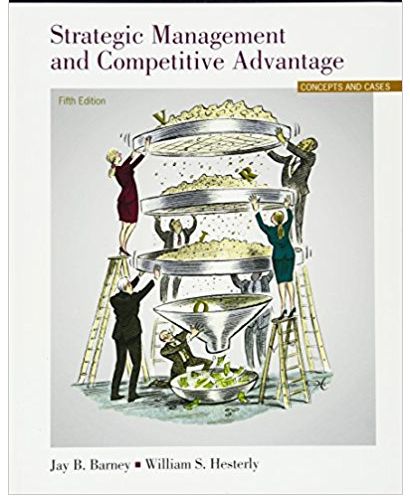Question
Outlook365/2019FinalProject Eachpersonwillbepartneredwithoneotherpersonintheclassasdirectedbytheinstructor. All emails should be sent to only that person unless otherwise directed. Inpreparation,deleteallcontacts,signatures,rules,mail, folders,tasks,andcalendaritemsrelatedto the course material. Create a Signature called Business.Include your
Outlook365/2019FinalProject
Eachpersonwillbepartneredwithoneotherpersonintheclassasdirectedbytheinstructor. All emails should be sent to only that person unless otherwise directed.
Inpreparation,deleteallcontacts,signatures,rules,mail, folders,tasks,andcalendaritemsrelatedto the course material.
- Create a Signature called "Business".Include your name, job position, and any other informationyouwanttoinclude. Thereshouldbesomeformattingofthetexttomakeitstand out. Make sure that signature is included in all messages - new, replies, and forwards.
- Create a contact record for yourself including your name, your school email, an address, and a phonenumberasaminimum.(Donotuseyourrealhomeaddressorphonenumberasyouwill be sending it to your partner as part of the exercise.)
Optional:YoucanclickonBusinessCardintheOptionsgroupontheContacttaband personalize the card with some available options. (This is not for more marks.)
- Forwardyourcontactcardtoyourpartnerasabusiness card.
- Createacontactrecordforyourpartnerusingtheinformationreceivedintheemail. (Create a duplicate record if you already have one for that person.)
- Create 3 other contact records using the following names and at least an email address:Peter Johnston, Tabitha Matheson, and Tina Martinez.(Note: You should end up with 5 contacts includingoneforyourselfandoneforyourpartner.Ifyoustillhavethecontactsfromthebook exercises, delete them.)
- Sendanemailtoyourpartnerwithanattachmentofapictureoranydocumentonthe computer.The subject and message body should relate to the attachment chosen.
- Resend the message with the attachment by opening the email from your sent items, Move group,Actions,ResendThisMessage.Beforeresending,copytheinstructorandaddanother attachment.(The new attachment does not have to relate to the same topic.)
- Send an email to your partner (copy your instructor) with voting buttons.You are doing a surveytofindoutwhatpeopleprefertodotorelax.Createcustomvotingbuttonswithatleast three options.Include the list of options in the body of the email. Send this message with High Importance level and request a delivery receipt and a read receipt.
- Whenyoureceivetheemailwiththevotingbuttonsfromyourpartner,sendthereadreceipt, make a selection from the voting buttons, edit the response before sending, and copy the instructor.
- CreateapersonalappointmentfornextFriday at10amwiththedetailsandendtimeofyour choice.Show your time as Out of Office. Make sure it has an appropriate subject.
- Createarecurringbusinessappointmentforthe2ndWednesdayofeverymonthwiththedetails and timeofyour choice.Set thereminder for2 hours. Make sureit has anappropriate subject.
- Createaneventofmorethanonedayduringthethirdweekofthismonth.
- Create4tasksofyourchoicewithduedateswithinthecurrentmonth.
- Createataskusingoneoftheemailsfromyourpartnerwithnodue date.
- Emailoneofyourtaskstoyourpartner.
- CreateafolderinDocuments (oralocationofyourchoice) withFinalProjectasthesubject and follow the steps below to prepare screenshots that will be usedto calculate your grade. Please ask for assistance with this if you need it.
- Click on the Inbox. Select (but do not open) the email from your partner in response to yourvotingbuttonemail.Doascreencapture(PrintScreen)andpasteitintoPaint.Save the file with the name Inbox.
- OpentheSentItemsfolder.MakesuretheReadingPaneisontheright.Select(butdo not open) your email created from a task.
PressPrintScreen(PrtScr)todoascreencapture.PasteitintoanewPaintwindow. Save the file with the name Sent.
- Go to People. Switch to Business Card view. Make sure the contacts created in this projectarevisible.Doascreencapture(PrintScreen).PasteitintoanewPaintwindow. Save the file with the name People.
- Open your calendar to the current month, although, if necessary, scroll to show all createdappointmentsintheview.Select(butdonotopen)theappointmentonthe2nd Wednesday of the month. Do a screen capture (Print Screen). Paste it into a new Paint window. Save the file with the name Calendar.
- OpentheTasks.Makesurethe currentviewontheRibbonisTo-DoList.Select(butdo not open) the task createdfrom the email. Do a screen capture (Print Screen).Paste it into a new Paint window. Save the file with the name Tasks.
Submitthe5screenshotsintotheFinalProjectsectioninMyCampusafterclickingAdd Submission
Step by Step Solution
There are 3 Steps involved in it
Step: 1

Get Instant Access to Expert-Tailored Solutions
See step-by-step solutions with expert insights and AI powered tools for academic success
Step: 2

Step: 3

Ace Your Homework with AI
Get the answers you need in no time with our AI-driven, step-by-step assistance
Get Started