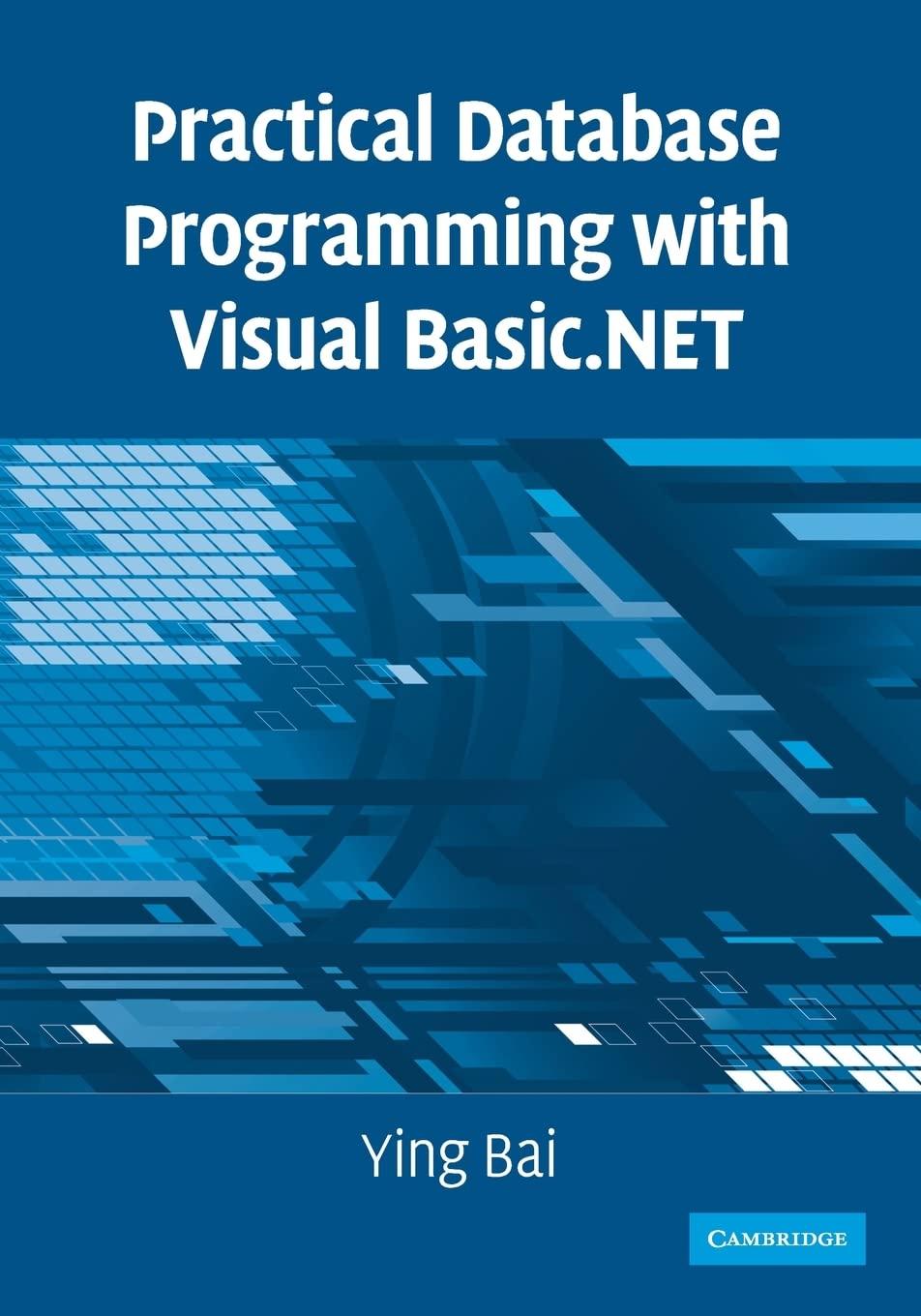Answered step by step
Verified Expert Solution
Question
1 Approved Answer
Overview In this course, all of the assignments have preconfigured Visual Studio projects that you should use to complete the particular assignments. For this assignment,
Overview
In this course, all of the assignments have preconfigured Visual Studio projects that you should use to complete the particular assignments. For this assignment, the project is in the CSContentProjectsAssignment folder. You will add mouse and keyboard interaction to an existing D scene.
If you have any difficulties while completing this assignment, be sure to post your questions or issues to the General Questions discussion. Each assignment builds on earlier assignments. It is essential to ask for help when you need it This way, errors in previous assignments do not affect future ones.
Directions
Before you begin, review the module resources for this week. Then, if you have not done so already, download the CSContent ZIP file and extract the contents to the C drive on your system. If you are using the Virtual Lab, the CSContent folder will already be on Drive U
Once you understand the content for this week, you will begin the assignment by opening the Visual Studio solution SLN file. The file is in the CSContentProjectsAssignment folder. If the solution file is opened correctly, the Visual Studio application will automatically launch. Be sure that you are using the version of Visual Studio to complete the assignments and milestones in this course. Issues may occur if you use a different version.
Once the Assignment project is opened in Visual Studio try to build and run the project. If the project builds and runs
successfully, the OpenGL window should display the following scene:
Colorful objects on a scale
The goal of this assignment is to add commented modern OpenGL code that allows for panning, zooming, and orbiting a D scene. Use the keyboard, mouse, and movement combinations below:
WASD keys should be used to control the forward zoom in backward zoom out left, and pan right motion.
QE keys should be used to control the upward and downward movement.
Mouse cursor should be used to change the orientation of the camera so it can look up and down or right and left.
Mouse scroll should be used to adjust the speed of the movement or the speed at which the camera travels around the scene.
Specifically, you must address the following rubric criteria:
Create code to address the required functionality. The work you complete in the project source code must meet the required functionality and visual representation outlined for this assignment. This result may require multiple attempts and programming strategies to get it right, but that is okay! Working in stages is an important part of any coding project.
Apply logic and proper syntax to code. Source code should be free of logical or syntax errors that prevent the application from running as expected. You will be given credit for code that is set up to meet specifications or solve the problem.
Apply commenting and formatting standards to facilitate understanding of the code. All code should be well commented. Commenting is a practiced art. Your comments should be as clear and brief as possible. Your comments should explain the purpose of lines or sections of the code and may also include how you achieved a specific task in the code. Be sure to document any sections of code that produce errors or incorrect results. Organize all code to meet formatting standards.
Step by Step Solution
There are 3 Steps involved in it
Step: 1

Get Instant Access to Expert-Tailored Solutions
See step-by-step solutions with expert insights and AI powered tools for academic success
Step: 2

Step: 3

Ace Your Homework with AI
Get the answers you need in no time with our AI-driven, step-by-step assistance
Get Started