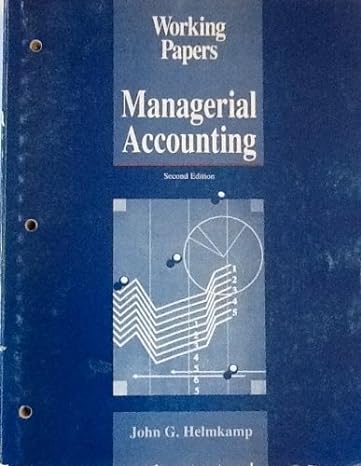Answered step by step
Verified Expert Solution
Question
1 Approved Answer
P5-2 (Balance Sheet Presentation) Presented below are a number of balance sheet items for Montoya, Inc., for the current year. Goodwill Payroll Taxes Payable Bonds
P5-2 (Balance Sheet Presentation) Presented below are a number of balance sheet items for Montoya, Inc., for the current year. Goodwill Payroll Taxes Payable Bonds Payable Discount on Bonds Payable Cash Land Notes Receivable Notes Payable to Banks Accounts Payable Retained Eamings Income Taxes Receivable Unsecured Notes Payable (Long-term) $125,000 Accumulated Depreciation - Equipment 177,591 Inventory 300,000 Rent Payable - Short-term $292,000 239,800 45,000 15,000 Income Tax Payable 98,362 380,000 Rent Payable - Long-term Liab 480,000 480,000 Common Stock, $1 Par Value: 200,000 445,700 Preferred Stock, $10 Par Value: 265,000 Prepaid Expenses. 150,000 87,920 490,000 Equipment 1,4/0,000 ? Equity Investments (Trading) 97,630 Accumulated Depreciation - Buildings 1,600,000 Buildings 121,000 270,200 1,620,000 Instructions: Prepare a classified balance sheet in good form. Common stock authorized was and preferred stock authorized was 400,000 shares, 20,000 shares Assume that notes receivable and notes payable are short-term, unless stated otherwise. Cost and fair value of marketable securities are the same. MONTOYA, INC. Current assets Cash Notes Receivable Income Taxes Receivable Inventory Rent Payable - Short-term. Prepaid Expenses Total current assets Property, plant, and equipment Balance Sheet 12/31/20XX Assets $380,000 445.700 97,630 239,800 45,000 87,920 $1,296,050 Land + 480,000 Equipment $1,470,000 Accumulated Depreciation 292,000 1,178,000 Buildings 1,620,000 Accumulated Depreciation- 270,200 1,349,800 3,007,800 Intangible assets Goodwill 125,000 Total assets $4,428,850 Current liabilities Account Title Account Title Liabilities and Shareholders' Equity Amount Amount Total current assets Property, plant, and equipment $1,296,050 Land 480,000 Equipment $1,470,000 Accumulated Depreciation - 292,000 1,178,000 Buildings 1,620,000 Accumulated Depreciation - 270,200 1,349,800 3,007,800 Intangible assets Goodwill 125,000 Total assets $4,428,850 Liabilities and Shareholders' Equity Current liabilities Account Title Account Title Account Title Account Title Account Title Total current liabilities Amount Amount Amount Amount Amount Formula Long-term liabilities Account Title Amount Account Title Amount Account Title Amount Formula Account Title Amount Formula Total liabilities Formula Shareholders' equity Account Title Account Title with details Amount Account Title with details Amount Formula Account title Amount Title Formula Total liabilities and shareholders' equity Formula Computation of Retained earnings: Accounting Equation Title Amount Title Amount Title Amount Title Formula 1557 6 Extensive detail and information is contained within the help function of Microsoft Excel and in the provided text. You should enter your name, date, instructor's name, and course into the cells at the top of the page. This information will be 8 printed on the top of each page if the template requires more than one page 9 10 Each template is set to print with File Name, Page #of # Page(s), the print date, and the print time to assist in 11 assembly of multiple pages. 12 If more than one page is required by the template, manual page breaks have been set to provide consistent 13 presentation. 14 15 All of the cells have been correctly formatted for presentation and should not require any adjustment. For example, if 16 the text requires one, two, or three significant digits in a presentation, the template has been set for that presentation 17 in the appropriate cells. 18 19 In general, the highlighted cells are the cells which work and effort should be presented. These entries may include date(s). 20 account title(5), values, memorandum appropriate to the entry, or text answers to questions. 21 22 And information or data which may be required by the solution will be entered in cells with borders to help identify them 23 + 24 Where a highlighted cell shows "Date" enter the appropriate date for that step of the challenge. This may be any date format 25 that Microsoft Excel accepts. Some of these formats include 1/1/12", "01/01/12", and "01/01/2012." All of these will return 26 January 01, 2012, in the format set in the template. 27 28 Where a highlighted cell shows "Acct Nbr" enter the appropriate account number, provided in the template and in the text for 29 that step of the challenge. This is entry may be a "Look to formula to another cell where that information has been provided or 30 previously entered. 31 32 Where a highlighted cell shows "Account Title" enter the appropriate account title for that step of the challenge. This is a text 33 entry and most of those cells are set for the proper indentation for that step. Frequently the chart of accounts appropriate to 34 the challenge is provided and you can use the "look to formula to reference the appropriate account title without typing it 35 36 Check with your instructor to see if abbreviated account titles are acceptable. For example "AR" for Accounts Receivable, 37 "AP" for Accounts Payable. If your instructor is using a comparison process between workbooks for grading these 38 abbreviates may not be acceptable. 39 40 Where a highlighted cell shows titles such as "Values," "Amounts," or "Quantities" enter the appropnate numerical value for 41 that step of the challenge. The cell is formatted for proper presentation of the entered information. If a dollar sign is 42 appropriate, it should not be entered, Microsoft Excel will place it there through formatting. Commas and significant digits 43 (decimals) are also set through formatting for common presentation. Since the formatting of the templates is not protected by 44 any password, you may change any of the formatting found in the templates to meet your desires. 45 16 Wha 31 32 Where a highlighted cell shows "Account Title" enter the appropriate account title for that step of the challenge. This is a text 33 entry and most of those cells are set for the proper indentation for that step. Frequently the chart of accounts appropriate to 34 the challenge is provided and you can use the "look to" formula to reference the appropriate account title without typing it. 35 36 Check with your instructor to see if abbreviated account titles are acceptable. For example "AR" for Accounts Receivable, 37 A/P for Accounts Payable. If your instructor is using a comparison process between workbooks for grading, these 38 abbreviates may not be acceptable. 39 40 Where a highlighted cell shows titles such as "Values," "Amounts," or "Quantities" enter the appropriate numerical value for 41 that step of the challenge. The cell is formatted for proper presentation of the entered information. If a dollar sign is 42 appropriate, it should not be entered, Microsoft Excel will place it there through formatting. Commas and significant digits 43 (decimals) are also set through formatting for common presentation. Since the formatting of the templates is not protected by 44 any password, you may change any of the formatting found in the templates to meet your desires. 45 46 Where a highlighted cell shows titles such as "Formula" you may enter the appropriate formula or enter a numerical value 47 appropriate for that step of the challenge. Most of the values necessary for the appropriate formula are located on the template 48 in cells with borders or in other yellow highlighted cells. The formula may be a simple "Look to" formula, an equal sign and a 49 cell reference."-E27" or more complex as "-E27*5," or something similar to the time-value-of-money formula. These are 50 addressed in the tutorial text provided for Microsoft Excel. 51 52 Where a highlighted cell shows "Text" enter the appropriate text for that step of the challenge. This may be a memorandum 53 entry for a journal entry or a lengthy text answer discussing the results of an analysis of a company's financials. These titles 54 can simply be typed over 55 56 Where a highlighted cell shows titles such as "Journal Number" or "Joum #" you should enter the appropriate number 57 provided in the template and in the text for that step of the challenge. In general this will appear in instances such as "Record 58 the following events in General Joumal number six" 59 60 The print area is defined to fit onto 8 1/2" x 11" sheets in portrait or landscape mode as required. Margins are generally set to 61 no less than 1/2" so most printers can print them without a problem. If you printer cannot accept margins less than 1" you may 62 have to reformat the margins through Page Setup 63 64 The display may have "Freeze Pane" invoked so column titles remain visible during data entry. This can be removed by 65 utilizing the View menu and selecting "Unfreeze Panes" under "Freeze Panes." 66 67 When negative values are required, enter them by starting with a minus sign ""Negative values may be shown as ($400) or - 68 $400 Negative values in formulas can be created by putting a minus sign in front of the cell reference - "-E10-E11" will return 69 a negative value if both cells E10 and Ell contain positive values
Step by Step Solution
There are 3 Steps involved in it
Step: 1

Get Instant Access to Expert-Tailored Solutions
See step-by-step solutions with expert insights and AI powered tools for academic success
Step: 2

Step: 3

Ace Your Homework with AI
Get the answers you need in no time with our AI-driven, step-by-step assistance
Get Started