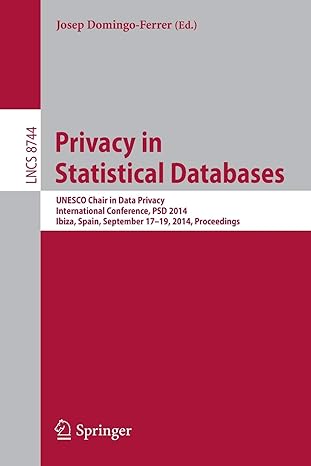Answered step by step
Verified Expert Solution
Question
1 Approved Answer
Page 7 of 8 Page 1 of 8 ICT 5 2 5 0 Computer Networks and Security Week - 5 Laboratory Practicum Objectives Familiarize students
Page
of
Page of
ICT Computer Networks and Security
Week Laboratory Practicum
Objectives
Familiarize students with IP addresses scheme.
Give students handon experience with IP address allocation.
Configure dynamic routing protocol using RIP
In order to complete this Lab you have to create account with the Cisco Network Academy if you use
Cisco Packet Tracer Student in order to allow you to use the full features of the packet tracer. This
include the saving of your work more than three times. In addition, this account is also required in the
process of developing your packet tracer file for your Network simulation assignment. Without this
account you cannot save your file more than three times.
In this lab, you have to create a computer network consist of three routers and three switches and
some PCs as shown in Figure :
Task: Create account if you didnt already create one with the Cisco Network Academy
Follow the steps provided at the word document file provided under Week: Create Account
Packet Tracer Student
Task: Select the required network devices as shown below:
Figure : Network devices
Page of
Task: Add module to the routers
Add two modules to the routes Router Router and Router:
HWICT that provides port serial high speed WAN
HWICESW that provides four switching ports
Task:Create the network as shown in the following diagram:
Addressing Table:
Device IP Address Subnet Mask Default Gateway
NAR
NA
NA
NA
R
NA
NAR
NA
PC
PC
PC
Router type: Cisco router:
Switch type:
Figure : Network topology
Page of
Task: Display the port labels on your diagram, as follows:
From the main menu, select Options then Preferences and then select Always Show Port Labels shown in
the following figure:
Task : Perform Basic Configuration of Router R
Click on Router then select CLI tab and then press Enter and write No for the question:
Would you like to enter the initial configuration dialog? yesno:
and press Enter
Then, complete, the following steps:
Step : Enter privileged EXEC mode.
Routerenable
Router#
Step : Enter global configuration mode.
Router#configure terminal
Enter configuration commands, one per line.
Routerconfig#
Step : Configure the router name as R
Routerconfig#hostname R
Rconfig#
Note: You can write some charterers of the commands in CLI and press Tab key from the keyboard to
complete the command for you.
Use the same steps Step and to configure the name for router and router to be R and R
respectively.
Page of
Task : Configure the IP addresses:
Step : click on Router
Step : Configure the FastEthernet interface for R
Configure the Fa interface with the IP address
Rconfig#interface fa
Rconfigif#ip address
Rconfigif#no shutdown
Step : Configure the Se interface for router R
Configure the Serial interface with the IP address
Rconfigif#interface serial
Rconfigif#ip address
Rconfigif#clock rate if it is DCE
Rconfigif#no shutdown
Note: The interface will be activated until the serial interface on R is configured and activated
Step : Configure the Se interface for router R
Configure the Serial interface with the IP address
Rconfigif#interface serial
Rconfigif#ip address
Rconfigif#clock rate if it is DCE
Rconfigif#no shutdown
Rconfigif#
In the same way compete the following steps:
Step : Configure the Se interface for router R with the IP address and mask
Page of
Rconfigif#interface serial
Rconfigif#ip address
Rconfigif#clock rate if it is DCE
Rconfigif#no shutdown
Step : Configure the FastEthernet interface for R with the IP address and mask
Rconfig#interface fa
Rconfigif#ip address
Rconfigif#no shutdown
Step : Configure the Se interface for router R with the IP address and mask
Rconfigif#interface serial
Rconfigif#ip address
Rconfigif#clock rate if it is DCE
Rconfigif#no shutdown
Rconfigif#
Step : Configure the FastEthernet interface for R with the IP address and mask
Rconfig#interface fa
Rconfigif#ip address
Rconfigif#no shutdown
Step : Verify IP addressing, and interfaces, use the show IP interface brief command show ip interface
to verify that the IP addressing is correct and that the interfaces are active.
Page of
Task : Configure the IP address for Ethernet interfaces of PC PC and PC
Step : Configure Ethernet interfaces of PC PC and PC with the IP addresses and default gateways
from the table under the Topology Diagram.
Select PC then IP Configuration, and enter IP address and subnet mask and Default Gateway as shown:
In the same way, configure Ethernet interfaces of PC and PC
PC:
IP :
Mask:
Default Gateway:
PC:
IP :
Mask:
Default Gateway:
Testing:
Test the connection between PC and PC using ping command, are they connected? Why
Answer:
Task : Configure RIP
Refer to the figures below for R R and R
Step : Enable dynamic routing
To enable a dynamic routing protocol, enter global configuration mode and use the router command.
Enter router at the global configuration prompt to a see a list of available routing protocols on your router. To
enable RIP, enter the command router rip in global configuration mode.
Routerconfig#router rip
Step : Enter classful network addresses
Once you are in routing configuration mode, enter the classful network address for each directly connected
network, using the network command with the following syntax:
Page of
Routerconfigrouter#network
Routerconfigrouter#network
The network command:
Enables RIP on all interfaces that belong to this network. These interfaces will now both send and receive RIP
updates.
Advertises this network in RIP routing updates sent to other routers every seconds.
Task: Verification of network connecting:
Now, you should be able to ping successfully between PC and PC You also should be able to successfully
Step by Step Solution
There are 3 Steps involved in it
Step: 1

Get Instant Access to Expert-Tailored Solutions
See step-by-step solutions with expert insights and AI powered tools for academic success
Step: 2

Step: 3

Ace Your Homework with AI
Get the answers you need in no time with our AI-driven, step-by-step assistance
Get Started