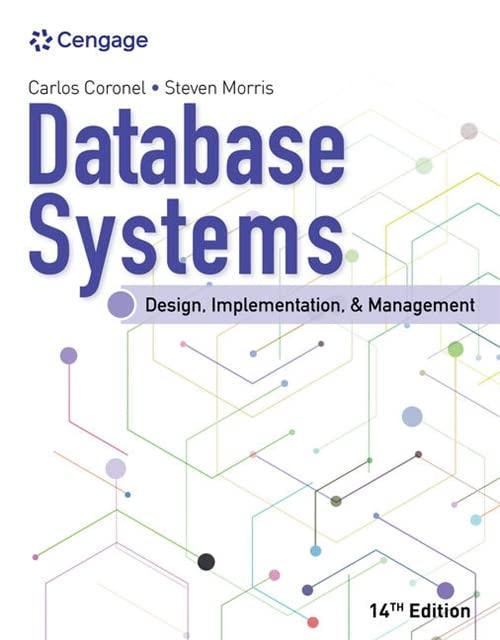Answered step by step
Verified Expert Solution
Question
1 Approved Answer
Page number 1 This Lab Exercise: Basic Linux Commands Instructions: Part 1 : File System Navigation and Basic Commands Open a terminal and log in
Page number
This
Lab Exercise: Basic Linux Commands
Instructions:
Part : File System Navigation and Basic Commands
Open a terminal and log in to your Linux environment.
Use the following commands to navigate through the file system:
pwd: Print the current working directory.
ls: List files and directories.
cd: Change directory.
mkdir: Create a new directory.
rmdir: Remove an empty directory.
Create a directory structure as follows:
homeyourusernamelabfiles
Navigate into dir and display the content.
Copy filetxt from dir to dir
Rename filetxt in dir to newfile.txt
Remove filetxt from dir
Display the updated directory structure.
Part : Text Editing and File Manipulation
Use a text editor nano vi or any of your choice to create a new file named
notes.txt in the labfiles directory.
Write a brief note in notes.txt about your experience with the commands used so
far.
Append another line to notes.txt with any additional comments.
Display the contents of notes.txt
Use the cp command to create a backup copy of notes.txt named notesbackup.txt
Check the disk space usage of your home directory using the du command.
Use the touch command to create a new file
Use the alias command to create a short cut to display all the files in a directory in
alphabetical order.
Use the unalias command to remove an alias
Use the man command to get help on a specific command
Use tophtop to display running processes on the system
Use apt to updateupgrade your linux system
Use the echo command to print a system variable
Use the cat command to view a file
Use the ps command to display process in your current shell
Use the ps command to display all processes running on the system
Use the kill command to stop a process
Part : Process Management and System Information
Open a new terminal window.
Use the ps command to display information about the processes running on your
system.
Identify the process ID PID of the terminal you opened.
Use the kill command to terminate the terminal process identified in the previous
step.
Check the status of the terminated process using the ps command again.
Display information about the memory usage of your system using the free
command.
Submission:
Organize all commands used in a text file named labcommands.txt
Take screenshots or copy and paste terminal outputs demonstrating the results of
each command.
Step by Step Solution
There are 3 Steps involved in it
Step: 1

Get Instant Access to Expert-Tailored Solutions
See step-by-step solutions with expert insights and AI powered tools for academic success
Step: 2

Step: 3

Ace Your Homework with AI
Get the answers you need in no time with our AI-driven, step-by-step assistance
Get Started