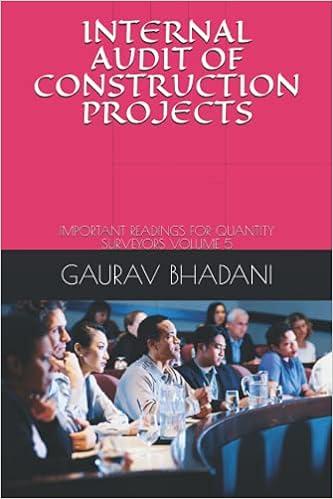Question
Part 1 - Loan Worksheet - Calculate Payment To add the Mortgage expense for the store we need to calculate the mortgage payment on the
| Part 1 - Loan Worksheet - Calculate Payment To add the Mortgage expense for the store we need to calculate the mortgage payment on the Loan Worksheet and then add a reference to the payment amount on the Overview worksheet. This type of calculation was covered as a topic in Excel chapter 2. Since this worksheet will have an area for user input and also an area where the calculated results will be displayed you need to design the worksheet appropriately and may want to refer to the Worksheet Design page to view example layouts.
| ||||||||||||||||||||||||||||||||||
| Part 2 - Update Overview Worksheet In the part of the assignment, you will add references to the Overview worksheet you already created in your workbook.
Comment-Make excel worksheet please and show formulas. |
Step by Step Solution
There are 3 Steps involved in it
Step: 1

Get Instant Access to Expert-Tailored Solutions
See step-by-step solutions with expert insights and AI powered tools for academic success
Step: 2

Step: 3

Ace Your Homework with AI
Get the answers you need in no time with our AI-driven, step-by-step assistance
Get Started