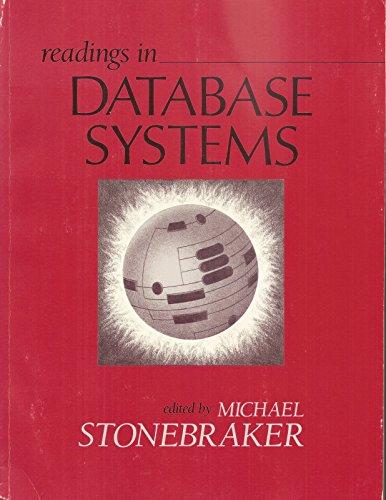Answered step by step
Verified Expert Solution
Question
1 Approved Answer
PART A : Identify the disks available 1 . Display all the hard disks ( SCREENSHOT ) 2 . Identify the disks ( except /
PART A : Identify the disks available
Display all the hard disks SCREENSHOT
Identify the disks exceptdevsda and note down the disk name and size.
PART B : RAID
Using the x MB hard disks, partition each disk as single partition and then create RAID as devmd and create
xfs file system on it and mount it on raid directory.
Assign user and group ownership to yourself for raid create files rtest by redirecting the output of man mdadm to
rtest similarly for rtest using man gdisk and rtest using man useradd raid without using sudo,
Simulate any one of the disks in devmd array for failure, remove it and replace it with the unused M
disk.Following SCREENSHOTS required at each stage given below.
Aftersetting disk as failed After failed disk removed After replacing failed disk
cat procmdstat
mdadm D devmd
mdadm E devmd diskfailed
ls ld raid;ls l raid;df Th raid
cat procmdstat
mdadm D devmd
mdadm E devmd anyarraydisk
ls ld raid;ls l raid;df Th raid
cat procmdstat
mdadm D devmd
mdadm E devmd diskreplaced
ls ld raid;ls l raid;df Th raid
Check the raid directory for the presence of the files you have created earlier
Edit file rtest to check for redundancy.
PART C : RAID
Using the x MB hard disks, partition each disk as single partition and then create RAID as devmd with one
of the disks as spare disk and mount it on raid with file system xfs
Assign user and group ownership to yourself and populate raid with nonzero size files rtest rtest and rtest
without using sudo
SCREENSHOTS:
a cat procmdstat b mdadm D devmd c mdadm E devmd anydisk d lsld raid;lsl raid;df Th raid
NEST LAB Linux Storage RAID
Page of
Simulate any one of the disks in devmd array for failure, and note the spare disk being replaced for the faulty
disk.Following SCREENSHOTS required at each stage given below
Aftersetting disk as failed After failed disk removed After spare disk replaced
cat procmdstat
mdadm D devmd
mdadm E devmd diskfailed
ls ld raid;ls l raid;df Th raid
cat procmdstat
mdadm D devmd
mdadm E devmd anyarraydisk
ls ld raid;ls l raid;df Th raid
cat procmdstat
mdadm D devmd
mdadm E devmd diskreplaced
ls ld raid;ls l raid;df Th raid
PART D : RAID same PARTB SCREENSHOTS are required using RAID
Using the x MB hard disks, partition each disk as single partition and then create RAID as devmd with two
of the disks as spare disk and mount it on raid with file system xfs
Take user and group ownership for yourself and populate with files greater than zero at rtest rtest rtest in
raid
Display raid information by using all three ways. SCREENSHOT
Demonstrate Raid redundancy of two disks and the functioning ofspare disks in raid array. Following SCREENSHOTS
required at each stage given below
Aftersetting disks as failed After failed disks removed After spare disks are replaced
cat procmdstat
mdadm D devmd
mdadm E devmd anydiskfailed
ls ld raid;ls l raid;df Th raid
cat procmdstat
mdadm D devmd
mdadm E devmd anyarraydisk
ls ld raid;ls l raid;df Th raid
cat procmdstat
mdadm D devmd
mdadm E devmd anydiskreplaced
ls ld raid;ls l raid;df Th raid
SCREENSHOTS After completing the lab the following screenshots need to be taken.
a cat procmdstat b cat etcmdadmconf c df Th raidraidraid d ls ld raidraidraid
e ls l raidraidraid
PARTE: CONFIGURE MOUNT POINT TO BE PERSISTENT
Change root password to a password you can remember
NOTE : in case system fails to restart after entries in etcfstab
Due to entries in etcfstab the system may enter in emergency mode or rescue mode due to entries in
etcfstab file.
In the emergency mode, enter root password to log in as root user.
Now edit etcfstab file, correct error in the line you have added, save and reboot OR you can comment
the line you have added by typing # at start of that line to correct it later after successful boot up
Do not comment or alter the lines that has been added by system boot swap
Step by Step Solution
There are 3 Steps involved in it
Step: 1

Get Instant Access to Expert-Tailored Solutions
See step-by-step solutions with expert insights and AI powered tools for academic success
Step: 2

Step: 3

Ace Your Homework with AI
Get the answers you need in no time with our AI-driven, step-by-step assistance
Get Started