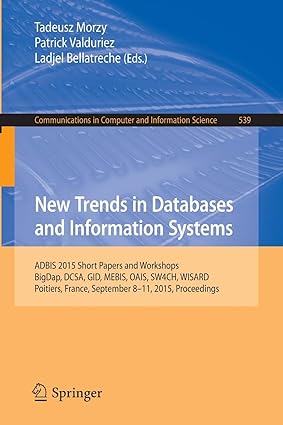Question
Part I Build a simple Servlet called MyServlet using NetBeans. Add this Servlet to you ChattBank Project. This MyServlet will display a message like Go
Part I Build a simple Servlet called MyServlet using NetBeans. Add this Servlet to you ChattBank Project. This MyServlet will display a message like Go Braves in a simple
tag. Run this servlet from a Browser window by typing in the servlet name in the URL line.
(ie. http://localhost:8080/ChattBank/MyServlet). Make sure that your Server is up and running before you test this Servlet. The best way to do this is just Run your ChattBank Project once before you test the Servlet. Running the Project will start the Server.
Part II Next, build a simple Servlet called LoginServlet in your ChattBank Project. Now make it so that when the Customer logs in, the LoginServlet will get called and will validate the user id and password.
- At first, just make sure that the Servlet gets called correctly. So just print a simple message like LoginServlet Running.
- Remember, to call the LoginServlet, you will need to modify the FORM tag in the Login.html file:
Step by Step Solution
There are 3 Steps involved in it
Step: 1

Get Instant Access to Expert-Tailored Solutions
See step-by-step solutions with expert insights and AI powered tools for academic success
Step: 2

Step: 3

Ace Your Homework with AI
Get the answers you need in no time with our AI-driven, step-by-step assistance
Get Started