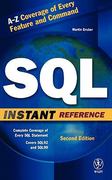Question
Part I Check your file system (30 points). Submit the screenshot for All the three steps. Step 1. Execute the ls /dev/sd* command to see
Part I Check your file system (30 points). Submit the screenshot for All the three steps.
Step 1. Execute the ls /dev/sd* command to see the current hard disk devices. [use sudo ] Step 2. Execute the fdisk -l command to list the current hard disk partitions. [use sudo ] Step 3. Execute the parted -l command to list the current hard disk partition table. [use sudo ]
Part II Create a new virtual disk (30 points) Submit the screenshot for All the three steps.
Step 1. In the VM setting, attach a new virtual hard disk with the size of 200 MB to our current Linux VM. Name it as your_midas.vdi Step 2. Load this virtual hard disk to your virtual machine. Step 3. Repeat the steps in Part I and highlight the differences after adding the new virtual hard disk.
Part III Creating Partitions and Filesystems (60 points) Submit the screenshot for All the eight steps.
Step 1. Use the fdisk command to create a new primary partition on the new virtual hard disk attached in Part II. Step 2. Use the correct command to create an ext4 filesystem on the new partition. Step 3. Repeat the steps in Part I and highlight the differences. Step 4. Make a new directory named /cyse. And mount the new partition under this directory. Step 5. Use the df command to check the mounting point of the new partition. Step 6. Create a new file named for YourMIDAS.txt (replace YourMIDAS with your MIDAS ID) in the directory /cyse and put your name in that file. Step 7. Unmount /cyse directory. Step 8. Check the contents in /cyse directory. What do you find?
Step by Step Solution
There are 3 Steps involved in it
Step: 1

Get Instant Access to Expert-Tailored Solutions
See step-by-step solutions with expert insights and AI powered tools for academic success
Step: 2

Step: 3

Ace Your Homework with AI
Get the answers you need in no time with our AI-driven, step-by-step assistance
Get Started