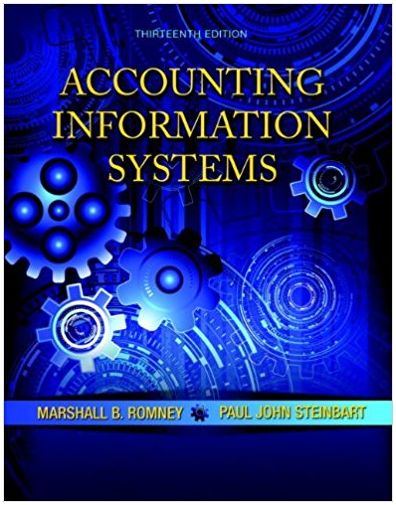Answered step by step
Verified Expert Solution
Question
1 Approved Answer
Part One - Install Squid 1. Create a VM using whatever virtualization software you prefer (Fusion, Workstation, VirtualBox, Parallels, etc.) Please paste a screen
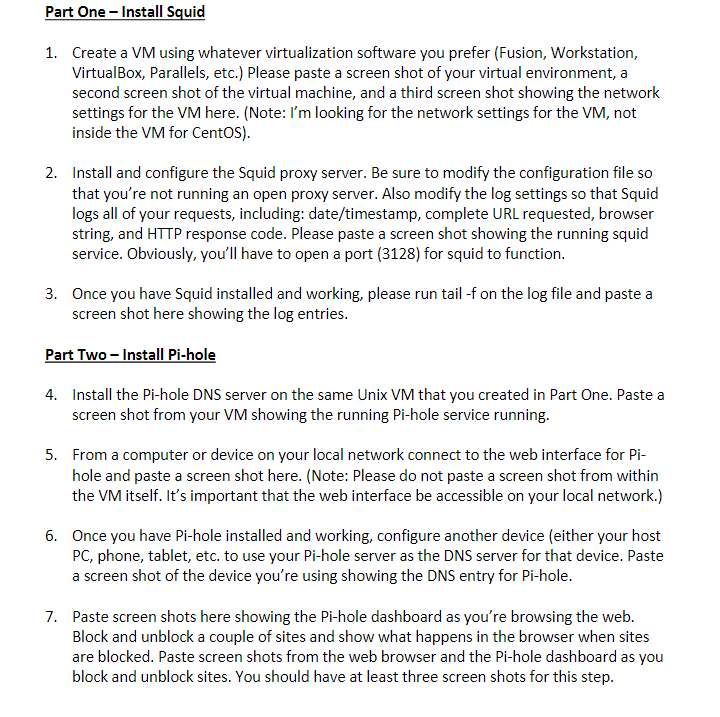
Part One - Install Squid 1. Create a VM using whatever virtualization software you prefer (Fusion, Workstation, VirtualBox, Parallels, etc.) Please paste a screen shot of your virtual environment, a second screen shot of the virtual machine, and a third screen shot showing the network settings for the VM here. (Note: I'm looking for the network settings for the VM, not inside the VM for CentOS). 2. Install and configure the Squid proxy server. Be sure to modify the configuration file so that you're not running an open proxy server. Also modify the log settings so that Squid logs all of your requests, including: date/timestamp, complete URL requested, browser string, and HTTP response code. Please paste a screen shot showing the running squid service. Obviously, you'll have to open a port (3128) for squid to function. 3. Once you have Squid installed and working, please run tail -f on the log file and paste a screen shot here showing the log entries. Part Two - Install Pi-hole 4. Install the Pi-hole DNS server on the same Unix VM that you created in Part One. Paste a screen shot from your VM showing the running Pi-hole service running. 5. From a computer or device on your local network connect to the web interface for Pi- hole and paste a screen shot here. (Note: Please do not paste a screen shot from within the VM itself. It's important that the web interface be accessible on your local network.) 6. Once you have Pi-hole installed and working, configure another device (either your host PC, phone, tablet, etc. to use your Pi-hole server as the DNS server for that device. Paste a screen shot of the device you're using showing the DNS entry for Pi-hole. 7. Paste screen shots here showing the Pi-hole dashboard as you're browsing the web. Block and unblock a couple of sites and show what happens in the browser when sites are blocked. Paste screen shots from the web browser and the Pi-hole dashboard as you block and unblock sites. You should have at least three screen shots for this step.
Step by Step Solution
There are 3 Steps involved in it
Step: 1

Get Instant Access to Expert-Tailored Solutions
See step-by-step solutions with expert insights and AI powered tools for academic success
Step: 2

Step: 3

Ace Your Homework with AI
Get the answers you need in no time with our AI-driven, step-by-step assistance
Get Started