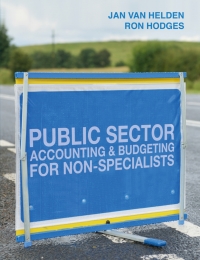Peachtree Exercise NEW COMPANY (Legal Firm) PRCTICA V-PARTNERSHIP 1. Introduction 1. Peachtree is a popular accounting software program used by many different kinds of organizations. It allows the user to quickly and easily create a chart of accounts for a new company. Once the chart of accounts is created, journal entries can be entered and financial statements can be quickly and easily prepared. 1. In this short exercise the student will create a chart of accounts for a new company and save the files to disk for later use in journalizing transactions and preparing financial statements. 1. Bringing up Peachtree 1. Click on the Windows Start Button. Select Programs. 2. Select Accounting Applications 3. Select Peachtree Complete Accounting Educational Version 4. Select Peachtree Complete Accounting 5. Close Peachtree Online Update window 1. Setting up a new company 1. Select Set Up a New Company 2. Go through the New Company Setup - Introduction Wizard 1. Company Information Page 1. In company name cell, select a name which contains your last name. 2. Write down your NAMELDJ_Law Firm as you will have to retrieve this precise file. 3. Use 9800 College Way North, Seattle, WA 98103 as address. 4. Use 207-527-3830 for telephone number 5. Use Federal ID # of 81-1234567. Leave other tax ID cells blank. 6. Select PARTNERSHIP as the form of business type. 7. Select Next 1. Chart of Accounts 1. Select default Set up a new company based on one of several sample companies 1. From sample list, select (Legal Firm) 2. Select the default Accrual Accounting 3. Select the default Real Time 4. For Accounting Periods select the default 12 monthly accounting periods 5. Select default Year 20__and current month for accounting periods and fiscal year. Peachtree Exercise 85309 the defaults relating to terms and inventory costing Congratulations window, select No I do not need the Setup Checklist & Select Finish 1. Journal Entries 1. From Tasks Drop Down Menu, select General Journal Entry 1. As you enter journal entries, click on spy glass in Account Number Cell and enter the appropriate account number. After cach journal entry click Save For now, leave the description cells blank. Now use Peachtree to record the following transactions. Remember to click Save after you enter the Dr and Cr for each transaction. Jose Rodriguez and Papo Cotto opened LDJ's Legal Partnership Company During March the following events and transactions were completed. Mar. 1 1 2 3 Jose and Papo each invest $70,000 cash in a new Hire a legal secretary at a salary of $1,900 per month Purchase land costing $45,000 for cash. Purchased used automobile for $8,000, paying $3,000 cash and the balance on account. Purchased cleaning supplies for $2,100 on account. incurred advertising expense of $2,100 on account. Jose open a client trust bank account 4 5 6 7 8 14 15 18 18 19 20 21 22 28 31 31 31 Paid $2,800 cash on one-year insurance policy effective March 1. Received $10,000.00 client 1 advance fee deposit. Receive 87,200 cash for legal fees. Hire a manager at a salary of $1,800 per month, effective April 1. Paid S1,700 cash on amount owed on truck S5,000.00 from Client 1 is withdrawn to apply to an invoice. Jose's borrows $75,000 from the Partnership. Paid $3,800 cash for employee salaries. Billed customers $2,500 for legal fees Receive $7.200 cash for legal fees. Paid gas and oil for month on truck 5700 Paid $2.800 on account for advertising incurred on March 5. Collected $1.400 cash from customers billed on March 21.. Each partner withdrew $800 cash for personal use. Remember to click Save after you enter the Dr and Cr for each transaction. 1. Financial Reports From Reports Drop Down Menu, select General Ledger. Select General Journal from Report List (double click to pull up journal). Select Options Icon, select Fields, Delete Von Transaction Description Select Show on GL Account Description. Click OK. Select Print. 1. From Reports Drop Down Menu, select Financial Statements then select Standard Income Statement. Select Options Icon and remove check mark opposite Show Zero Amounts. Click OK. Now select Print. 1. Then select Retained Earnings and Balance Sheet. Select Print. 2. Close Financial Reports Window 1. Submit your printouts to me. Be sure your printouts show your company name. Peachtree Exercise NEW COMPANY (Legal Firm) PRCTICA V-PARTNERSHIP 1. Introduction 1. Peachtree is a popular accounting software program used by many different kinds of organizations. It allows the user to quickly and easily create a chart of accounts for a new company. Once the chart of accounts is created, journal entries can be entered and financial statements can be quickly and easily prepared. 1. In this short exercise the student will create a chart of accounts for a new company and save the files to disk for later use in journalizing transactions and preparing financial statements. 1. Bringing up Peachtree 1. Click on the Windows Start Button. Select Programs. 2. Select Accounting Applications 3. Select Peachtree Complete Accounting Educational Version 4. Select Peachtree Complete Accounting 5. Close Peachtree Online Update window 1. Setting up a new company 1. Select Set Up a New Company 2. Go through the New Company Setup - Introduction Wizard 1. Company Information Page 1. In company name cell, select a name which contains your last name. 2. Write down your NAMELDJ_Law Firm as you will have to retrieve this precise file. 3. Use 9800 College Way North, Seattle, WA 98103 as address. 4. Use 207-527-3830 for telephone number 5. Use Federal ID # of 81-1234567. Leave other tax ID cells blank. 6. Select PARTNERSHIP as the form of business type. 7. Select Next 1. Chart of Accounts 1. Select default Set up a new company based on one of several sample companies 1. From sample list, select (Legal Firm) 2. Select the default Accrual Accounting 3. Select the default Real Time 4. For Accounting Periods select the default 12 monthly accounting periods 5. Select default Year 20__and current month for accounting periods and fiscal year. Peachtree Exercise 85309 the defaults relating to terms and inventory costing Congratulations window, select No I do not need the Setup Checklist & Select Finish 1. Journal Entries 1. From Tasks Drop Down Menu, select General Journal Entry 1. As you enter journal entries, click on spy glass in Account Number Cell and enter the appropriate account number. After cach journal entry click Save For now, leave the description cells blank. Now use Peachtree to record the following transactions. Remember to click Save after you enter the Dr and Cr for each transaction. Jose Rodriguez and Papo Cotto opened LDJ's Legal Partnership Company During March the following events and transactions were completed. Mar. 1 1 2 3 Jose and Papo each invest $70,000 cash in a new Hire a legal secretary at a salary of $1,900 per month Purchase land costing $45,000 for cash. Purchased used automobile for $8,000, paying $3,000 cash and the balance on account. Purchased cleaning supplies for $2,100 on account. incurred advertising expense of $2,100 on account. Jose open a client trust bank account 4 5 6 7 8 14 15 18 18 19 20 21 22 28 31 31 31 Paid $2,800 cash on one-year insurance policy effective March 1. Received $10,000.00 client 1 advance fee deposit. Receive 87,200 cash for legal fees. Hire a manager at a salary of $1,800 per month, effective April 1. Paid S1,700 cash on amount owed on truck S5,000.00 from Client 1 is withdrawn to apply to an invoice. Jose's borrows $75,000 from the Partnership. Paid $3,800 cash for employee salaries. Billed customers $2,500 for legal fees Receive $7.200 cash for legal fees. Paid gas and oil for month on truck 5700 Paid $2.800 on account for advertising incurred on March 5. Collected $1.400 cash from customers billed on March 21.. Each partner withdrew $800 cash for personal use. Remember to click Save after you enter the Dr and Cr for each transaction. 1. Financial Reports From Reports Drop Down Menu, select General Ledger. Select General Journal from Report List (double click to pull up journal). Select Options Icon, select Fields, Delete Von Transaction Description Select Show on GL Account Description. Click OK. Select Print. 1. From Reports Drop Down Menu, select Financial Statements then select Standard Income Statement. Select Options Icon and remove check mark opposite Show Zero Amounts. Click OK. Now select Print. 1. Then select Retained Earnings and Balance Sheet. Select Print. 2. Close Financial Reports Window 1. Submit your printouts to me. Be sure your printouts show your company name