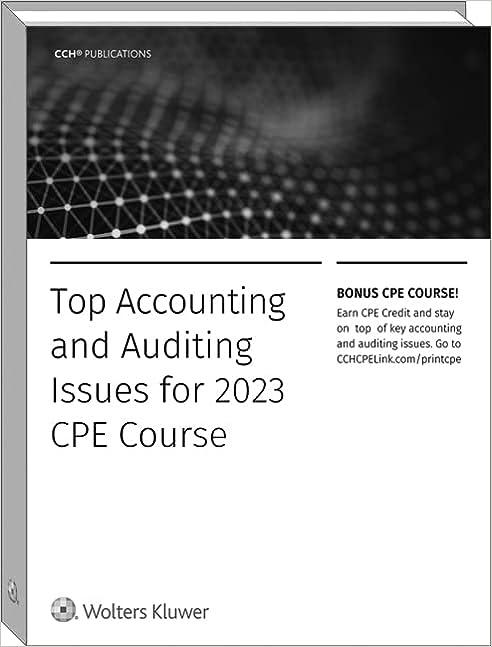Answered step by step
Verified Expert Solution
Question
1 Approved Answer
please answer and link by 11:50 eastern time tonight! Painted Treasures Gift Shop The Painted Treasures Gift Shop sells many products for the resort patrons.


please answer and link by 11:50 eastern time tonight!
Painted Treasures Gift Shop The Painted Treasures Gift Shop sells many products for the resort patrons. These include jewelry from local artists, Painted Paradise linens, products from the resort's restaurant, and spa products. You will create a database that stores the gitt shop's products. You will import a table of products from another Access database and create a query to select particular products. You will also create a form to enter new products and an inventory report. a. Open the Access file, a01ch01Giftshop. Save your file as a01ch01Giftshop_LastFirst, using your last and first name. If necessary, enable the content. b. Click the Extemal Data tab, and then, in the Import \& Link group, click Access. c. In the Get Extemal Data - Access Database dialog box, click Browse, navigate through the folder structure to the location of your student data fles, double-click a01ch01Products, and then click OK. d. In the Import Objects dialog box, select tbIProduct on the Tables tab, and then click OK. @. Click Close. 1. Create a query to find the clothing products. - Click the Create tab, and then, in the Queries group, click Query Wizard. Be sure Simple Query Wizard is selected, and then click OK. - Click the Tables/Queries arrow, and then click Table: tblProduct as the source of your fields. - In this order, select the ProductiD, Catogory, ProductDescription, Color, Size, and Price fields, and move them to the Selected Fields box. Click Next, make sure that Detail (shows every field of every record) is selected, and then click Next. - Under What title do you want for your query?, type qryClothingTypes iLast using your first initial and last name. - Click Finish. Click the Home tab, and in the Results group, click the View arrow, and then click Design View. - In the Category Criteria cell, type Clothing, and in the ProductDescription Sort cell, select Ascending, and then, in the Results group, click Run. - Save and close the query. 9. Create a form to enter new products. - Click tbIProduct in the Navigation Pane. Click the Create tab, and then, in the Forms group, click Form. - Click Save, and then, in the Save As dialog box, type frmProduct iLast using Foims group, click Form. - Click Savo, and then, in the Save As dialog box, type frmProduct iLast using your first initial and last name. Click OK. - In Layout view, select the form title, and then change the text to Products Form by iLast using your first initial and last name. Save the form. - On the Design tab, in the Views group, click the View button arrow, and then select Form View. Click New (blank) record, and then enter the following product in the blank append record. Microsoft Access 2016: The Four Main Database Objects - Close the form. h. Create an inventory report. - Click the Create tab, and then, in the Reports group, click Report Wizard. - Click the Tables/Queries arrow, and then click Table: tbIProduct. - Select the fields in the following order: Category, ProductDescription, Color, Size, and QuantitylnStock, and then click Next. - Under Do you want to add any grouping levels?, double-click Category and ProductDescription, and then click Next. - In the 1 box, click the arrow, and then select Color. In the 2 box, click the arrow, select Size, and then click Next. - Make sure the layout is set to Stepped, change the Orientation to Landscape, and then click Next. - Type rptinventory ILast, using your first initial and last name, as the title for your report, and then click Finish. - Click Close Print Proviow. On the Design tab, in the Views group, click the View arrow, and then click Layout View. Change the report title to Inventory Report by iLast using your first initial and last name. 1. Save the database, exit Access, and then submit your file as directed by your Painted Treasures Gift Shop The Painted Treasures Gift Shop sells many products for the resort patrons. These include jewelry from local artists, Painted Paradise linens, products from the resort's restaurant, and spa products. You will create a database that stores the gitt shop's products. You will import a table of products from another Access database and create a query to select particular products. You will also create a form to enter new products and an inventory report. a. Open the Access file, a01ch01Giftshop. Save your file as a01ch01Giftshop_LastFirst, using your last and first name. If necessary, enable the content. b. Click the Extemal Data tab, and then, in the Import \& Link group, click Access. c. In the Get Extemal Data - Access Database dialog box, click Browse, navigate through the folder structure to the location of your student data fles, double-click a01ch01Products, and then click OK. d. In the Import Objects dialog box, select tbIProduct on the Tables tab, and then click OK. @. Click Close. 1. Create a query to find the clothing products. - Click the Create tab, and then, in the Queries group, click Query Wizard. Be sure Simple Query Wizard is selected, and then click OK. - Click the Tables/Queries arrow, and then click Table: tblProduct as the source of your fields. - In this order, select the ProductiD, Catogory, ProductDescription, Color, Size, and Price fields, and move them to the Selected Fields box. Click Next, make sure that Detail (shows every field of every record) is selected, and then click Next. - Under What title do you want for your query?, type qryClothingTypes iLast using your first initial and last name. - Click Finish. Click the Home tab, and in the Results group, click the View arrow, and then click Design View. - In the Category Criteria cell, type Clothing, and in the ProductDescription Sort cell, select Ascending, and then, in the Results group, click Run. - Save and close the query. 9. Create a form to enter new products. - Click tbIProduct in the Navigation Pane. Click the Create tab, and then, in the Forms group, click Form. - Click Save, and then, in the Save As dialog box, type frmProduct iLast using Foims group, click Form. - Click Savo, and then, in the Save As dialog box, type frmProduct iLast using your first initial and last name. Click OK. - In Layout view, select the form title, and then change the text to Products Form by iLast using your first initial and last name. Save the form. - On the Design tab, in the Views group, click the View button arrow, and then select Form View. Click New (blank) record, and then enter the following product in the blank append record. Microsoft Access 2016: The Four Main Database Objects - Close the form. h. Create an inventory report. - Click the Create tab, and then, in the Reports group, click Report Wizard. - Click the Tables/Queries arrow, and then click Table: tbIProduct. - Select the fields in the following order: Category, ProductDescription, Color, Size, and QuantitylnStock, and then click Next. - Under Do you want to add any grouping levels?, double-click Category and ProductDescription, and then click Next. - In the 1 box, click the arrow, and then select Color. In the 2 box, click the arrow, select Size, and then click Next. - Make sure the layout is set to Stepped, change the Orientation to Landscape, and then click Next. - Type rptinventory ILast, using your first initial and last name, as the title for your report, and then click Finish. - Click Close Print Proviow. On the Design tab, in the Views group, click the View arrow, and then click Layout View. Change the report title to Inventory Report by iLast using your first initial and last name. 1. Save the database, exit Access, and then submit your file as directed by your Step by Step Solution
There are 3 Steps involved in it
Step: 1

Get Instant Access to Expert-Tailored Solutions
See step-by-step solutions with expert insights and AI powered tools for academic success
Step: 2

Step: 3

Ace Your Homework with AI
Get the answers you need in no time with our AI-driven, step-by-step assistance
Get Started