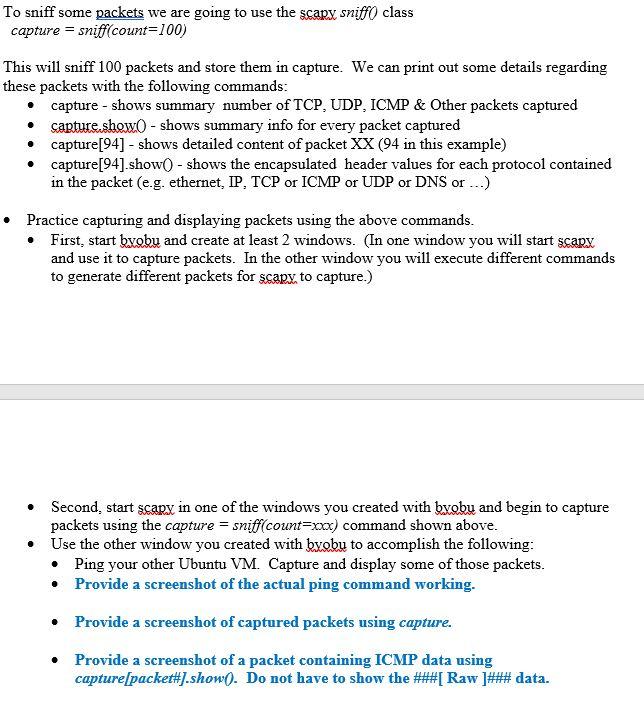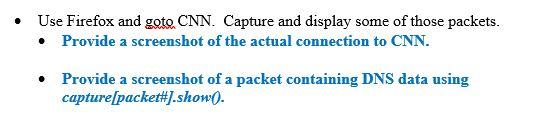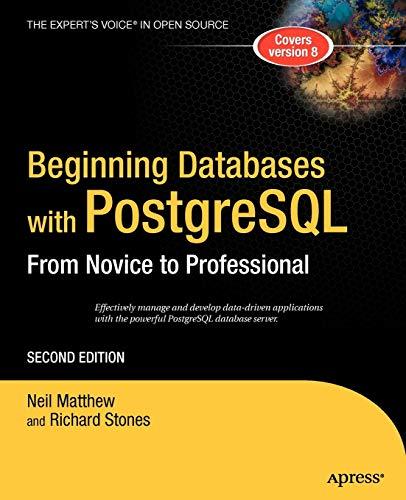Please code in Linux, scapy, and byobu. Make up an IP to ping if need be. Please help cause I don't know how to use scapy or byobu
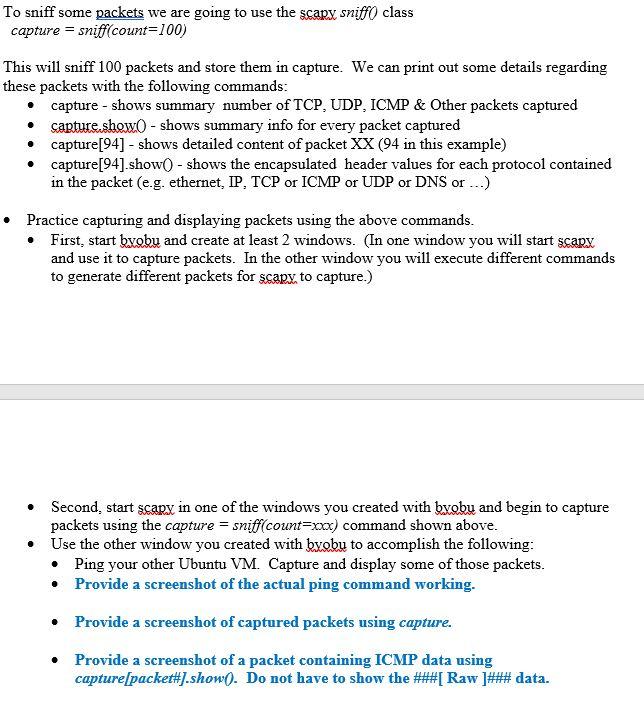
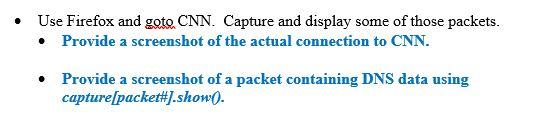
To sniff some packets we are going to use the scary sniff class capture = sniff(count=100) This will sniff 100 packets and store them in capture. We can print out some details regarding these packets with the following commands: capture - shows summary number of TCP, UDP, ICMP & Other packets captured capture show 0 - shows summary info for every packet captured capture[94] - shows detailed content of packet XX (94 in this example) capture[94].show() - shows the encapsulated header values for each protocol contained in the packet (e.g. ethernet, IP, TCP or ICMP or UDP or DNS or ...) Practice capturing and displaying packets using the above commands. First, start byeby and create at least 2 windows. (In one window you will start scary and use it to capture packets. In the other window you will execute different commands to generate different packets for scary to capture.) . Second, start scary in one of the windows you created with byobu and begin to capture packets using the capture = sniff(count=xcx) command shown above. Use the other window you created with byobu to accomplish the following: Ping your other Ubuntu VM. Capture and display some of those packets. Provide a screenshot of the actual ping command working. Provide a screenshot of captured packets using capture. Provide a screenshot of a packet containing ICMP data using capture packet#].show). Do not have to show the ###[Raw ]### data. Use Firefox and gote CNN. Capture and display some of those packets. Provide a screenshot of the actual connection to CNN. Provide a screenshot of a packet containing DNS data using capture[packet#1.show). To sniff some packets we are going to use the scary sniff class capture = sniff(count=100) This will sniff 100 packets and store them in capture. We can print out some details regarding these packets with the following commands: capture - shows summary number of TCP, UDP, ICMP & Other packets captured capture show 0 - shows summary info for every packet captured capture[94] - shows detailed content of packet XX (94 in this example) capture[94].show() - shows the encapsulated header values for each protocol contained in the packet (e.g. ethernet, IP, TCP or ICMP or UDP or DNS or ...) Practice capturing and displaying packets using the above commands. First, start byeby and create at least 2 windows. (In one window you will start scary and use it to capture packets. In the other window you will execute different commands to generate different packets for scary to capture.) . Second, start scary in one of the windows you created with byobu and begin to capture packets using the capture = sniff(count=xcx) command shown above. Use the other window you created with byobu to accomplish the following: Ping your other Ubuntu VM. Capture and display some of those packets. Provide a screenshot of the actual ping command working. Provide a screenshot of captured packets using capture. Provide a screenshot of a packet containing ICMP data using capture packet#].show). Do not have to show the ###[Raw ]### data. Use Firefox and gote CNN. Capture and display some of those packets. Provide a screenshot of the actual connection to CNN. Provide a screenshot of a packet containing DNS data using capture[packet#1.show)