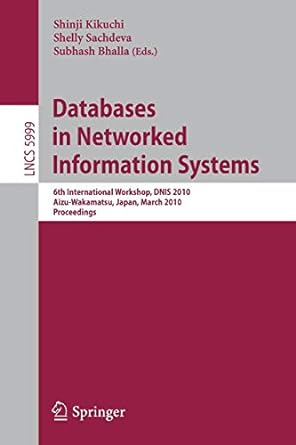Answered step by step
Verified Expert Solution
Question
1 Approved Answer
Please guide me through each of the following steps in depth in the most organized & accurate way possible. Im not understanding this excel assignment.
Please guide me through each of the following steps in depth in the most organized & accurate way possible. Im not understanding this excel assignment.
| June Training Workshops | |||||||||
| # of Attendees | Gross Revenue | ||||||||
| Workshop | Start Date | End Date | Cost per Attendee | Education Discount | Corporate | Education | Corporate | Education | Total |
| Project Management | 6/4/18 | 6/6/18 | 1985 | 0.1 | 22 | 2 | |||
| Adv. Project Management | 6/7/18 | 6/8/18 | 999 | 0.1 | 0 | 1 | |||
| Systems Analyst | 6/11/18 | 6/15/18 | 2199 | 0.12 | 14 | 1 | |||
| Big Data Analytics | 6/18/18 | 6/22/18 | 2199 | 0.15 | 12 | 5 | |||
| Step | Instructions | Point Value |
|---|---|---|
| 1 | Start Excel. Download and open the file named e01_grader_a1.xlsx. | 0 |
| 2 | Copy the range A5:G5 and paste the data below the Big Data Analytics row. For the pasted data, change the start date to 6/25/2018 and the end date to 6/29/2018. Change the # of Corporate Attendees to 10 and the # of Education Attendees to 10. | 7 |
| 3 | Merge and center the cells F3 and G3. Merge and center the range H3:J3. | 5 |
| 4 | Apply Bold and Green font color to the range F3:J3. | 5 |
| 5 | For the range A4:J4, apply the Good cell style, wrap text, and center horizontally. | 6 |
| 6 | Insert a column to the right of the End Date column. Type # of Days in cell D4. | 5 |
| 7 | In cell D5, enter a formula to calculate the number of days for the first workshop. Add 1 to the results to include the total number of days, including the start and end dates. Copy the formula to the range D6:D9. | 5 |
| 8 | Apply Number format with zero decimal places to the range D5:D9. | 5 |
| 9 | Increase indent three times for the range D5:D9. | 5 |
| 10 | Delete the row containing the Adv. Project Management workshop. You canceled this workshop because only one person registered for it. | 5 |
| 11 | In cell I5, enter a formula to calculate the gross corporate revenue for the first workshop by multiplying the cost per attendee by the number of corporate attendees. Copy the formula to the range I6:I8. | 5 |
| 12 | In cell J5, enter a formula to calculate the gross education revenue by subtracting the education discount rate from 1, multiplying the result by the cost per attendee and multiplying by the number of education attendees. Copy the formula to the range J6:J8. | 5 |
| 13 | In cell K5, enter a formula to add the Corporate Gross Revenue and the Education Gross Revenue. Copy the formula to the range K6:K8. | 5 |
| 14 | Format the range F5:F8 with Percent Style. | 4 |
| 15 | Format the ranges E5:E8, I5:K8 with Accounting Number Format with zero decimal places. | 5 |
| 16 | Change the width of columns F, G, and H to 9. | 5 |
| 17 | Apply Outside Borders to the range G5:H8. Apply Outside Borders to the range I5:K8. | 5 |
| 18 | Select Landscape orientation. | 3 |
| 19 | Set a 1.5-inch top margin and center the worksheet horizontally on the page. | 5 |
| 20 | Change the scaling to 90%. | 4 |
| 21 | Insert a footer with the text Exploring Series on the left side, the sheet name code in the center, and the file name code on the right side. | 6 |
| 22 | Save the workbook. Close the workbook and then exit Excel. Submit the workbook as directed.
|
Step by Step Solution
There are 3 Steps involved in it
Step: 1

Get Instant Access to Expert-Tailored Solutions
See step-by-step solutions with expert insights and AI powered tools for academic success
Step: 2

Step: 3

Ace Your Homework with AI
Get the answers you need in no time with our AI-driven, step-by-step assistance
Get Started