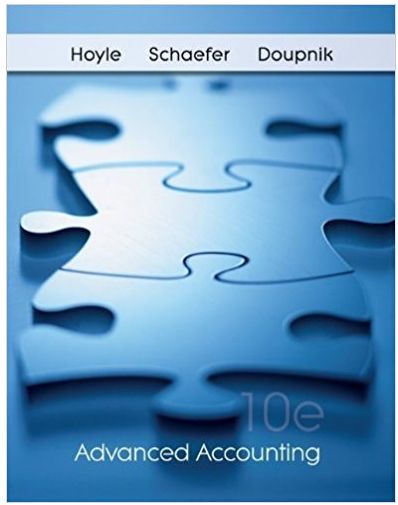Answered step by step
Verified Expert Solution
Question
1 Approved Answer
Please help!!! 6. Use VLOOKUP to calculate the registration fee for each vehicle. a. Enter a formula in cell C12 to look up the registration
Please help!!! 





 6. Use VLOOKUP to calculate the registration fee for each vehicle. a. Enter a formula in cell C12 to look up the registration fee for the first vehicle. Use the vehicle type in cell C4 as the Lookup_value argument. Use the VehicleData named range as the Table_array argument. The registration fees are located in column 2 of the data table. Require an exact match. b. Copy the formula to the appropriate cells for the other vehicles. 7. Use XLOOKUP to calculate the maintenance cost for each vehicle. a. Enter a formula in cell C13 to look up the maintenance for the first vehicle. Use the vehicle type in cell C4 as the Lookup_value argument. Use the VehicleType named range as the Lookup_array argument. Use the Maintenance named range as the Refurn_array argument. b. Copy the formula to the appropriate cells for the other vehicles. 8. Determine whether or not you will need a loan for each potential purchase. a. In cell C15, enter a formula using an IF function to determine if you need a loan. Your available cash is located on the Data sheet in cell A3. If the price of the car is less than or equal to your available cash, display "no". If the price of the car is more than your available, cash, display "yes". Use abolute references where appropriate-you will be copying this formula across the row. b. Copy the formula to the appropriate cells for the other vehicles. 9. Calculate how much you would need to borrow for each purchase. a. In cell C16, enter a formula to calculate the price of the vehicle minus your available cash (from cell A3 in the Data worksheet). Use absolute references where appropriate-you will be copying this formula across the row. 9. Calculate how much you would need to borrow for each purchase. a. In cell C16, enter a formula to calculate the price of the vehicle minus your available cash (from cell A3 in the Data worksheet). Use absolute references where appropriate-you will be copying this formula across the row. b. Copy the formula to the appropriate cells for the other vehicles. 10. Calculate the monthly payment amount for each loan. a. In cell C20, enter a formula using the PMT function to calculate the monthly loan payment for the first vehicle. Hint: Divide the interest rate by 12 in the Rate argument to reflect monthly payments. b. Hint: Multiply the number of years by 12 in the Nper argument to reflect the number of monthly payments during the life of the loan. Hint: Use a negative value for the loan amount in the PV argument so the payment amount is expressed as a positive number. c. Copy the formula to the appropriate cells for the other vehicles. 11. Compute the monthly cost of gas. a. In cell C21, enter a formula to calculate the number of miles you expect to drive each month. Divide the value of number of miles (cell A5 from the Data sheet) by the average MPG for the vehicle multiplied by the price of a gallon of gas (cell A6 from the Data sheet). b. Copy the formula to the appropriate cells for the other vehicles. c. If cells D21:F21 display an error or a value of 0, display formulas and check for errors. 12. Compute the monthly cost of maintenance. a. In cell C22, enter a formula to calculate the monthly maintenance cost: Divide cell C13 by 12. b. Copy the formula to the appropriate cells for the other vehicles. 13. Compute the monthly cost of insurance. a. In cell C23, enter a formula to calculate the monthly insurance cost: Divide cell C14 by 12 . b. Copy the formula to the appropriate cells for the other vehicles. 14. In cells C24:F24, compute the total the monthly cost for each vehicle. 15. Determine which vehicles are affordable. a. In cell C26, enter a formula using the IF function to display "yes" if the total monthly cost (cell C24) is less than or equal to the total monthly amount available for vehicle expenses (Data sheet, cell A4), Display "no" if the total monthly cost is not less than or equal to the total monthly amount available. b. Copy the formula to the appropriate cells for the other vehicles. c. Display formulas and use the error checking skilts learned in this lesson to track down and fix any errors. 16. Complete the Analysis section using formulas with statistical functions. Use named ranges instead of cell reterences in the formulas. a. Price b. MPG City c. MPG Highway d. Average MPG e. Registration Fee t. Maintenance/Year g. Insurance/Year h. Amount to Borrow i. APR 1. Years k. Loan Payment l. Gas m. Maintenance/Month n. Insurance/Month o. Total Monthly - Hint: Select cells B7:F24 and use Excel's Create from Selection command to create named ranges for each row using the labels at the left side of the range as the names. - Hint: Open the Name Manager and review the names Excel created. Notice that any spaces or special characters in the label names are converted to _ characters in the names. - Hint: To avoid typos as you create each formula, try using Formula AutoComplete to select the correct range name. 16. Before finishing the project, check the worksheet for errors. 17. Save and close the workbook. 18. Upload and save your project file. 19. Submit project for grading. 23 Vehicle Purchase Dehicle Purch Vehide 1 Venide? Vehide 3 Vetidin 4 Analysis Jays howa finta jorr busers soobent 1 Yeartr Costs \begin{tabular}{|c|c|c|c|c|c|c|c|} \hline A & B & C & D & E & F & G & H \\ \hline$10,000 & \multicolumn{6}{|c|}{ Total Cash Available for Vehicle Purchase } & \\ \hline$750 & \multicolumn{6}{|c|}{ Total Monthly Amount Available to Pay for Operating Vehicle } & \\ \hline 650 & \multicolumn{6}{|c|}{ Number of Miles I Expect To Drive Each Month } & \\ \hline$3.50 & \multicolumn{6}{|c|}{ Gas Price Per Gallon } & \\ \hline & & - & & & & & \\ \hline \multicolumn{8}{|c|}{ Vehicle Data } \\ \hline VehicleType & Registrationfee & Maintenance & & & & & \\ \hline Cargo Van & 100 & 600 & & & & & \\ \hline Farm Vehicle & 68 & 500 & & & & & \\ \hline Motor Home & 100 & 1000 & & & & & \\ \hline Motorcycle & 60 & 500 & N & & & & \\ \hline Passenger & 100 & 600 & & & & & \\ \hline Trailer & 30 & 100 & & & & & \\ \hline Truck & 100 & 500 & & & & & \\ \hline \end{tabular}
6. Use VLOOKUP to calculate the registration fee for each vehicle. a. Enter a formula in cell C12 to look up the registration fee for the first vehicle. Use the vehicle type in cell C4 as the Lookup_value argument. Use the VehicleData named range as the Table_array argument. The registration fees are located in column 2 of the data table. Require an exact match. b. Copy the formula to the appropriate cells for the other vehicles. 7. Use XLOOKUP to calculate the maintenance cost for each vehicle. a. Enter a formula in cell C13 to look up the maintenance for the first vehicle. Use the vehicle type in cell C4 as the Lookup_value argument. Use the VehicleType named range as the Lookup_array argument. Use the Maintenance named range as the Refurn_array argument. b. Copy the formula to the appropriate cells for the other vehicles. 8. Determine whether or not you will need a loan for each potential purchase. a. In cell C15, enter a formula using an IF function to determine if you need a loan. Your available cash is located on the Data sheet in cell A3. If the price of the car is less than or equal to your available cash, display "no". If the price of the car is more than your available, cash, display "yes". Use abolute references where appropriate-you will be copying this formula across the row. b. Copy the formula to the appropriate cells for the other vehicles. 9. Calculate how much you would need to borrow for each purchase. a. In cell C16, enter a formula to calculate the price of the vehicle minus your available cash (from cell A3 in the Data worksheet). Use absolute references where appropriate-you will be copying this formula across the row. 9. Calculate how much you would need to borrow for each purchase. a. In cell C16, enter a formula to calculate the price of the vehicle minus your available cash (from cell A3 in the Data worksheet). Use absolute references where appropriate-you will be copying this formula across the row. b. Copy the formula to the appropriate cells for the other vehicles. 10. Calculate the monthly payment amount for each loan. a. In cell C20, enter a formula using the PMT function to calculate the monthly loan payment for the first vehicle. Hint: Divide the interest rate by 12 in the Rate argument to reflect monthly payments. b. Hint: Multiply the number of years by 12 in the Nper argument to reflect the number of monthly payments during the life of the loan. Hint: Use a negative value for the loan amount in the PV argument so the payment amount is expressed as a positive number. c. Copy the formula to the appropriate cells for the other vehicles. 11. Compute the monthly cost of gas. a. In cell C21, enter a formula to calculate the number of miles you expect to drive each month. Divide the value of number of miles (cell A5 from the Data sheet) by the average MPG for the vehicle multiplied by the price of a gallon of gas (cell A6 from the Data sheet). b. Copy the formula to the appropriate cells for the other vehicles. c. If cells D21:F21 display an error or a value of 0, display formulas and check for errors. 12. Compute the monthly cost of maintenance. a. In cell C22, enter a formula to calculate the monthly maintenance cost: Divide cell C13 by 12. b. Copy the formula to the appropriate cells for the other vehicles. 13. Compute the monthly cost of insurance. a. In cell C23, enter a formula to calculate the monthly insurance cost: Divide cell C14 by 12 . b. Copy the formula to the appropriate cells for the other vehicles. 14. In cells C24:F24, compute the total the monthly cost for each vehicle. 15. Determine which vehicles are affordable. a. In cell C26, enter a formula using the IF function to display "yes" if the total monthly cost (cell C24) is less than or equal to the total monthly amount available for vehicle expenses (Data sheet, cell A4), Display "no" if the total monthly cost is not less than or equal to the total monthly amount available. b. Copy the formula to the appropriate cells for the other vehicles. c. Display formulas and use the error checking skilts learned in this lesson to track down and fix any errors. 16. Complete the Analysis section using formulas with statistical functions. Use named ranges instead of cell reterences in the formulas. a. Price b. MPG City c. MPG Highway d. Average MPG e. Registration Fee t. Maintenance/Year g. Insurance/Year h. Amount to Borrow i. APR 1. Years k. Loan Payment l. Gas m. Maintenance/Month n. Insurance/Month o. Total Monthly - Hint: Select cells B7:F24 and use Excel's Create from Selection command to create named ranges for each row using the labels at the left side of the range as the names. - Hint: Open the Name Manager and review the names Excel created. Notice that any spaces or special characters in the label names are converted to _ characters in the names. - Hint: To avoid typos as you create each formula, try using Formula AutoComplete to select the correct range name. 16. Before finishing the project, check the worksheet for errors. 17. Save and close the workbook. 18. Upload and save your project file. 19. Submit project for grading. 23 Vehicle Purchase Dehicle Purch Vehide 1 Venide? Vehide 3 Vetidin 4 Analysis Jays howa finta jorr busers soobent 1 Yeartr Costs \begin{tabular}{|c|c|c|c|c|c|c|c|} \hline A & B & C & D & E & F & G & H \\ \hline$10,000 & \multicolumn{6}{|c|}{ Total Cash Available for Vehicle Purchase } & \\ \hline$750 & \multicolumn{6}{|c|}{ Total Monthly Amount Available to Pay for Operating Vehicle } & \\ \hline 650 & \multicolumn{6}{|c|}{ Number of Miles I Expect To Drive Each Month } & \\ \hline$3.50 & \multicolumn{6}{|c|}{ Gas Price Per Gallon } & \\ \hline & & - & & & & & \\ \hline \multicolumn{8}{|c|}{ Vehicle Data } \\ \hline VehicleType & Registrationfee & Maintenance & & & & & \\ \hline Cargo Van & 100 & 600 & & & & & \\ \hline Farm Vehicle & 68 & 500 & & & & & \\ \hline Motor Home & 100 & 1000 & & & & & \\ \hline Motorcycle & 60 & 500 & N & & & & \\ \hline Passenger & 100 & 600 & & & & & \\ \hline Trailer & 30 & 100 & & & & & \\ \hline Truck & 100 & 500 & & & & & \\ \hline \end{tabular}
Please help!!! 







Step by Step Solution
There are 3 Steps involved in it
Step: 1

Get Instant Access with AI-Powered Solutions
See step-by-step solutions with expert insights and AI powered tools for academic success
Step: 2

Step: 3

Ace Your Homework with AI
Get the answers you need in no time with our AI-driven, step-by-step assistance
Get Started