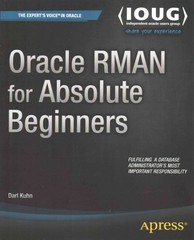Question
Please help me to add comments to every line of this code. It's a C code for Arduino. #include // includes the LiquidCrystal Library LiquidCrystal
Please help me to add comments to every line of this code. It's a C code for Arduino.
#include
LiquidCrystal lcd(1, 2, 4, 5, 6, 7); // Creates an LCD object. Parameters: (rs, enable, d4, d5, d6, d7)
const int trigPin = 13;
const int echoPin = 12;
#define piezoPin 8
#define redLed 10
#define blueLed 11
long duration;
long distance;
int distanceCm, distanceInch;
int normalDistance = 200;
boolean triggered = false;
void setup() {
lcd.begin(16,2); // Initializes the interface to the LCD screen, and specifies the dimensions (width and height) of the display
pinMode(trigPin, OUTPUT);
pinMode(echoPin, INPUT);
pinMode(redLed, OUTPUT);
pinMode(blueLed, OUTPUT);
pinMode(piezoPin, OUTPUT);
digitalWrite(redLed, HIGH); // to indicate that the calibration is in process
digitalWrite(blueLed, HIGH);
digitalWrite(piezoPin, HIGH);
while (millis() < 5000) {
digitalWrite(trigPin, LOW);
delayMicroseconds(2);
digitalWrite(trigPin, HIGH);
delayMicroseconds(10);
digitalWrite(trigPin, LOW);
duration = pulseIn(echoPin, HIGH);
distance = (duration / 2) / 29.1;
if (distance < normalDistance) {
normalDistance = distance;
}
}
digitalWrite(redLed, LOW); // finish calibration
digitalWrite(blueLed, LOW);
digitalWrite(piezoPin, LOW);
}
void loop() {
digitalWrite(trigPin, LOW);
delayMicroseconds(2);
digitalWrite(trigPin, HIGH);
delayMicroseconds(10);
digitalWrite(trigPin, LOW);
duration = pulseIn(echoPin, HIGH);
distanceCm= duration*0.034/2;
distanceInch = duration*0.0133/2;
lcd.setCursor(0,0); // Sets the location at which subsequent text written to the LCD will be displayed
lcd.print("Distance: "); // Prints string "Distance" on the LCD
lcd.print(distanceCm); // Prints the distance value from the sensor
lcd.print(" cm");
delay(10);
lcd.setCursor(0,1);
lcd.print("Distance: ");
lcd.print(distanceInch);
lcd.print(" inch");
delay(10);
if (triggered) {
digitalWrite(redLed, HIGH);
digitalWrite(blueLed, LOW);
tone(piezoPin, 635);
delay(500);
digitalWrite(redLed, LOW);
digitalWrite(blueLed, HIGH);
tone(piezoPin, 912);
delay(500);
if (distanceInch >=25) {
triggered = false;
noTone(piezoPin);
digitalWrite(redLed, LOW);
digitalWrite(blueLed, LOW);
noTone(piezoPin);
}
} else {
long duration, distance;
digitalWrite(trigPin, LOW);
delayMicroseconds(2);
digitalWrite(trigPin, HIGH);
delayMicroseconds(10);
digitalWrite(trigPin, LOW);
duration = pulseIn(echoPin, HIGH);
distance = (duration/2) / 29.1;
if (distanceInch < 25) {
triggered = true;
}
delay(20);
}
}
Step by Step Solution
There are 3 Steps involved in it
Step: 1

Get Instant Access to Expert-Tailored Solutions
See step-by-step solutions with expert insights and AI powered tools for academic success
Step: 2

Step: 3

Ace Your Homework with AI
Get the answers you need in no time with our AI-driven, step-by-step assistance
Get Started