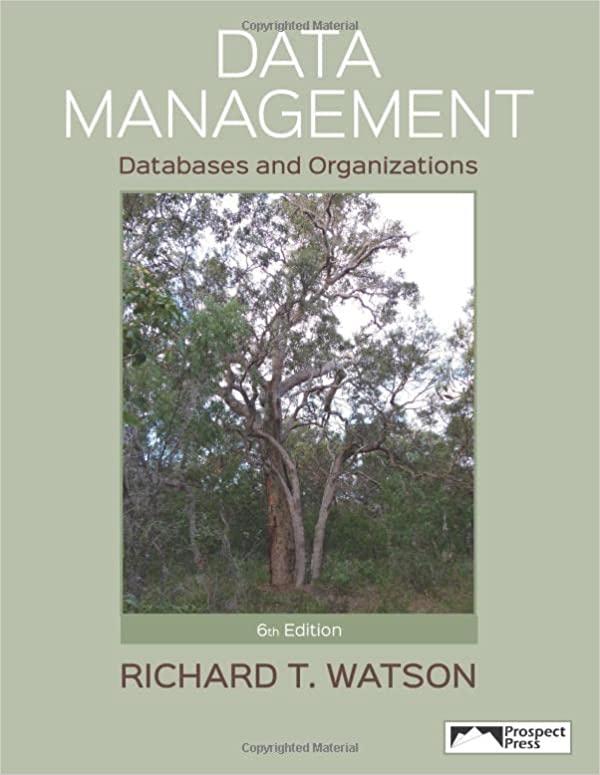Question
PLEASE MODIFY THE JAVA CODE: Modify the java code of stopwatch (given below) to make a horizontal stopwatch. The picture of a horizontal stop watch
PLEASE MODIFY THE JAVA CODE:
Modify the java code of stopwatch (given below) to make a horizontal stopwatch. The picture of a horizontal stop watch is attached below, which displays time in a single textField as hours : minutes : seconds : tenths : hundredths.
For minutes and seconds, the possible values are 0, 1, , 59. For tenths and hundredths, the possible values are 0, , 9. For display purposes, all display values have 2 digits, so a 7 appears as 07 (see the picture, where 3 minutes 27.51 seconds is displayed as 00 : 03 : 27: 05 : 01). So the single display text has to be carefully constructed by concatenating substrings for hours, minutes, seconds, tenths, hundredths, each a 2-digit value in the correct range. You should be able to build the horizontal stopwatch by a fairly straightforward modification of the code for the vertical stopwatch; the basic algorithm is the same for computing the time components, and the frame is simpler (only one textField). However, the timer event handler has to be modified to accomplish the desired display.
STOPWATCH CODE YOU NEED TO MODIFY:
import java.awt.*; import java.awt.event.*; import java.util.*; import javax.swing.*; import javax.swing.Timer;
import javax.swing.JFrame; import javax.swing.JTextField; import javax.swing.JPanel; import javax.swing.JLabel; import javax.swing.JButton; import java.awt.BorderLayout; import java.awt.FlowLayout; import java.awt.Color; import java.awt.event.ActionListener; import java.awt.event.ActionEvent; import java.awt.Font; import java.awt.GridLayout; import javax.swing.JTextArea;
public class Stopwatch extends JFrame //since Stopwatch is a subclass of JFrame, all of the JFrame properties and //methods are available to a Stopwatch. In particular, the Stopwatch constructor //can use the JFrame "add" method, for adding components to a JFrame. { public static final Color VERY_LIGHT_BLUE = new Color(51,204,255);
//frame specifications final int FIELD_WIDTH =20;
//member variables for a Stopwatch object private JTextField seconds; private JTextField minutes; private JTextField tenthsSeconds; private int min; private int sec; private int tenth; //constructor for a Stopwatch object public Stopwatch() {
//frame settings setTitle("Stopwatch"); setDefaultCloseOperation(JFrame.EXIT_ON_CLOSE); setSize(30, 30); setLayout(new BorderLayout());
//textPanel with 6 components for the three time textFields and their descriptions JPanel textPanel = new JPanel(); textPanel.setLayout(new GridLayout(3,2));//using a grid layout with 3 rows, 2 columns
//textPanel component 1,1 for minutes minutes = new JTextField(" ", 15); minutes.setEditable(false); minutes.setBackground(Color.YELLOW); Font font = new Font("Courier", Font.BOLD, 40); minutes.setFont(font); textPanel.add(minutes); //add the textField to the textPanel grid //textPanel component 1,2 for "minutes" JTextField minutesLabel = new JTextField(" Minutes", 15); minutesLabel.setBackground(Color.YELLOW); minutesLabel.setFont(font); textPanel.add(minutesLabel);
//textPanel component 2,1 for seconds seconds = new JTextField(" ", 15); seconds.setBackground(VERY_LIGHT_BLUE); seconds.setFont(font); textPanel.add(seconds); //textPanel component 2,2 for "seconds" JTextField secondsLabel = new JTextField(" Seconds", 15); secondsLabel.setBackground(VERY_LIGHT_BLUE); secondsLabel.setFont(font); textPanel.add(secondsLabel);
//textPanel component 3,1 for tenths of a second tenthsSeconds = new JTextField(" ", 15); tenthsSeconds.setBackground(Color.PINK); tenthsSeconds.setFont(font); textPanel.add(tenthsSeconds); //textPanel component 3,2 for "tenths" JTextField tenthsLabel = new JTextField(" Tenths", 15); tenthsLabel.setBackground(Color.PINK); tenthsLabel.setFont(font); textPanel.add(tenthsLabel);
add(textPanel, BorderLayout.NORTH); //add the entire panel to the frame from the top of the frame //initialize the time variables min = 0; sec = 0; tenth = 0;
final int DELAY = 100; //delay constant is 100/1000 milliseconds = 1/10 second Timer t = new Timer(DELAY, listener); //Construct a timer object with delay 1/10 sec. //The event handler "listener" will process //each timer update event every tenth of a second. //Because the code for this is a bit lengthy, //the detailed code for "listener" is given later, //so as not to clutter up the constructor.
//create a JPanel for command buttons for start, stop, reset JPanel buttonPanel = new JPanel(); buttonPanel.setBackground(Color.GREEN); buttonPanel.setLayout(new FlowLayout()); //buttons will "flow" accross the panel, left to right
//create the start button component JButton startButton = new JButton("Start"); //The response to clicking the start button is to simply start the timer; since this action //can be coded so simply, the event handler is defined "anonymously", //without declaring a named ActionListener interface object. //Instead, we simply provide the code for the method actionPerformed(ActionEvent e) //which the ActionListener interface requires, and we add the event handler to the button, //using addActionListener, all in one step: startButton.addActionListener(new ActionListener() { public void actionPerformed(ActionEvent e) { t.start();//start the timer } } );
/ow add the button to the panel buttonPanel.add(startButton);
//the stop button is designed similarly:
JButton stopButton = new JButton("Stop"); stopButton.addActionListener(new ActionListener() { public void actionPerformed(ActionEvent e) { t.stop();//stop the timer } } );
buttonPanel.add(stopButton);
//to handler the "reset" button click, stop the timer, blank out the time fields, //and reset the time variables to 0:
JButton resetButton = new JButton("Reset"); resetButton.addActionListener(new ActionListener() { public void actionPerformed(ActionEvent e) { t.stop(); seconds.setText(" "); minutes.setText(" "); tenthsSeconds.setText(" "); min=0; sec=0; tenth=0; } } );
buttonPanel.add(resetButton);
//add the button panel component to the frame add(buttonPanel, BorderLayout.CENTER); setDefaultCloseOperation(JFrame.EXIT_ON_CLOSE); pack(); }//this concludes the constructor for a Stopwatch object
//We still have to describe the event handler for the timer, //to give the response whenever there is a timer event //corresponding to the passing of another 1/10 second time interval:
ActionListener listener = new ActionListener() { public void actionPerformed(ActionEvent event) { tenth = tenth + 1; //each tenth of a second, increment the tenths counter mod 10 if(tenth == 10) //each new full second, increment the seconds counter and reset the tenths counter { tenth = 0; sec = sec + 1; if(sec == 60) //each new full minute, increment the minutes counter and reset the seconds counter { sec = 0; min = min +1; minutes.setEditable(true); //enable the minutes textField minutes.setText(Integer.toString(min)); //display the minutes minutes.setEditable(false);//disable the minutes textField, which turns off the blinking cursor. //The cursor is only an issue for the first textField. } seconds.setText(Integer.toString(sec)); //display seconds } tenthsSeconds.setText(Integer.toString(tenth)); //display tenths } }; public static void main(String[] args) { Stopwatch sw = new Stopwatch(); //create a new Stopwatch object sw.setVisible(true); }
}
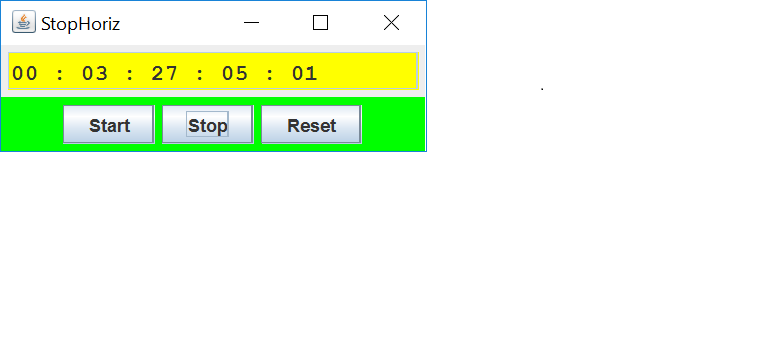
Stop Horiz 00 : 03 : 27 : 05 : 01 Start Stop Reset
Step by Step Solution
There are 3 Steps involved in it
Step: 1

Get Instant Access to Expert-Tailored Solutions
See step-by-step solutions with expert insights and AI powered tools for academic success
Step: 2

Step: 3

Ace Your Homework with AI
Get the answers you need in no time with our AI-driven, step-by-step assistance
Get Started