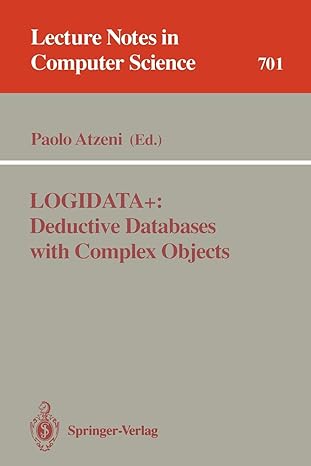Question
Please provide step by step instruction or possible screenshot on how to do it... Create Web Sites Create the following (3) Name-based, HSTS secured, Apache
Please provide step by step instruction or possible screenshot on how to do it...
Create Web Sites
Create the following (3) Name-based, HSTS secured, Apache HTTP Server hosted web sites within your Guest OS. Substitute the fictitious 9-digit student number for each web site below, with your personal 9-digit student number
sales.000123456.au www.000123456.co.uk donations.wildlife-000123456.org
All (3) web sites must have a separate root content folder located immediately below the (C:\Data) folder in the Guest OS All (3) web sites above must have homepages with the file name of (homepage.html) All (3) web site homepages must include valid HTML syntax, content which is renderable using a web browser application, and is unique to each web site All (3) web sites must be secured using a single (SAN/UC) digital certificate, of which you have created and hosted within a Microsoft (AD CS) Certification Authority (CA) o The (SAN/UC) digital certificate must be stored in a file called (C:\Data\san-uc.crt) o The (SAN/UC) private key must be stored in a file called (C:\Data\san-uc.key) The (sales.000123456.au) above is to be secured using (Basic Authentication) o Create (3) new user accounts called (User1, User2, and User3) Users accounts must be stored in a file called (C:\Data\User-Accounts.txt) o Create (1) new security group called (Sales) Security groups must be stored in a file called (C:\Data\Security-Groups.txt) o Ensure only (User1, User2, and User3) can access the (sales.000123456.au) web site once they have authenticated successfully, and only if they are a member of the (Sales) security group No other user will be able to access this web site, just users (User1, User2, and User3) The web sites are to respond to the following (6) URLs, and without any digital certificate errors and/or warning messages. Digital certificates received by the Google Chrome web browser application, from each of the (3) web sites, must be implicitly trusted (not explicitly trusted). All FQDNs (fully qualified domain names) below are to be resolved via DNS
sales.000123456.au https://sales.000123456.au/ www.000123456.co.uk https://www.000123456.co.uk/ donations.wildlife-000123456.org https://donations.wildlife-000123456.org/
When users navigate to the (sales.000123456.au) web site, their web browser renders the content of the web sites (homepage.html) HTML file ... but only if they authenticate successfully as either (User1, User2, or User3) When users navigate to the (www.000123456.co.uk) web site, their web browser renders the content of the web sites (homepage.html) HTML file When users navigate to the (donations.wildlife-000123456.org) web site, their web browser will not render the content of the web sites (homepage.html) HTML file. Instead, users are presented with a listing of all files and folders located below this web sites root content folder
Testing your Configuration
Use the Google Chrome web browser, currently installed in the Guest OS, to test your web site configurations Map a Network Drive within the Guest OS Map a network drive (e.g. Z:\) from within the Guest OS, out to the folder on your Host OS which includes the supplied (HostInfoReport_Test_2.ps1) PowerShell based script Execute the (HostInfoReport_Test_2.ps1) Script in your Guest OS Execute the supplied (HostInfoReport_Test_2.ps1) PowerShell based script within your Guest OS Ensure the resulting HTML document (HostInfoReport_Test_2_
Step by Step Solution
There are 3 Steps involved in it
Step: 1

Get Instant Access to Expert-Tailored Solutions
See step-by-step solutions with expert insights and AI powered tools for academic success
Step: 2

Step: 3

Ace Your Homework with AI
Get the answers you need in no time with our AI-driven, step-by-step assistance
Get Started